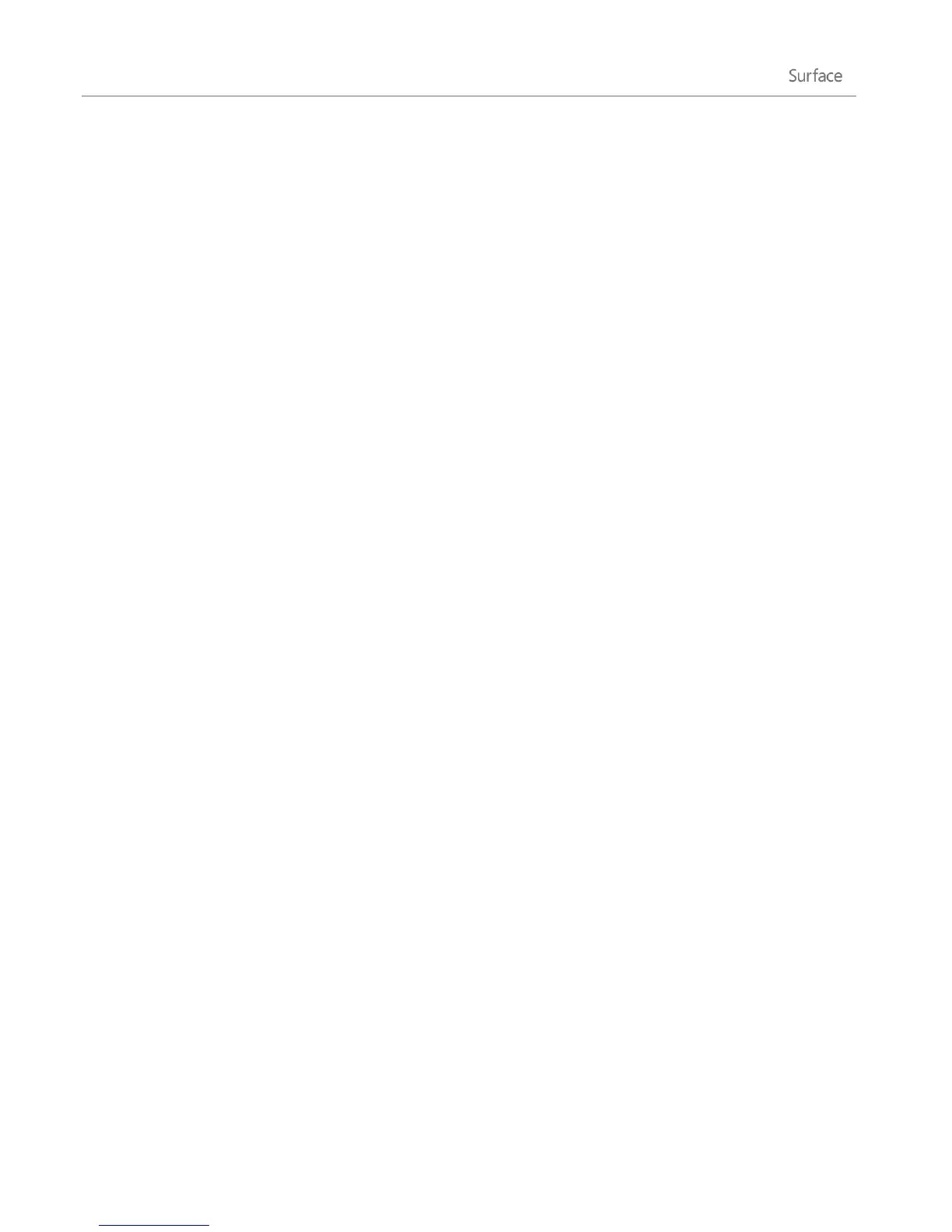© 2013 Microsoft Page 37
Accounts
A user account is a collection of settings that you use to interact with your Surface and personalize Windows to
work the way you want. To use your Surface, you sign in with your user account.
What type of account do I have?
To see which type of account you're using:
1. Open the Settings charm, tap or click Change PC settings.
2. Tap or click Users. Info about your user account appears under your name:
If you see Local account, this means your account is only on your Surface.
If you see a network domain (domain name\username), then you’re using a domain account, such
as an account for your workplace.
If there’s an email address, then you’re using a Microsoft account.
This settings page is also where you can change your sign-in options and add additional user accounts. For
more info about this, see the Sign in and out section of this guide and the Multiple user accounts topic below.
What is a local account?
A local account is an account that gives you access to only one PC. If you create a local account, you’ll need a
separate account for each PC you use. None of your settings will be synced between the Windows 8 PCs and
Windows RT PCs you use, and you won’t get the benefits of connecting your PC to the cloud. If you want to
download apps from the Windows Store, you’ll need to use a Microsoft account.
To switch from a local account to a Microsoft account:
1. Open the Settings charm, tap or click Change PC settings.
2. Tap or click Users.
3. Tap or click Switch to a Microsoft account and follow the instructions.
What is a domain account?
A domain is a group of PCs on a network that share a common database and security policy. PCs on a
workplace network are usually part of a domain.