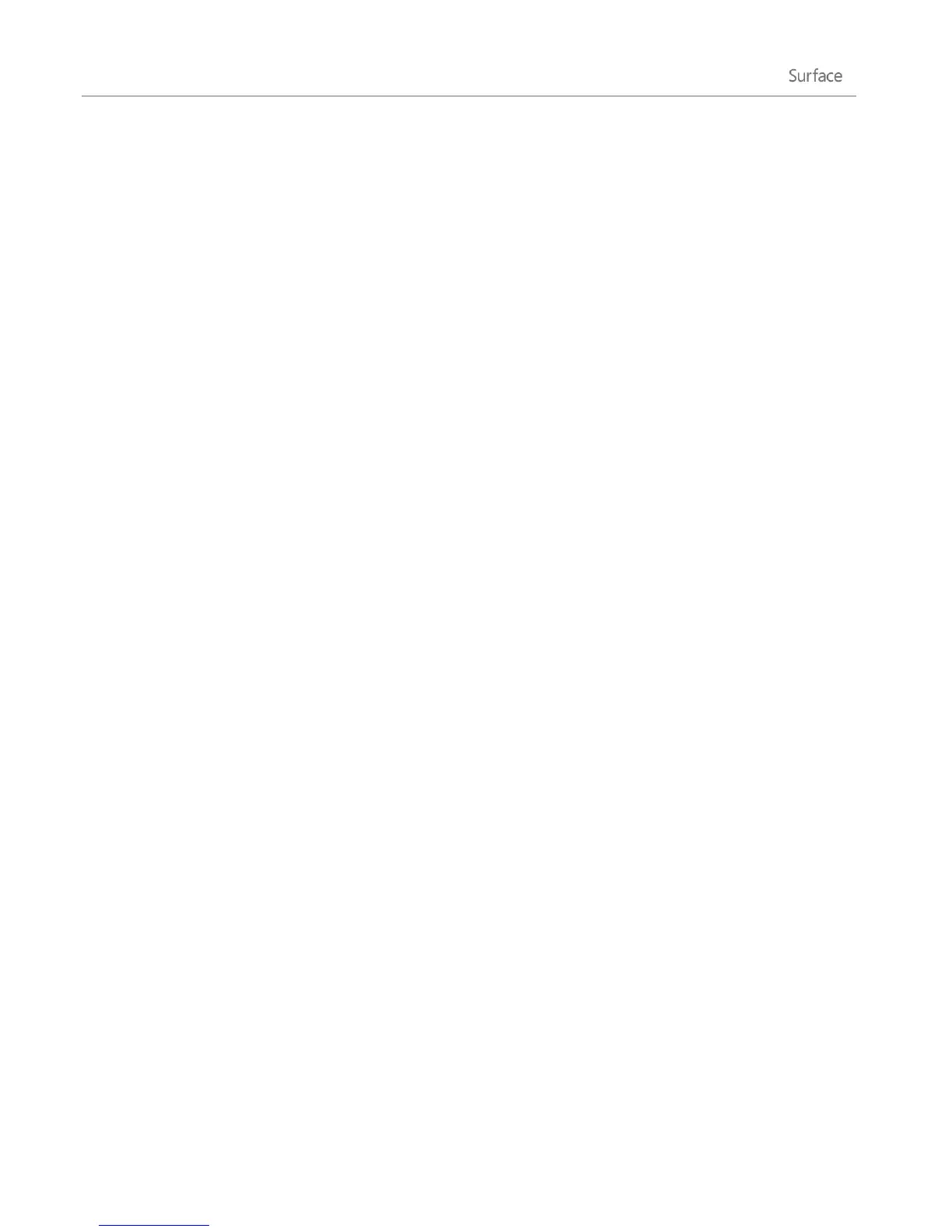© 2013 Microsoft Page 81
For more info, see Share files and folders on a network on Windows.com.
Share files with accounts on your Surface
Public folders are a convenient way to share files with everyone who uses your Surface. For more info, see, Share
files with people who use your Surface in this guide.
Find shared items on other computers
To see shared files, folders, and libraries on your network, open File Explorer and navigate to Homegroup or
Network. Here’s how:
1. Open File Explorer. (Go to the Start screen, type file explorer, and then tap or click File Explorer from
the search results.)
2. In the lower-left corner of File Explorer, tap or click Homegroup or Network, depending on what type
of network you’re using.
3. To browse shared files and folders, tap or click the computer name under Network or someone’s name
under Homegroup. You can use this same technique to connect to other network resources such as a
printer.
Notes
Make sure the PC with the shared files and folders is turned on and hasn't gone to sleep.
For more info about sharing, see Share files and folders on a network on Windows.com.
Mobile broadband connections
Mobile broadband makes it possible for you to connect to the Internet from virtually anywhere, even if there’s
no Wi-Fi network available. Mobile broadband connections use 3G, 4G, or LTE cellular and mobile networks to
do this, just as phones do.
When a wired or wireless network isn’t available, you can use one of the following options:
Portable wireless router
USB dongle that provides cellular connectivity to a PC
Both of the above options require a mobile broadband subscription. For details, check with your mobile
operator.