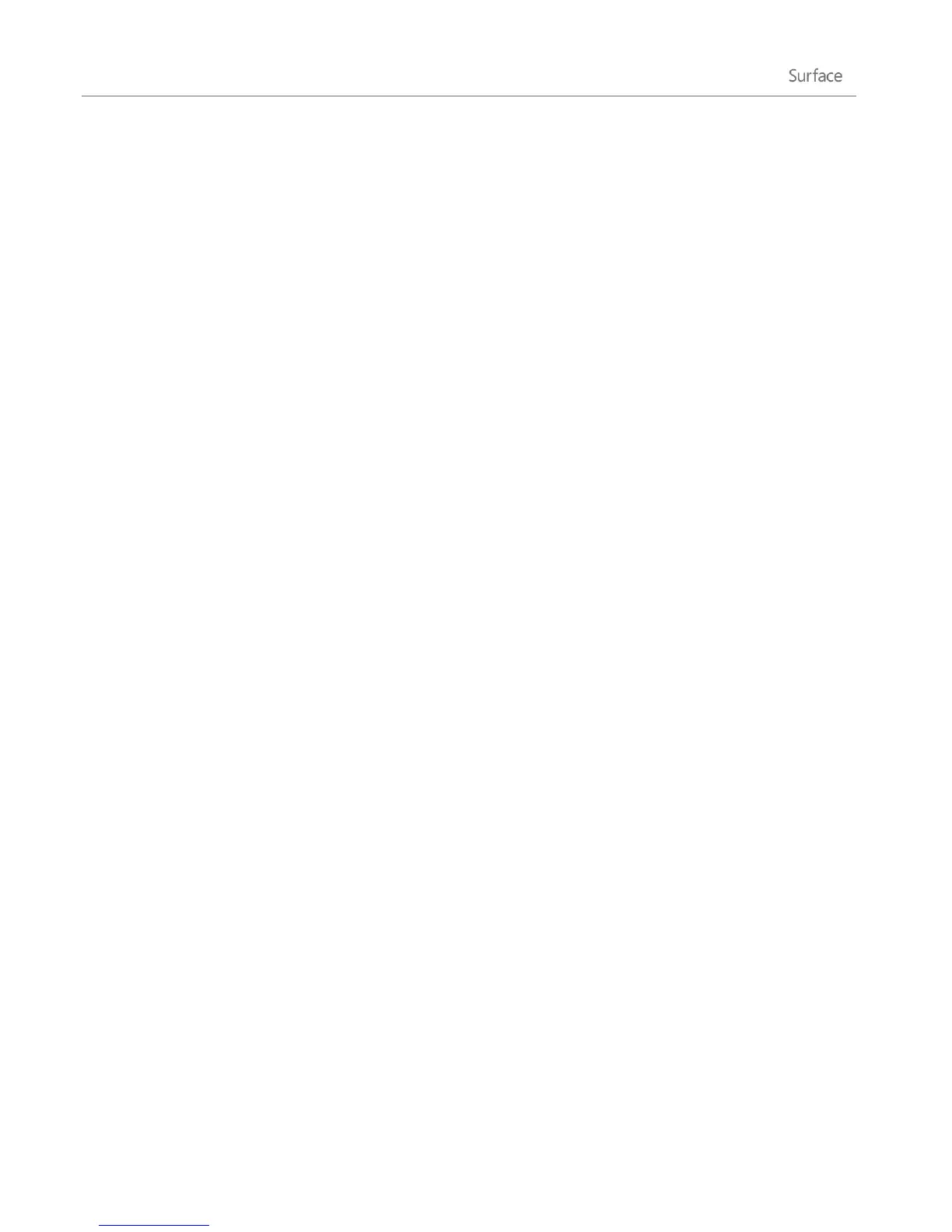© 2013 Microsoft Page 120
Important
Plug your Surface into an electrical outlet before updating your firmware.
If Touch Cover or Type Cover is attached when you turn on your Surface, Windows Update checks for
firmware updates for the attached keyboard.
Windows Defender and Windows SmartScreen
Windows Defender and Windows SmartScreen are built-into Windows 8 to help guard your Surface against
viruses, spyware, and other malicious software in real time.
Windows Defender helps keep malware from infecting your Surface in two ways:
Providing real-time protection. Windows Defender notifies you when malware tries to install itself or
run on your Surface. It also notifies you when apps try to change important settings.
Providing anytime scanning options. You can use Windows Defender to scan for malware that might
be installed on your Surface, to schedule scans on a regular basis, and to automatically remove (or
temporarily quarantine) anything that's detected during a scan.
To learn how to scan your Surface using Windows Defender and adjust Windows SmartScreen settings, see
Using Windows Defender and Windows SmartScreen on Windows.com.
Windows Firewall
Windows Firewall helps prevent hackers and some types of malware from getting to your Surface through the
Internet or your network. Windows Firewall is turned on by default. To learn more about Windows Firewall
settings, see Windows Firewall from start to finish on Windows.com.
BitLocker Drive Encryption
You can encrypt—or "scramble"—data on your Surface using BitLocker Drive Encryption to help keep it secure.
Only someone with the right encryption key (like a password or PIN) can unscramble and read it. BitLocker can
encrypt your entire hard drive, helping to block hackers from stealing your password. If your Surface is lost or
stolen, BitLocker also helps keep other people from accessing your data.
To find out how to turn on Bitlocker Drive Encryption for your Surface, go to Using Bitlocker Drive Encryption
and follow the steps under the Lock the operating system drive heading (near the end of the page).
