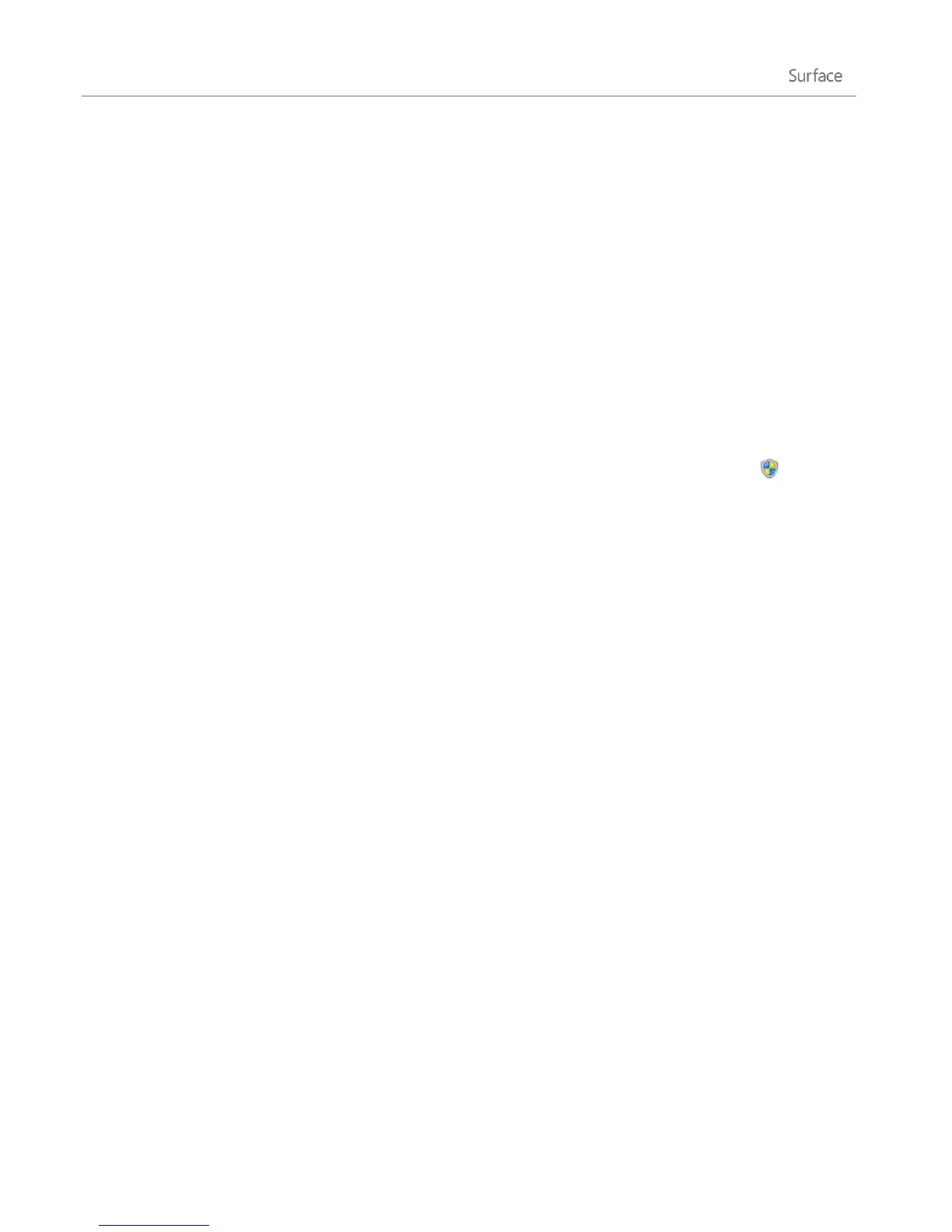© 2013 Microsoft Page 78
For info about this, see Connect your Microsoft account to your domain account on Windows.com.
Join a workgroup
When you set up a network, Windows automatically creates a workgroup and gives it a name. You can join an
existing workgroup on a network or create a new one. Workgroups provide a basis for file and printer sharing,
but they don't actually set up sharing for you.
Note If you have a home network, we recommend creating or joining a homegroup. For info, see HomeGroup
from start to finish on Windows.com.
To join or create a workgroup:
1. From the desktop, open the Settings charm and then tap or click PC info.
2. Under Computer name, domain, and workgroup settings, tap or click Change settings . You
might be asked for an admin password or to confirm your choice.
3. On the Computer Name tab, and then tap or click Change.
4. Under Member of, tap or click Workgroup, and then do one of the following:
To join an existing workgroup, enter the name of the workgroup that you want to join, and then tap
or click OK.
To create a new workgroup, enter the name of the workgroup that you want to create, and then tap
or click OK.
If your Surface was a member of a domain before you joined the workgroup, it will be removed from the
domain and your computer account on that domain will be disabled.
Join a homegroup
A homegroup is a group of PCs on a home network that can share devices (such as printers), and libraries (your
Documents, Pictures, Music, and Video libraries). Homegroups make sharing easier. Your homegroup is
protected with a password, which you can change at any time.
To join a homegroup:
1. Open the Settings charm, tap or click Change PC settings, and then tap or click HomeGroup.
2. Enter the homegroup password, and then tap or click Join. You can get the password from anyone in
the homegroup.
3. Select the libraries and devices you want to share with the homegroup.
4. Tap or click the control under Media devices if you want to allow devices on the network, such as TVs
and game consoles, to play your shared content.