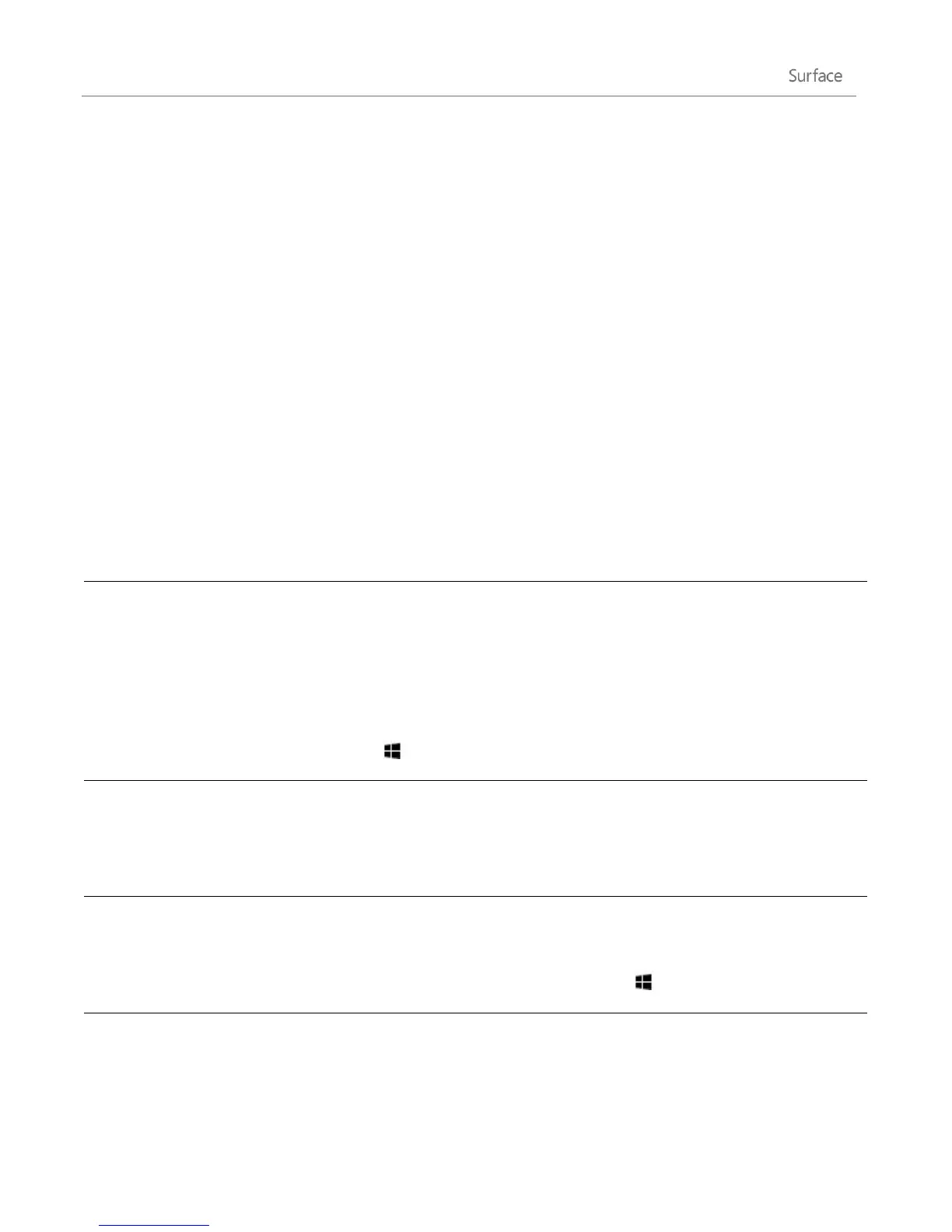© 2013 Microsoft Page 16
To search the Internet:
Open the Search charm, type what you want to find in the search box, and then choose Internet
Explorer from the list of apps.
Tips
Change search settings: Open the Settings charm, then tap or click Change PC settings. Then tap or
click Search.
You can also search for files using File Explorer. For more info, see Search for files in File Explorer on
Windows.com.
What moved or changed in Windows 8?
If you’re familiar with Windows 7, here’s the scoop on what’s moved or changed in Windows 8.
The Search charm is a new way to search for apps, settings, and files. For more info, see
How to search in this guide.
The Start button is now the Start screen. You can start any app or program from the
Start screen.
To access other items that used to be on the Start button, move your mouse pointer to
the lower-left corner and when an image of Start appears, right-click it. A menu appears
with many of the commands that were on the Start menu in previous versions of
Windows—for example, Control Panel, File Explorer, and Run. (You can also press
Windows logo key +X to access this menu.)
To shut down or restart Surface:
1. Swipe in from the right edge of the screen, and then tap Settings.
2. Tap Power, and then tap Shut down or Restart.
The desktop is still around. Here’s how to go to the desktop:
With touch or a mouse, from the Start screen, tap or click Desktop. (It is a tile.)
With a keyboard, press the Windows logo key +D.
Control Panel is still available, and some settings are available in PC Settings. To learn
about this, see Change your settings in this guide.