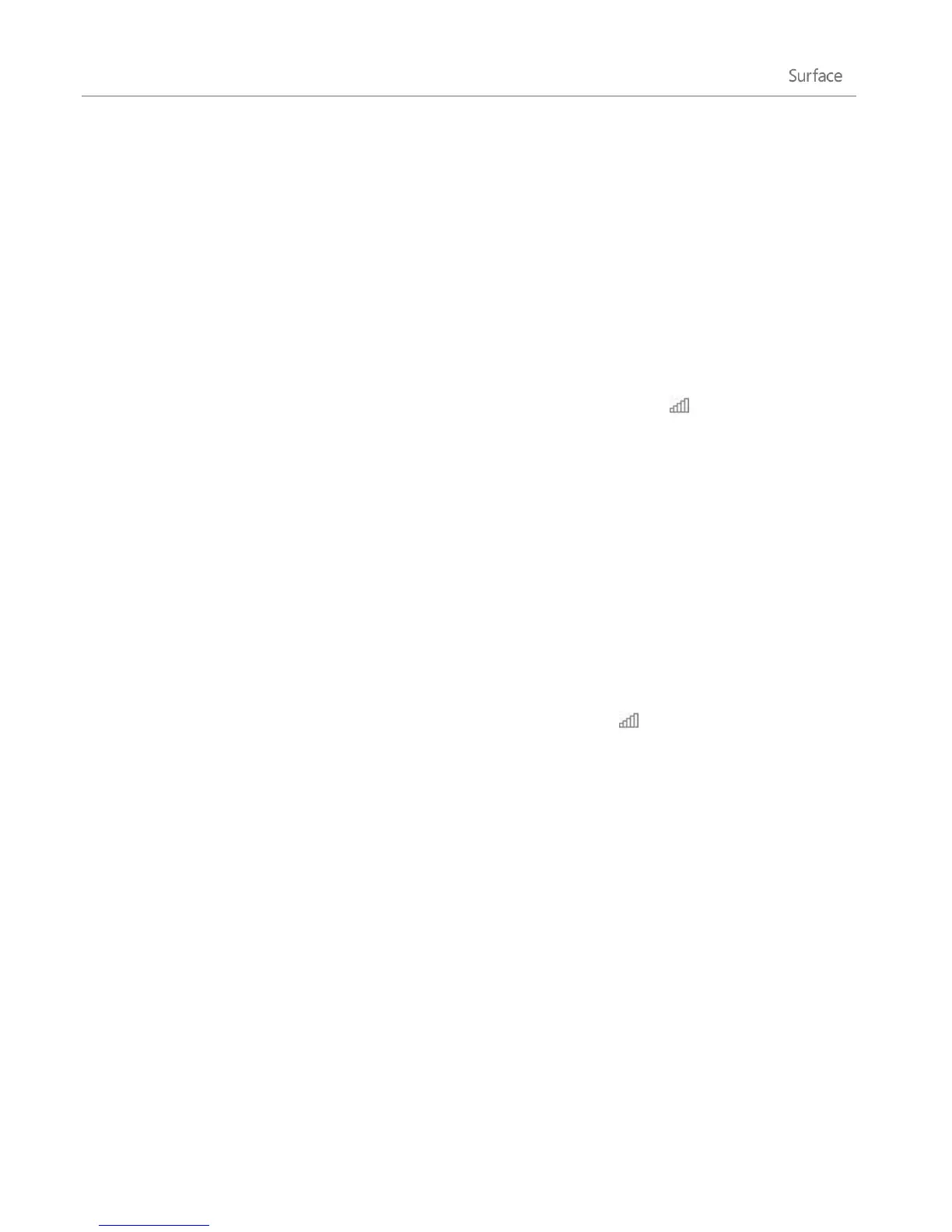© 2013 Microsoft Page 83
Step 1: Share your phone’s Internet connection
Follow your phone’s instructions to share your phone’s Internet connection.
Windows Phone See Windows Phone 8: Share my connection or Windows Phone 7: Share my
connection.
iPhone See iOS: Understanding Personal Hotspot.
Android Check the materials that came with your phone or the manufacturer’s website.
Step 2: Select your phone as a network
1. Open the Settings charm on your Surface and tap the wireless network icon ( ).
2. Tap or click your phone’s name (the broadcast or personal hotspot name that you set up) and then tap
or click Connect.
3. If prompted, type the network password that you set in Step 1.
Airplane mode
Turn on Airplane mode when you’re traveling on an airplane or when you don’t need Wi-Fi or Bluetooth for a
while. Airplane mode extends the amount of time you have before your battery needs to be recharged.
To turn Airplane mode on and off:
1. Open the Settings charm, then tap or click the wireless network icon ( ).
2. Set Airplane mode to On or Off.
When Airplane mode is on, both Wi-Fi and Bluetooth are turned off.
Internet Connection Sharing (ICS)
You can use Internet Connection Sharing (ICS) to share an Internet connection on a home network without
using a router. For info about this, see Using ICS (Internet Connection Sharing) on Windows.com.
Connect using a VPN connection
You can connect to a virtual private network (VPN) from Surface Pro. Connecting to a VPN is similar to
connecting to a wired or wireless network. Here’s how:
