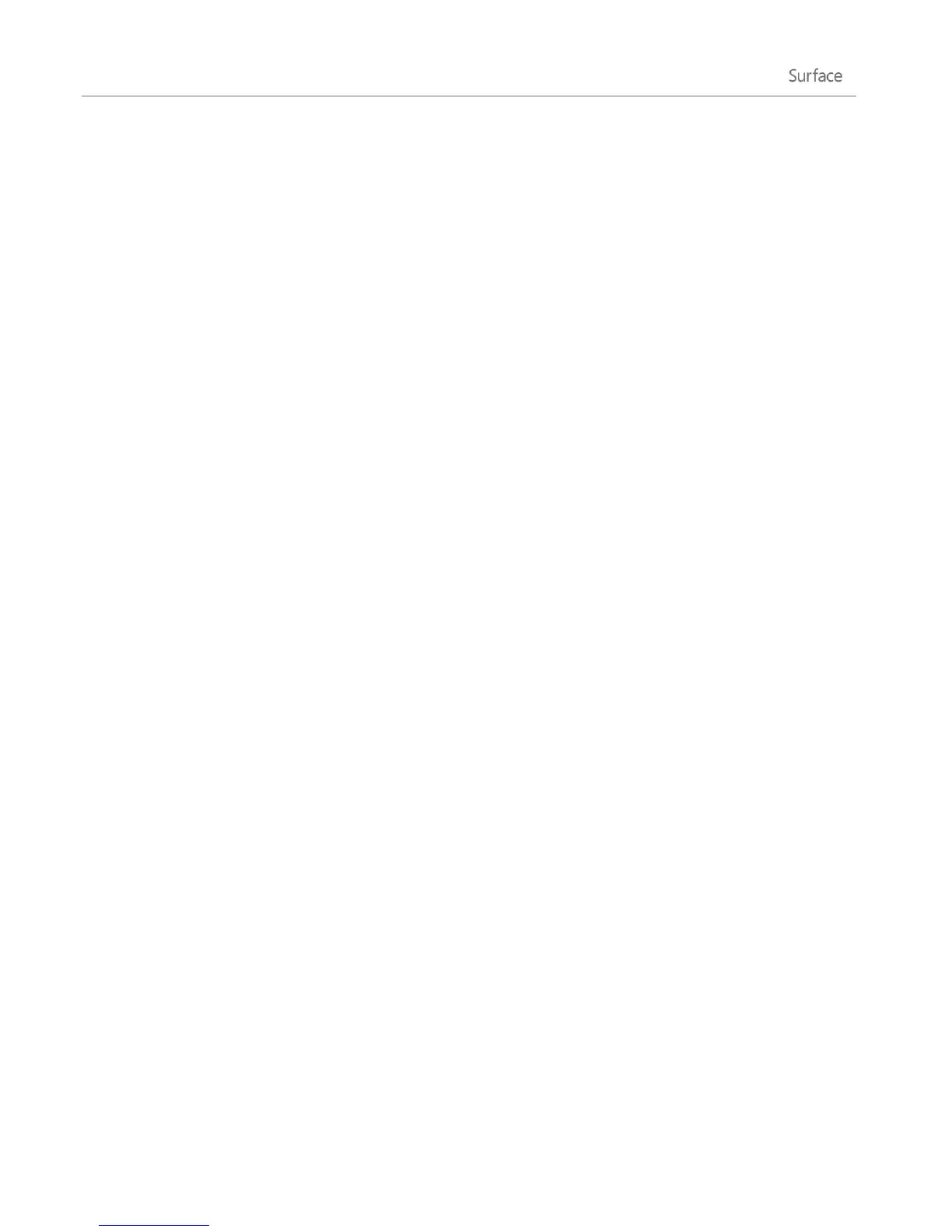© 2013 Microsoft Page 94
Post your own updates
Here's how to update your Facebook status or compose a Tweet:
1. In the People app, swipe down from the top of the screen and then tap Me.
2. Below What's new, pick a social network, type your message, and then tap or click the Post button.
Write on someone’s Facebook wall
Here's how to write on someone's Facebook wall:
1. In the People app and tap or click a contact.
2. In What's new, type something in the Facebook box and then tap or click the Post icon.
Tip
You can use the Share charm to share links or photos with social networks. See Share photos, links, and
more in this guide.
Calendar
The Calendar app brings all your calendars together so that you can stay on top of your schedule and make the
most of your free time. Reminders and notifications remind you about events and appointments so that you
don't miss a thing.
Bring all your calendars together
Once you add your email accounts, you can see all your appointments in one place. Here’s how to add an
account to the Calendar app:
1. Open the Calendar app, then swipe in from the right edge of the screen and tap Settings.
2. Tap or click Accounts.
3. Tap or click Add an account, tap or click the type of account you want to add, and then follow the on-
screen instructions.
If you have multiple calendars within an account, you might not be able to see all of them in Calendar. You’ll
need to go to the original calendar to see them. For example, if your Gmail calendar includes a shared family
calendar and it isn’t showing up in the Calendar app, you’ll need to go to www.gmail.com to see those events.
Note As of January 30, 2013, Google no longer supports new EAS (Exchange ActiveSync) connections. If you’re
using the latest version of the Calendar app, your Google calendar will not sync with the Calendar app. For more
info, see How to sync Google services on Windows.com.