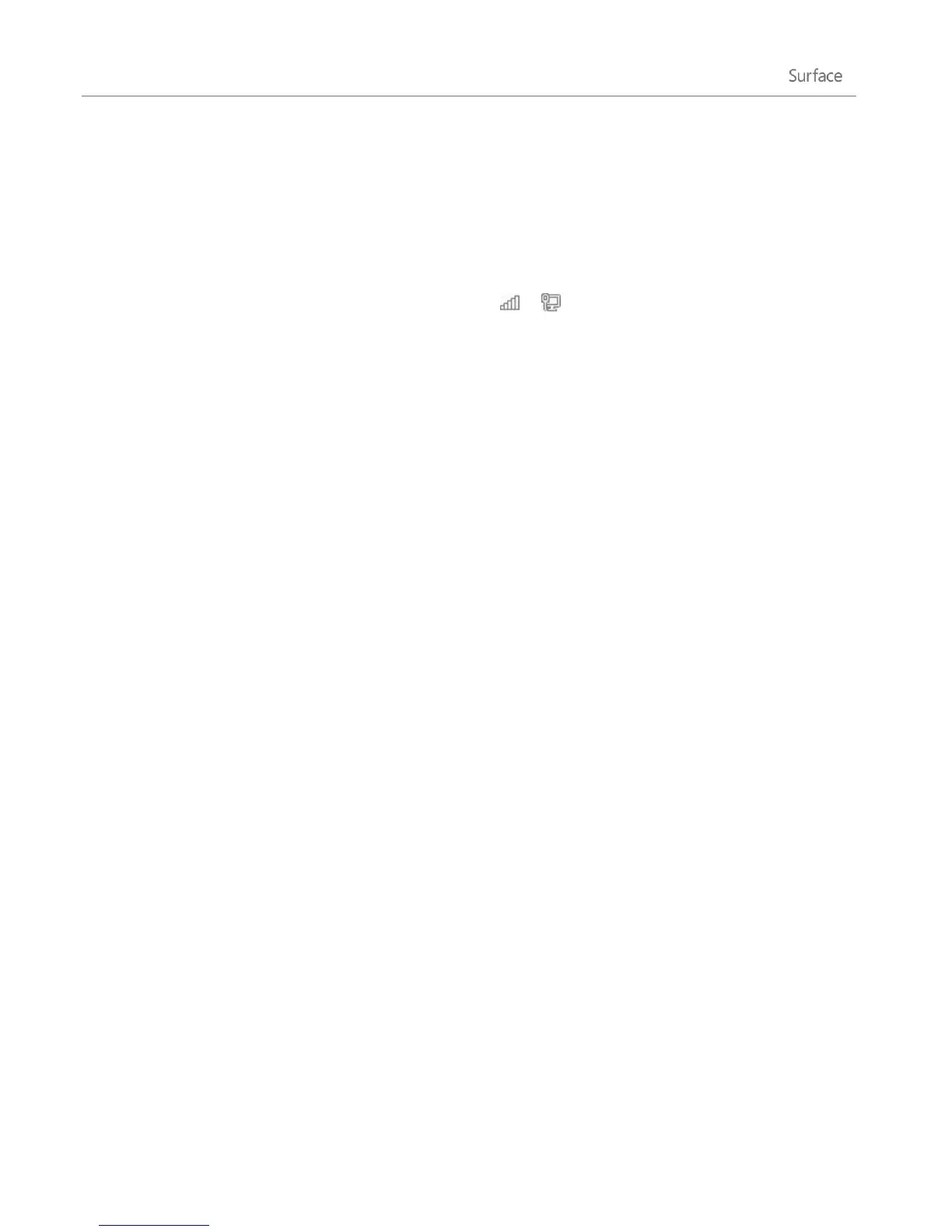© 2013 Microsoft Page 82
Connect to a mobile broadband network
Setting up a cellular data connection is similar to connecting to a wired or wireless network. Here’s what you
need to do:
1. Turn on your portable wireless router or insert a USB dongle with cellular connectivity into the USB port
on your Surface.
2. Open the Settings charm, and tap or click Network ( or ).
3. Tap or click your mobile broadband network.
4. If you want to connect automatically in the future, select the Connect automatically check box.
5. If you want to roam automatically, select the Allow data roaming check box.
6. Tap or click Connect.
7. If prompted, enter the access point name (APN) or access string, the user name, and the password. You
can find these in the info that came with the device or with your mobile broadband service.
Tips
For more info, see Mobile broadband from start to finish on Windows.com.
If your Internet service provider charges you for the amount of data you use, see Metered Internet
Connections: Frequently asked questions on Windows.com.
If your mobile broadband device is locked or blocked, see Unlock or unblock your mobile broadband
device on Windows.com.
Tethering: Use your phone’s data connection
If a wireless network isn’t available, you might be able to connect your phone to Surface and share the phone’s
Internet connection. Sharing your cellular data connection with another device is sometimes called tethering
(connecting one device to another). Tethering turns your phone into a mobile hotspot.
Notes
To share your cellular data connection, this feature must be available from your mobile operator and
enabled on your current phone plan. Look for tethering in your plan materials or mobile operator’s
website. This feature often costs extra.
When you and others use the shared connection on another device, it uses data from your cellular data
plan. You should be aware of any data limits you have on your plan, so you don't get charged extra.
By default, tethered connections are metered. Apps and updates may not download over a metered
connection. To change this setting or to learn more about this, see Metered Internet connections:
Frequently asked questions on Windows.com.