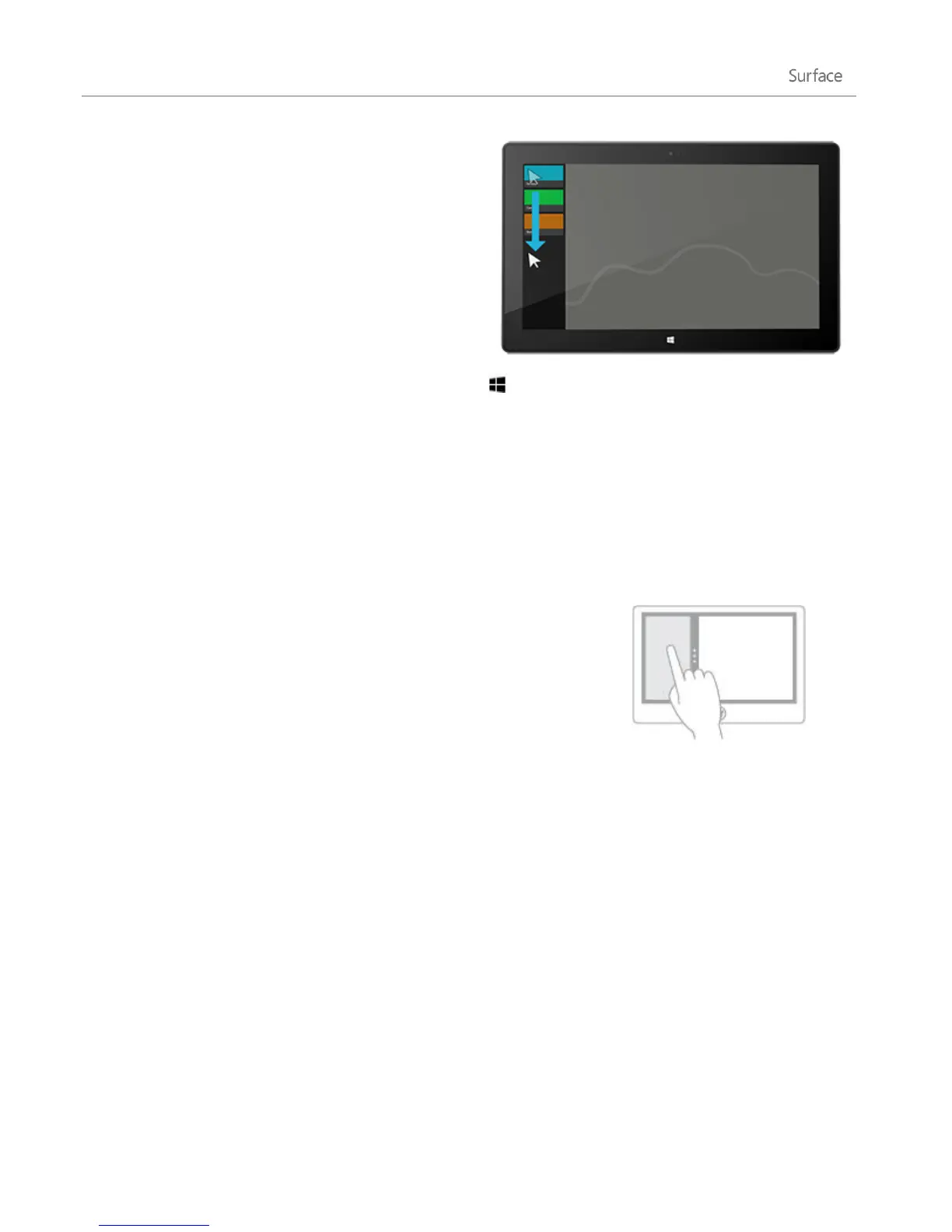© 2013 Microsoft Page 48
With a mouse, move the pointer into the upper-
left corner, and then move the pointer straight
down. You’ll see the apps you recently used. Click
the app you want.
From the keyboard, hold down the Windows logo key and press the Tab key to switch between
Windows Store apps and the Start screen.
To switch between all apps (desktop and Windows Store apps), hold down the Alt key and press the
Tab key repeatedly to switch between apps. When you get to the app you want, just let go.
Use two apps side by side (snap apps)
Keep an eye on your music playlist while you work on a report.
Compare your favorite team's schedule with your own calendar. You
can get more done when you snap a second app to the left or right
side of your screen.
Snap the last app you were using
With touch, slide your finger in from the left edge to bring in the second app, and then drag that app
to the left or right side of the screen until an opening appears behind it.
With a mouse, move your pointer into the upper-left corner until the second app appears, and then
drag that app to the left or right side of the screen until an opening appears behind it.
Snap an app you used recently
Swipe in from the left edge without lifting your finger, and then push back toward the left edge. You'll see the
apps you recently used. Now, drag the app you want to the left or right side of the screen until an opening
appears behind it.