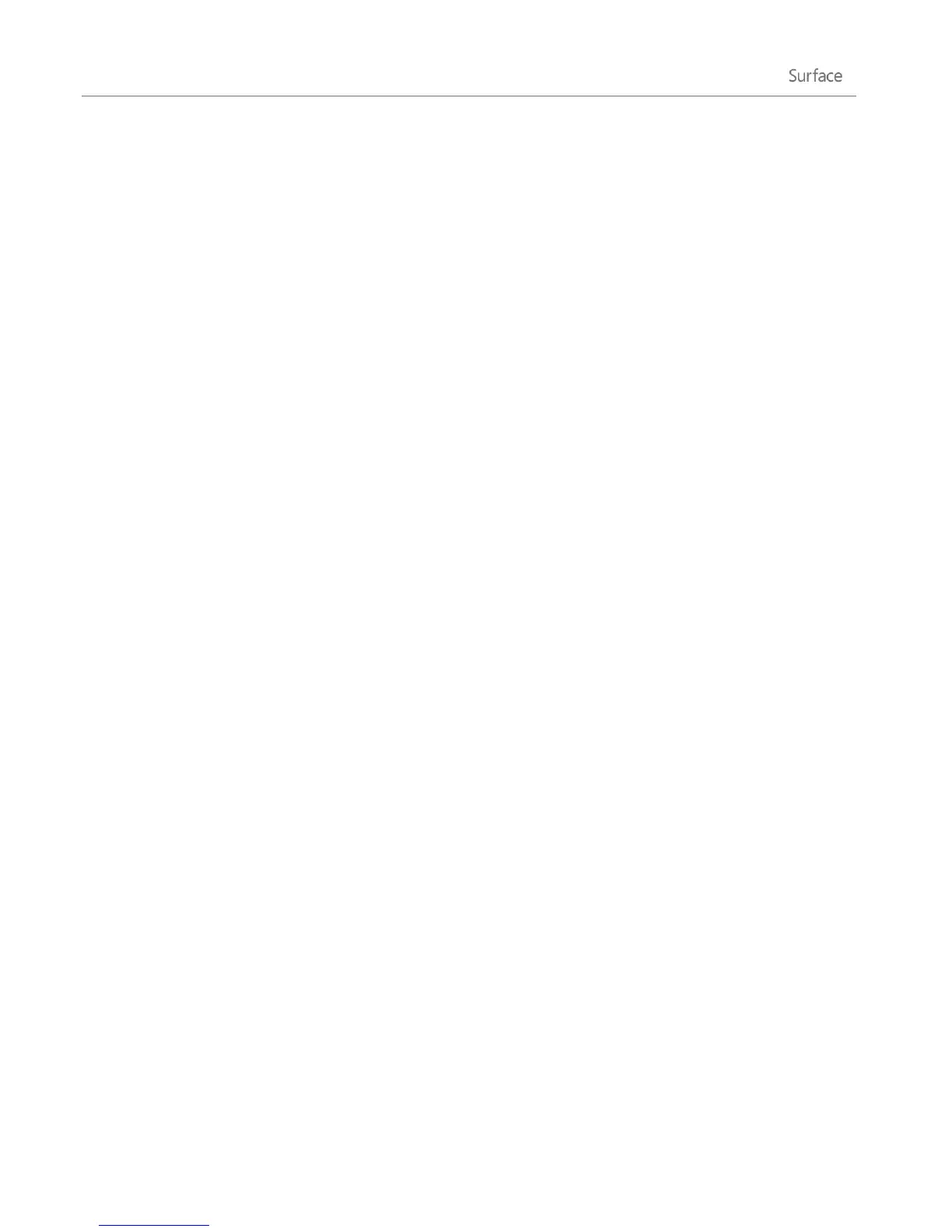© 2013 Microsoft Page 65
4. Choose your printing options and then tap or click Print.
To print from a desktop app (such as Notepad or the Office apps):
Find the Print command in the app or press Ctrl+P.
Tips
To find out how to set your default printer, see Set or change your default printer on Windows.com.
To find out how to capture your screen (print screen), see the Take a screen shot topic in this guide.
Can’t print?
If you’re having problems printing, see How to solve printing problems on Windows.com. Downloading and
installing the latest driver for your printer can fix problems.
Printer compatibility
Surface Pro is compatible with printers that are certified for Windows 8. Windows Update automatically installs
important driver updates as they become available. You can also download and update drivers from the printer
manufacturer's website. For more info about this, see Update drivers on Windows.com. To see what’s
compatible with Windows 8, see the Windows Compatibility Center.
Add, view, and manage your devices and printers
You can add devices to Surface using either PC Settings or Control Panel.
Add a device using PC Settings
1. Open the Settings charm and then tap or click Change PC settings.
2. Tap or click Devices, and then tap or click Add a device.
Add a device using Control Panel
1. Open the Search charm, type devices and printers in the search box.
2. Tap or click Settings, then tap or click Devices and Printers from the search results.
3. Tap or click Add a printer or Add a device and then follow the on-screen instructions.