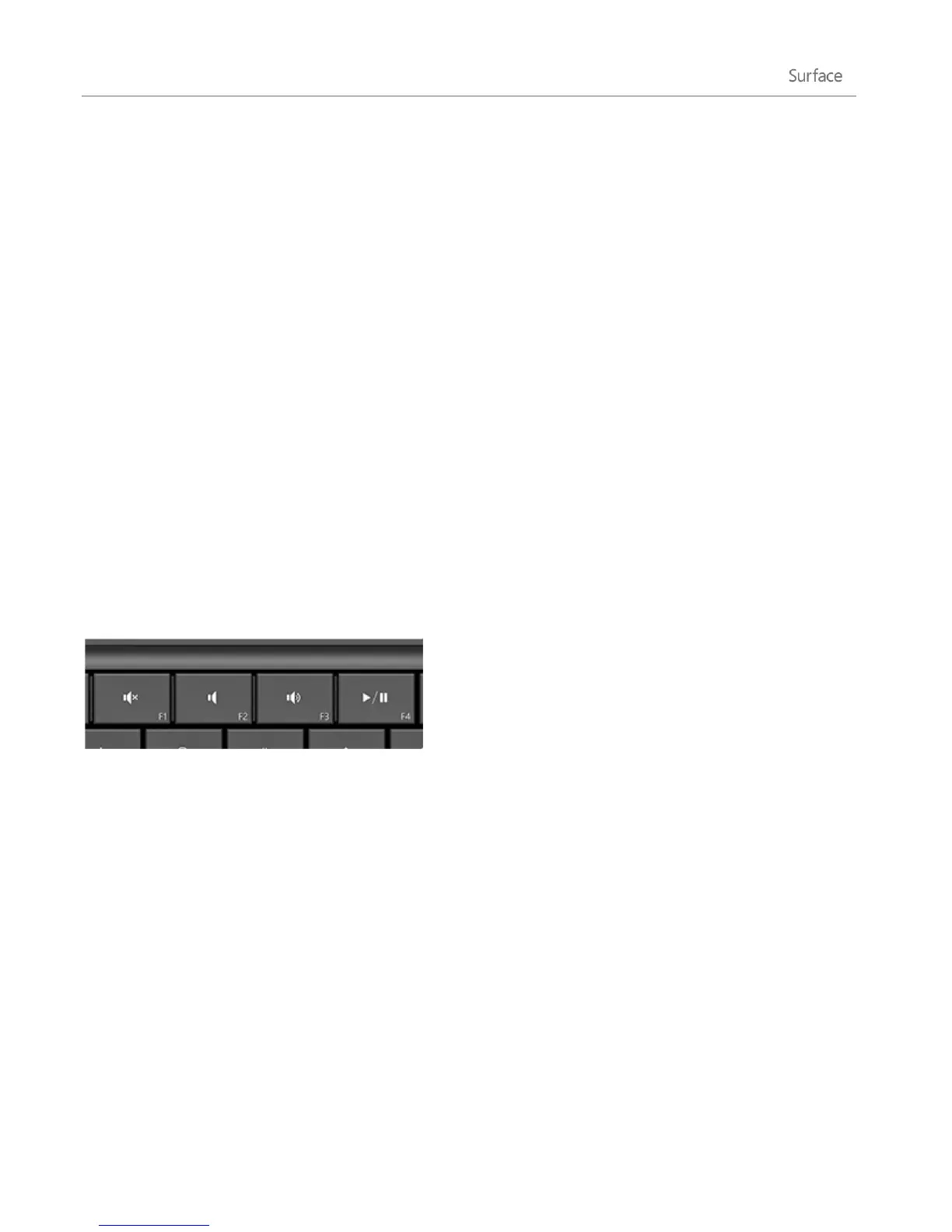© 2013 Microsoft Page 25
Sound features
Surface has two stereo speakers and a headset jack for listening to music or watching movies. The internal
microphone comes in handy when making calls or recording videos.
Adjust the volume
You can control the volume in a few places:
Volume rocker Use the volume rocker (along the left edge of your Surface).
Touch Cover and Type Cover Press the volume down or volume up keys (F2 or F3 on Type Cover).
Start screen Open the Settings charm, then tap the sound icon and adjust the slider. (This is the same
as using the volume rocker.)
Desktop Tap the sound icon on the taskbar.
Apps Some apps have a volume control within the app.
Tips
To quickly pause audio, press the volume rocker and then tap the on-screen pause button.
To quick mute audio, press the mute key on Touch Cover or Type Cover.
Media keys on Type Cover: Mute, volume down, volume up, and play/pause
Add sound accessories
The headset jack works for both audio output and microphone input. You can plug headphones or a headset
with a microphone into the headset jack or the USB port. For bigger sound, connect an external USB or
Bluetooth speaker. For more info, see the Add, view, and manage your devices section in this guide.
Battery and power
Surface has an internal lithium-ion battery designed to go everywhere you go. The amount of time your battery
lasts varies depending on the kinds of things you do with your Surface and your power settings.