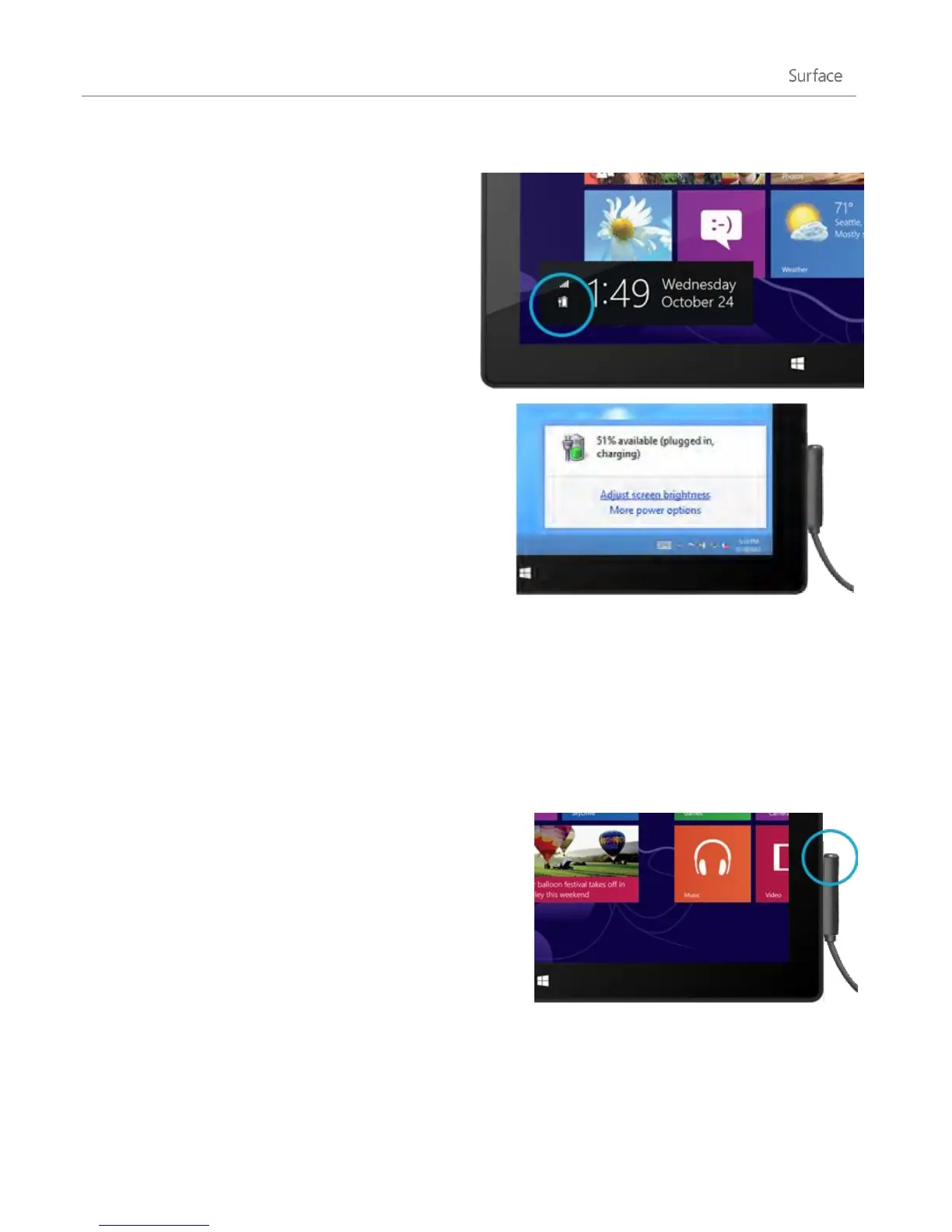© 2013 Microsoft Page 26
How much battery charge is left?
The battery status appears in a few different places.
Lock screen When you wake up Surface, the
battery status appears on the lock screen (lower-
left corner).
Charms When you swipe in from the right-edge of
the screen, the battery status appears in the lower-
left corner of the screen (see picture).
Desktop taskbar When you’re at the desktop, the
battery status appears on the taskbar (lower-right
corner). Tap or click the battery icon for info about the
charging and battery status, including the percent
remaining.
To learn more about the battery icon and status, see
Battery: Frequently asked questions on Windows.com.
Windows alerts you when the battery starts to get low.
When you’re alerted, be sure to attach the power supply. If you don’t recharge the battery, Surface will
eventually save your work and shut down.
Tip
To find out how to stretch your battery life, see Tips to save battery power on Windows.com.
Charge Surface
When the battery is low, charge your Surface using the
included 48-watt power supply.
Once connected, a small light appears at the end of the
connector to show that Surface is getting power.
To make sure your Surface is charging, swipe in from the right-
edge of the screen and look in the lower-left corner to see the
battery status. When charging, the battery icon appears with an
electrical plug. It takes about 4 hours to fully charge your
Surface battery from an empty state.
Note The 24-watt power supply designed for Surface RT can be used to charge Surface Pro, but the charging
will take longer.