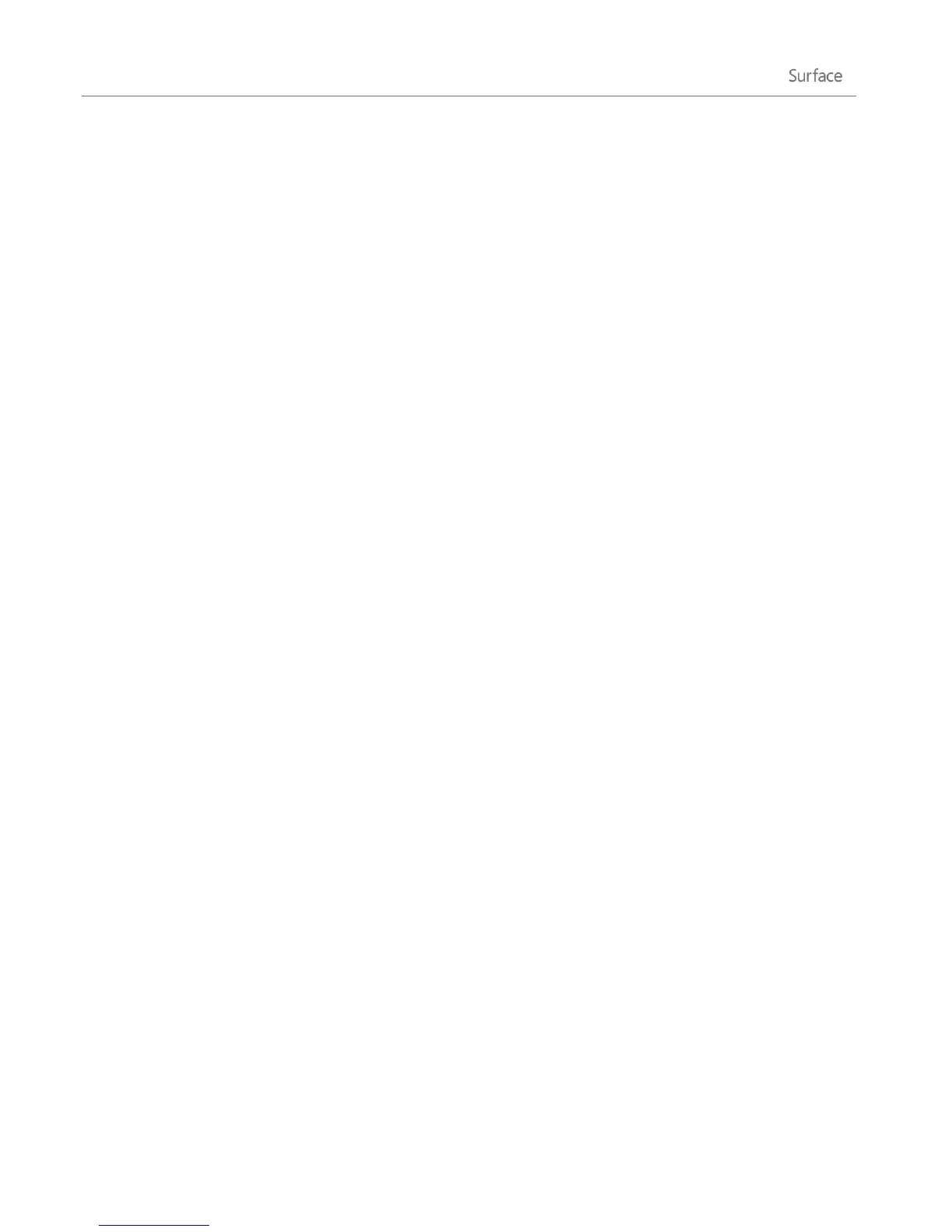© 2013 Microsoft Page 56
View your billing history
To see a history of apps that you bought from the Windows Store:
1. From the Store app, open the Setting charm (swipe in from the right edge of the screen, and then tap
Settings).
2. Tap or click Your account. If you haven't signed in to the Store, sign in using your Microsoft account.
3. Tap or click View billing history.
4. Sign in to the billing website using your Microsoft account.
5. Tap or click transactions, and then choose from the options to view your billing history.
Tip
To print your billing history, tap or click show print view, and then tap or click print.
Family Safety and the Windows Store
You can use Family Safety to control which games and apps your child can see and install from the Windows
Store. You can also allow or block specific apps and games. For info about this, see Using Family Safety settings
with the Windows Store on Windows.com.
Install apps that you installed on other PCs
Once you install an app from the Store, you own it and it's yours to install on up to five PCs (regardless of
whether the app is free or paid). If you’ve installed apps on another Windows 8 or Windows RT PC, use the
following steps to install the same apps on Surface:
1. Sign in to the Store app using the same Microsoft account that you used to install apps on other PCs.
(To see which account you’re signed in to, open the Settings charm, and then tap or click Your
account).
2. Swipe down from the top of the screen, and then tap or click Your apps (along the top).
3. Choose the apps you want to install, and then tap or click Install.
Notes
The Your apps list shows you all the apps you’ve installed on PCs associated with your Microsoft
account. Or you can just view apps installed on a specific PC.
To remove a PC from your account, see Use your Windows Store account to install apps on up to five
PCs on Windows.com.
