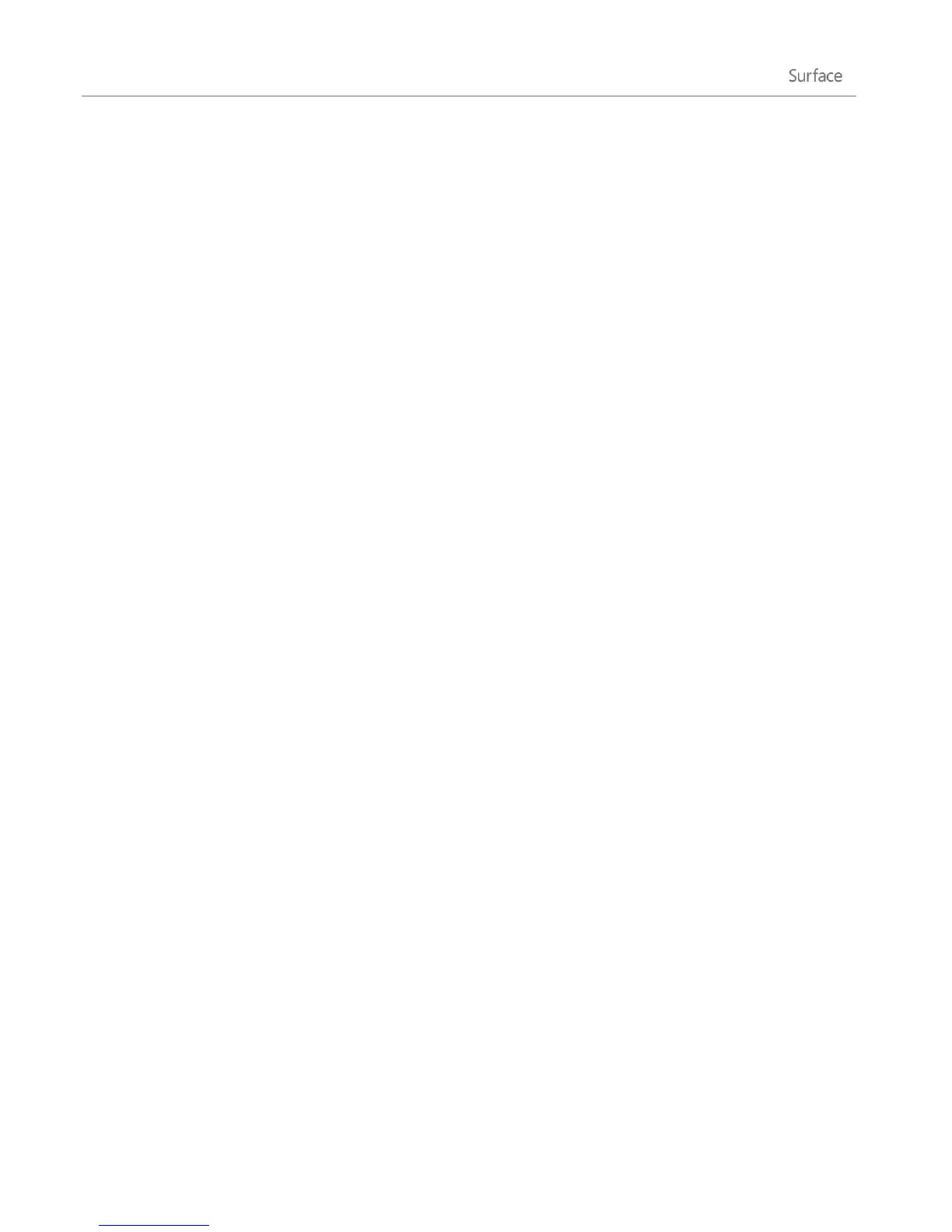© 2013 Microsoft Page 119
See your Windows Update history
To see what Windows Updates have already been installed:
1. Open the Search charm, type view update history, and then tap or click Settings.
2. Tap or click View update history from the search results. A list of updates is shown.
Having problems installing updates?
If you’re having a problem installing updates, see Troubleshoot problems with installing updates on
Windows.com or search Windows Help. Here’s how:
1. From the desktop, open the Settings charm, and then tap or click Help.
2. Type Windows update in the search box.
Change Windows Update settings
You can set Windows Update to install recommended updates automatically or just let you know that they're
available.
To change your Windows Update settings:
1. From the desktop, open the Settings charm, and then tap or click Control Panel.
2. Tap or click System and Security, then tap or click Windows Update. From here you can:
See your current settings and change them
View your update history
Check for updates
To turn on automatic updating, tap or click Change settings. Under Important updates, choose Install
updates automatically (recommended).
For more info about Windows Update, see Windows automatic updating: Frequently asked questions on
Windows.com.
Firmware updates
Firmware is software that controls how the hardware functions. You’ll see a notification on Surface when a
firmware update is available. When this happens, follow the on-screen instructions to update your Surface.