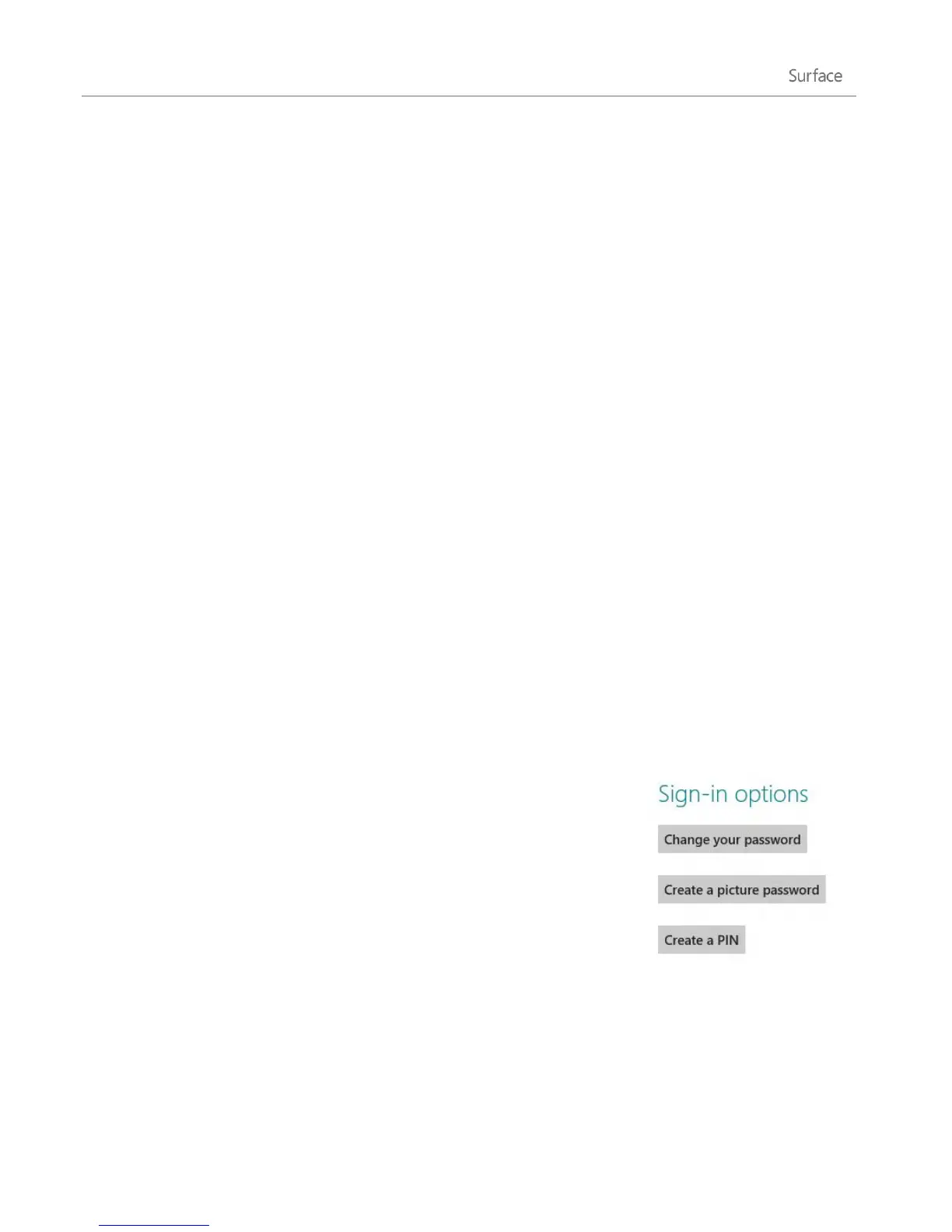© 2013 Microsoft Page 42
Switch to another account
If you share your Surface with someone else, you can switch to another account without signing out or
closing apps. Here’s how:
1. From the Start screen, tap or click your account picture in the upper-right corner.
2. Tap or click an account. If you don't see the account you want, tap or click Switch account, then sign in
to the account you want.
You can also switch to another user account from the sign in screen. Here’s how:
1. Dismiss the lock screen by swiping up from the bottom edge of the screen or by pressing a key.
2. Tap or click the Back button and then choose an account.
For info on creating accounts, see Create a user account in this guide.
Other sign in options
There are two more sign-in options: PIN and picture password.
Important If you’ve added a work email accounts to the Mail app or joined a network domain, security policies
may prevent you from creating a PIN or picture password. For more info, check with your system admin.
Create a PIN
Instead of typing a password, you can sign in quickly with a four-digit PIN.
Here’s how:
1. Open the Settings charm, tap or click Change PC settings, and then tap
or click Users.
2. Tap or click Create a PIN. If you don't have a password on your account,
you'll need to create a password before you can set up a PIN.
3. Confirm your current password and then you can create a PIN.
Now you can quickly sign in using your four-digit PIN.
Create a picture password
You can sign in using gestures on a picture of your choice. Here’s how:
1. Open the Settings charm, tap or click Change PC settings and then tap or click Users.