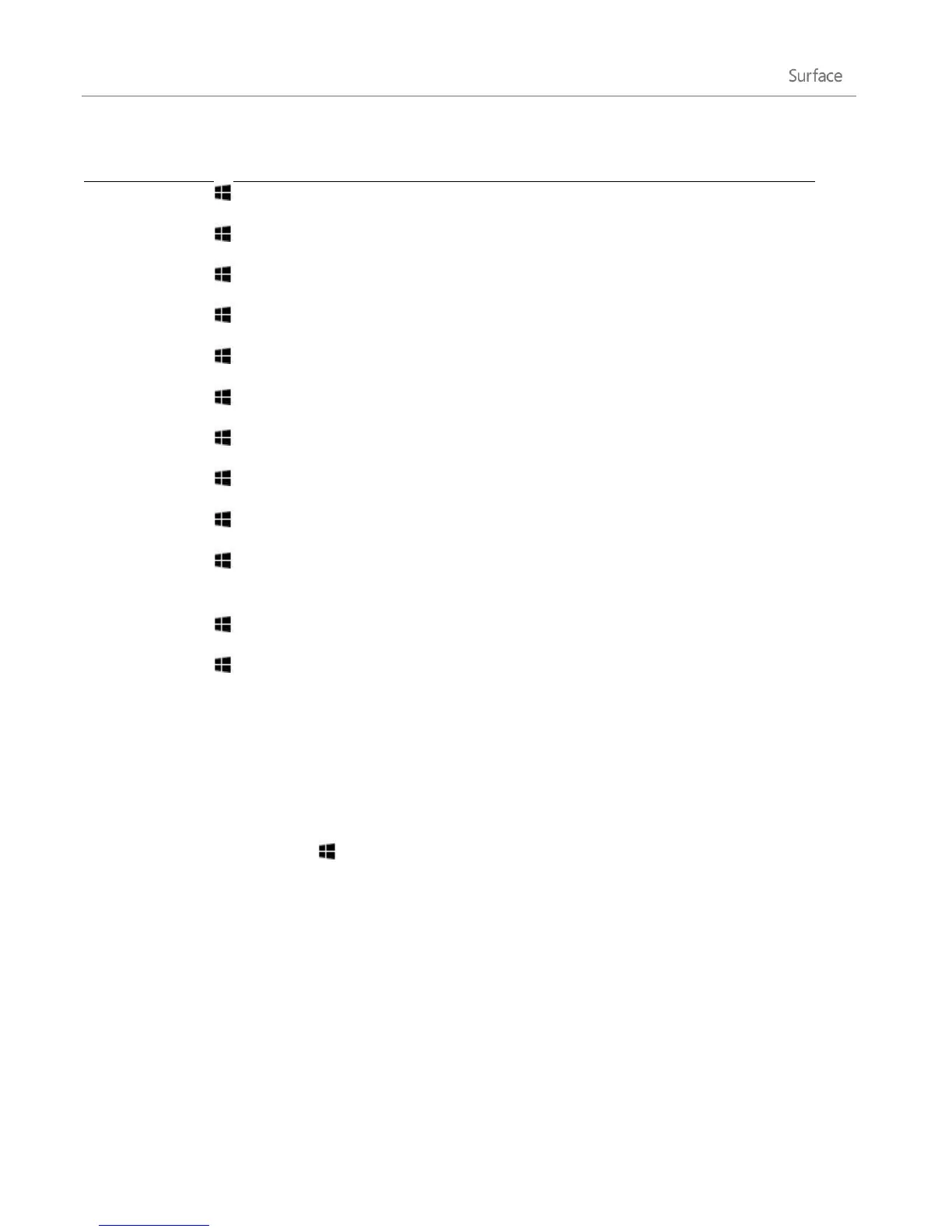© 2013 Microsoft Page 122
Open the Search charm to search files.
Switch the main app and snapped app.
Lock the screen orientation (portrait or landscape).
Open the Search charm to search apps.
Open the Search charm to search settings.
Show the commands available in the app.
Cycle through open apps (except desktop apps). Use
Alt+Tab to switch between all open apps.
Windows logo key +Shift+period (.)
Snaps an app to the left.
Windows logo key +period (.)
Snaps an app to the right.
For a complete list of shortcuts, see Keyboard shortcuts on Windows.com.
Take a screen shot
Sometimes it's simpler to show someone what's on your screen than it is to explain it. To capture the screen,
press and hold the Windows logo on the touchscreen and then press the volume down button on the left
edge of Surface. The screen dims briefly when the screen is copied and saved as a file in the Screenshots folder
(which is in your Pictures library).
You can also use the Snipping Tool to capture areas of the desktop screen. For info about using the Snipping
Tool, see Use Snipping Tool to capture screen shots on Windows.com.
Default programs
A default program is the program that Windows uses automatically when you open a particular type of file, such
as a song, movie, photo, or webpage. For example, when you open a mail attachment that is in PDF format, you