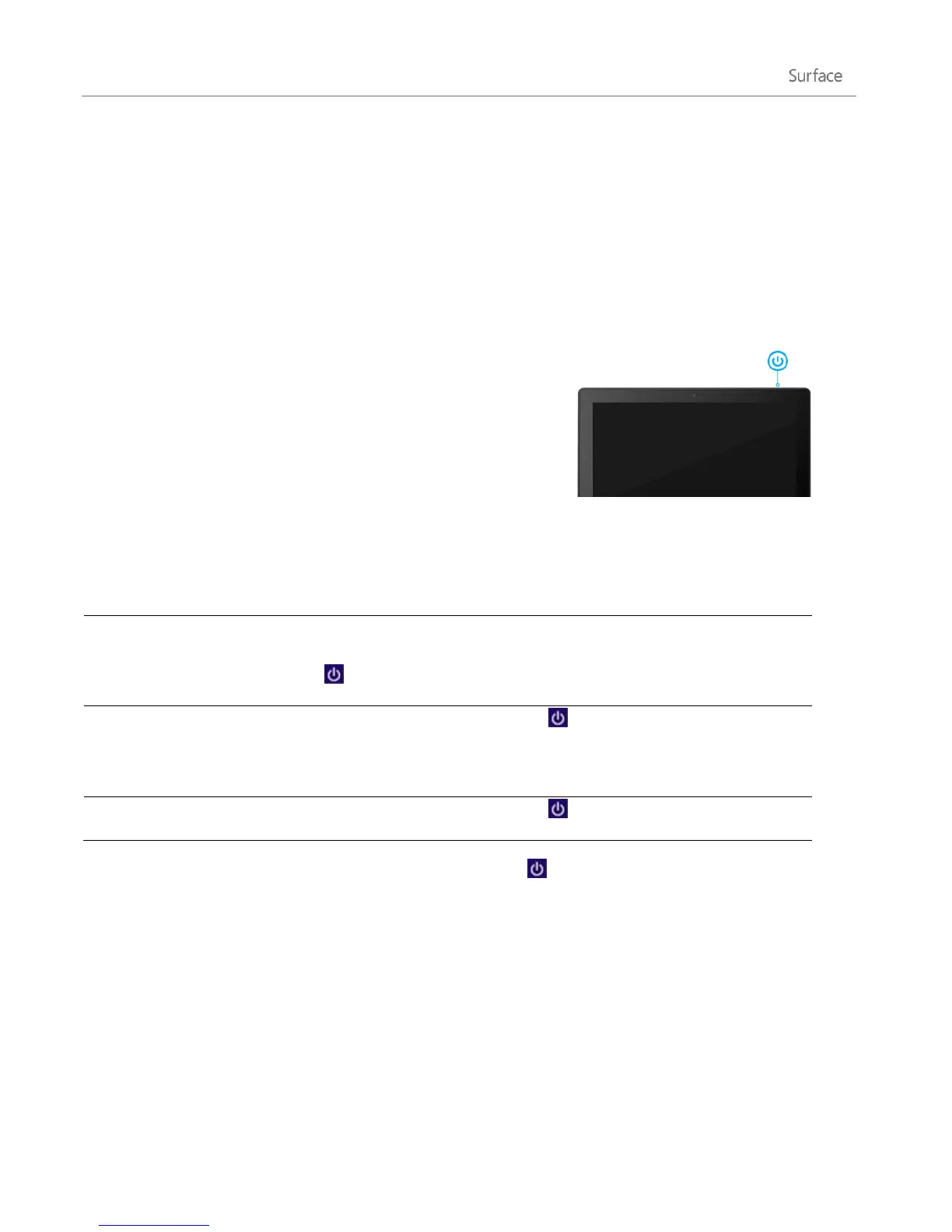© 2013 Microsoft Page 18
Get to know Surface
Now that you know the basics, let’s go a little deeper.
Power states: On, sleep, shut down, and restart
Here’s what you need to know about the Surface power states.
On, off, sleep, and restart
When Surface is off, press and release the power button. If nothing happens,
Surface might need to be recharged. Connect the power supply and then press
the power button again.
When Surface is on press and release the power button, or close Type Cover or
Touch Cover and wait a few seconds. You can also open the Settings charm, tap or
click Power , and then choose Sleep.
Open the Settings charm, tap or click Power , and then choose Shut down. You
can also tap or click the Power icon on the sign in screen (lower-right corner) to
quickly shut down.
Open the Settings charm, tap or click Power , and then choose Restart.
You can also press Ctrl+Alt+Delete, tap or click the Power icon (in the lower-right corner), and then tap or
click Sleep, Shutdown, or Restart.
Sleep and hibernation
If you don’t use Surface for a few minutes, it goes to sleep just like a laptop. Sleep is a power-saving state that
allows Surface to quickly resume when you want to start working again.
By default, if you don’t use Surface for an hour, it will go into a deep sleep called hibernation. While sleep puts
your work and settings in memory and draws a small amount of power, hibernation puts your open documents
and programs on your hard disk, and then turns off your Surface.
