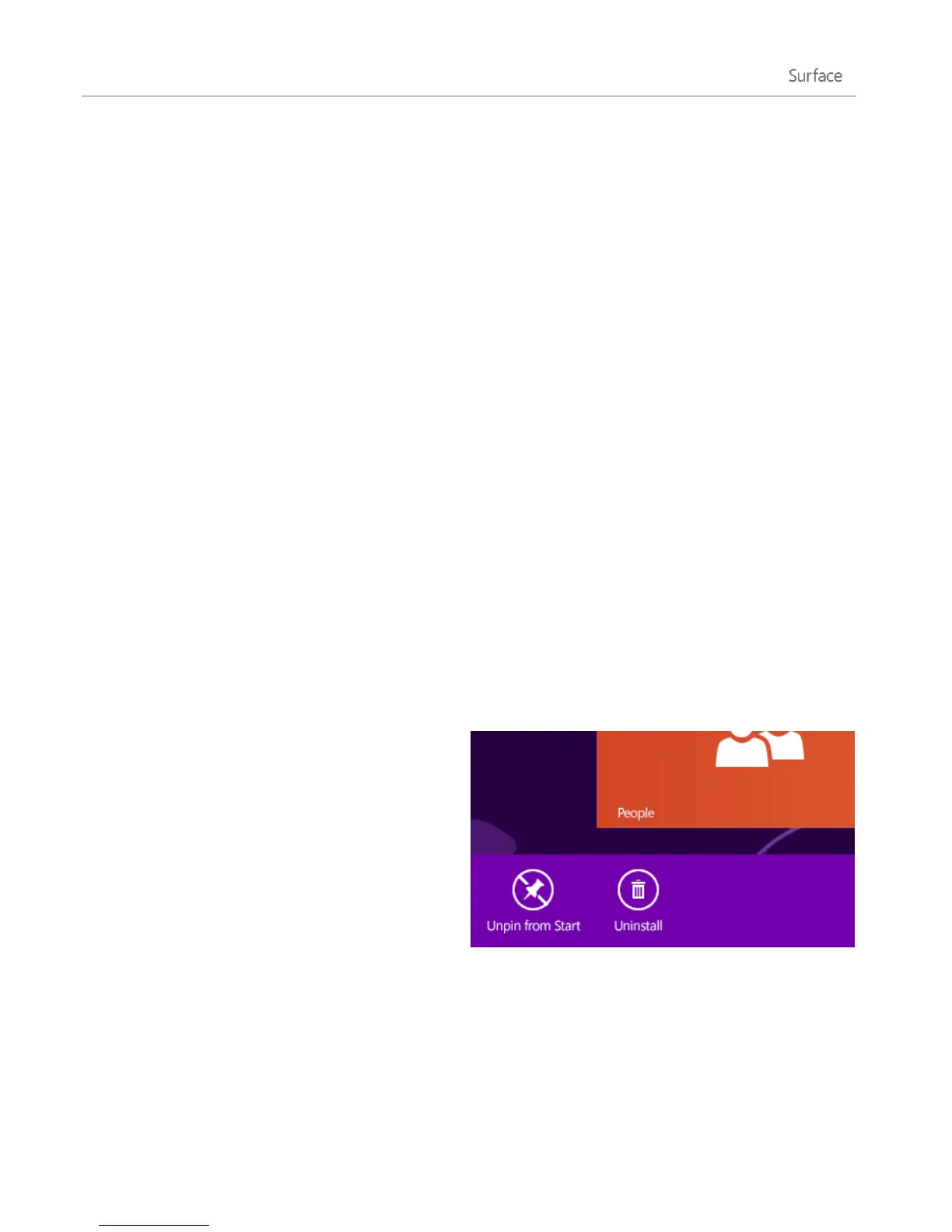© 2013 Microsoft Page 54
tap or click Computer. Open the CD or DVD folder, and open the program setup file, usually called Setup.exe or
Install.exe.
Install apps from a network
Ask your network admin for help installing apps from your company network.
Get your programs working with Windows 8
Most programs written for Windows 7 also work with Windows 8. When you install or run an older
program, Windows monitors it for symptoms of known compatibility issues. If it finds an issue, Program
Compatibility Assistant provides some recommended actions that you can take to help the program run
properly on Windows 8. For more info, see Program Compatibility Assistant: Frequently asked questions
on Windows.com.
If you're having trouble running a program that worked in a previous version of Windows, you might be
able to run it in a compatibility mode, such as Windows Vista or Windows 7 compatibility modes. For
info on how to do this, see Get your apps and devices working in Windows 8 on Windows.com.
The Windows Compatibility Center has info to help you identify which apps will or won't work with
Windows 8.
Uninstall an app or program
If you’re not using an app or program you can
uninstall it. Here’s how:
1. Find the app that you want to remove. You
can do this by finding the app tile on the Start
screen or by using Search.
2. Swipe down or right-click on the app to select
it. When you do this, app commands appear
along the bottom of the screen.
3. Tap or click Uninstall. If the app is a desktop
app, complete the next step.
4. Choose the app from the list and then tap or click Uninstall.
Tips
To see your installed apps, go to Start and swipe down from the top of the screen (or right-click), then
tap or click All apps.