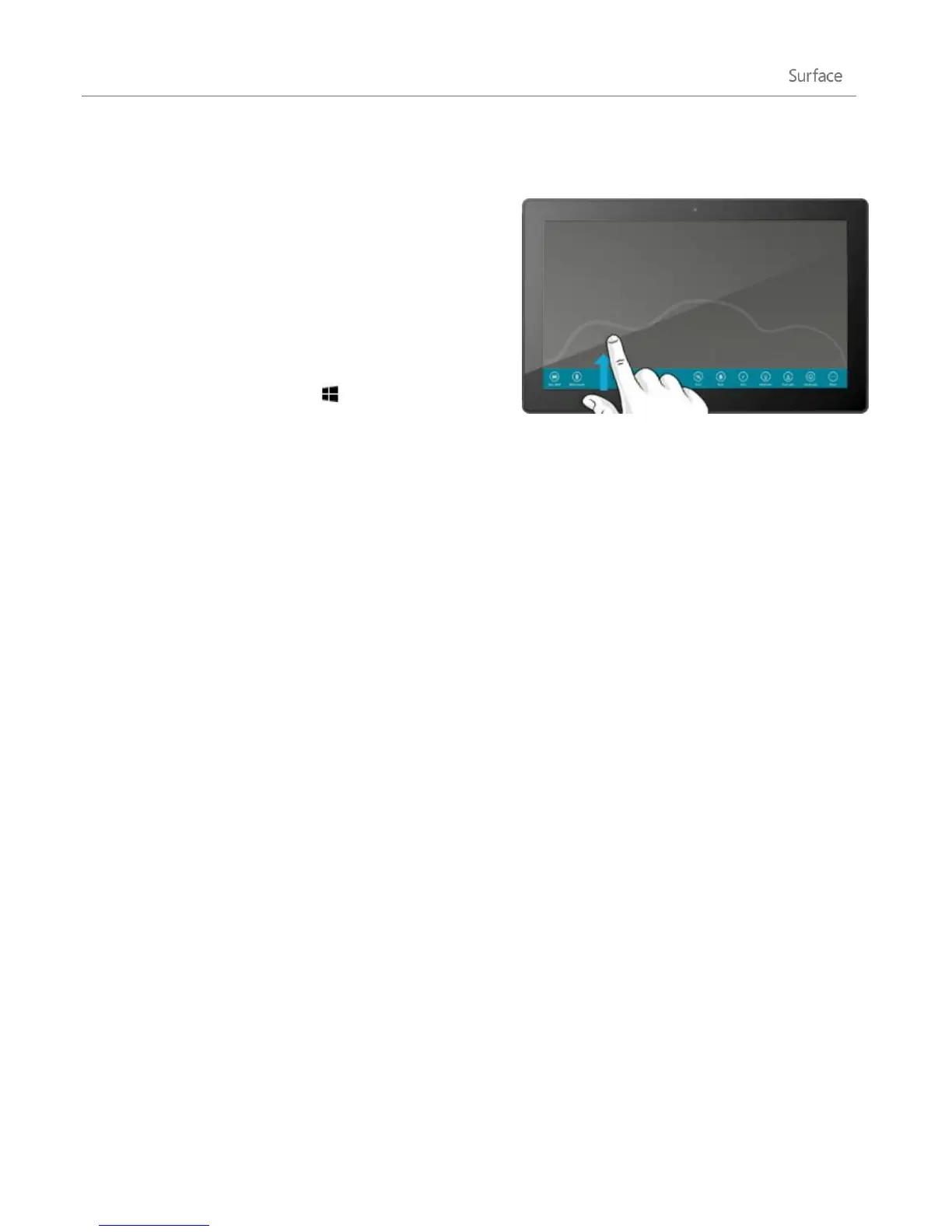© 2013 Microsoft Page 51
Show app commands
To show app commands:
Touch Swipe up from the bottom or down from the
top edge of the screen.
Mouse Right-click.
Trackpad Tap two fingers anywhere on the Touch
Cover or TypeCover trackpad.
Keyboard Windows logo key + Z.
For example, open the Weather app, then swipe down from the top of the screen to see the Weather app
commands.
Commands might also appear when you select an item in an app by swiping down on item or right-clicking. For
example, if you swipe down or right-click a photo in the Photos app, you’ll see commands.
App settings
The Settings charm is context sensitive, meaning that what you can do depends on where you are. When you
open Settings, the items in the upper-right corner change depending on where you are. For example, if you
open Settings from an app, you’ll see settings for that app.
To illustrate, here’s how to change settings for Mail and Internet Explorer:
Open the Internet Explorer, then open the Setting charm, and tap or click Internet Options.
Open the Mail app, then open the Settings charm, and then tap or click Account.
App help and troubleshooting
When you're in an app, swipe in from the right edge of the screen, tap or click Settings, then tap or click Help.
(Some apps might put help in another location, so check the company's website if you can't find help in the
Settings charm.)
If you’re having problems running an app from the Windows Store, try the solutions on this Windows.com page:
What to do if you have problems with an app.