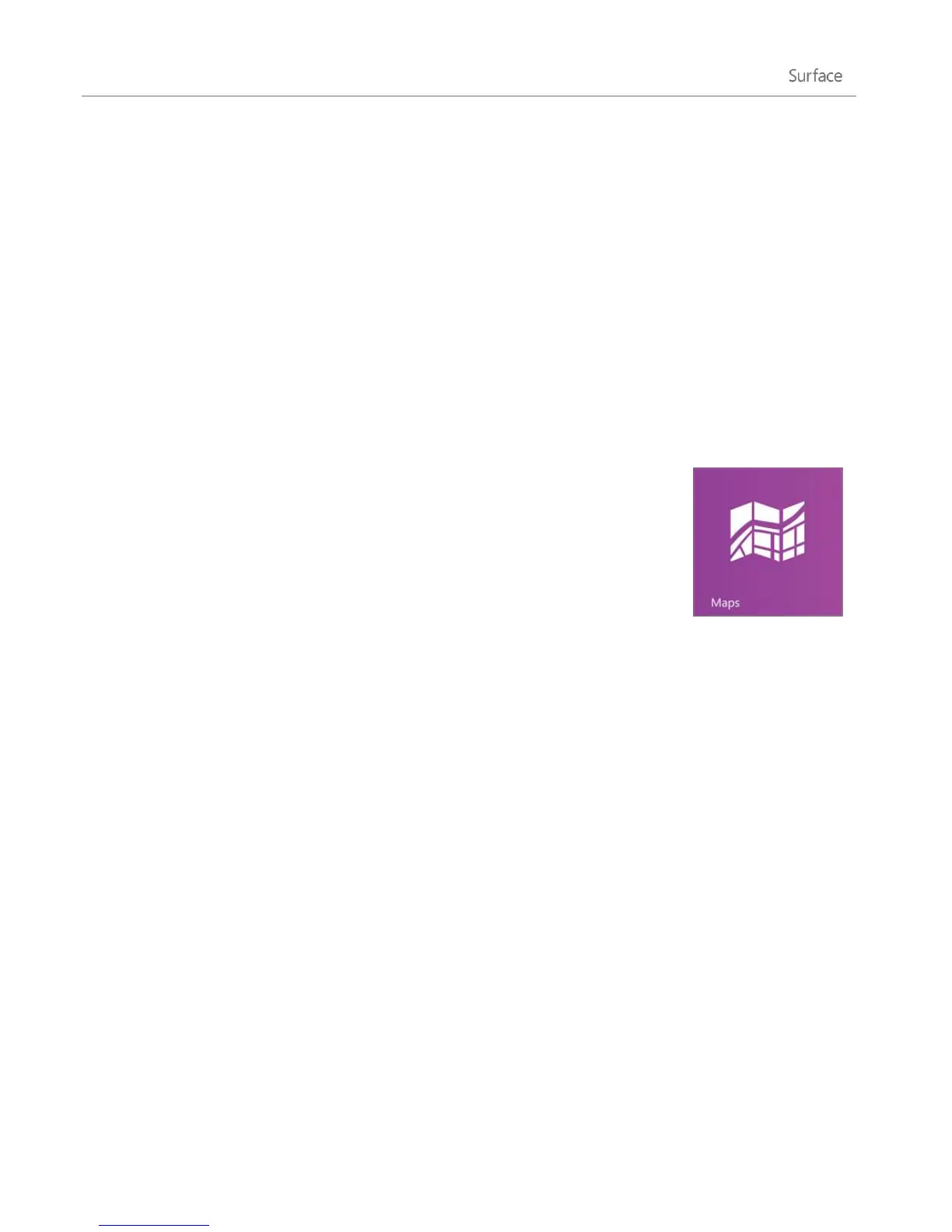© 2013 Microsoft Page 110
Lync
Lync connects people everywhere as part of their everyday productivity experience. Lync provides instant
messaging, voice, video, and a great meeting experience. There are two versions of Lync available for Surface
Pro:
Lync app available from the Windows Store.
Lync 2013 (desktop app) can be purchased with an Office suite.
Important Microsoft Lync requires Lync Server or an Office 365/Lync Online account.
Maps
Maps can show you where you are, where you want to go, and provide directions to
get you there. Maps also shows you traffic conditions to help you find the fastest
route.
Note You need to be connected to the Internet to use Maps.
Move around a map
1. From the Start screen, tap or click Maps.
2. If prompted, allow Maps to access and use your location.
3. Do any of the following:
Move the map Slide your finger across the screen in any direction to move the map.
Zoom in and out To zoom in, spread your thumb and forefinger apart on the map. To zoom out,
pinch your fingers together.
Really zoom in Double-tap the map to automatically center and zoom in on a spot. Double-tap
again to get even closer.
Go to your current location Swipe down from the top of the screen or right-click, then tap or click
My location.
Get directions
Use the directions feature in Maps to guide you to your destination. Maps shows the total distance and
estimated travel time to help you plan ahead.