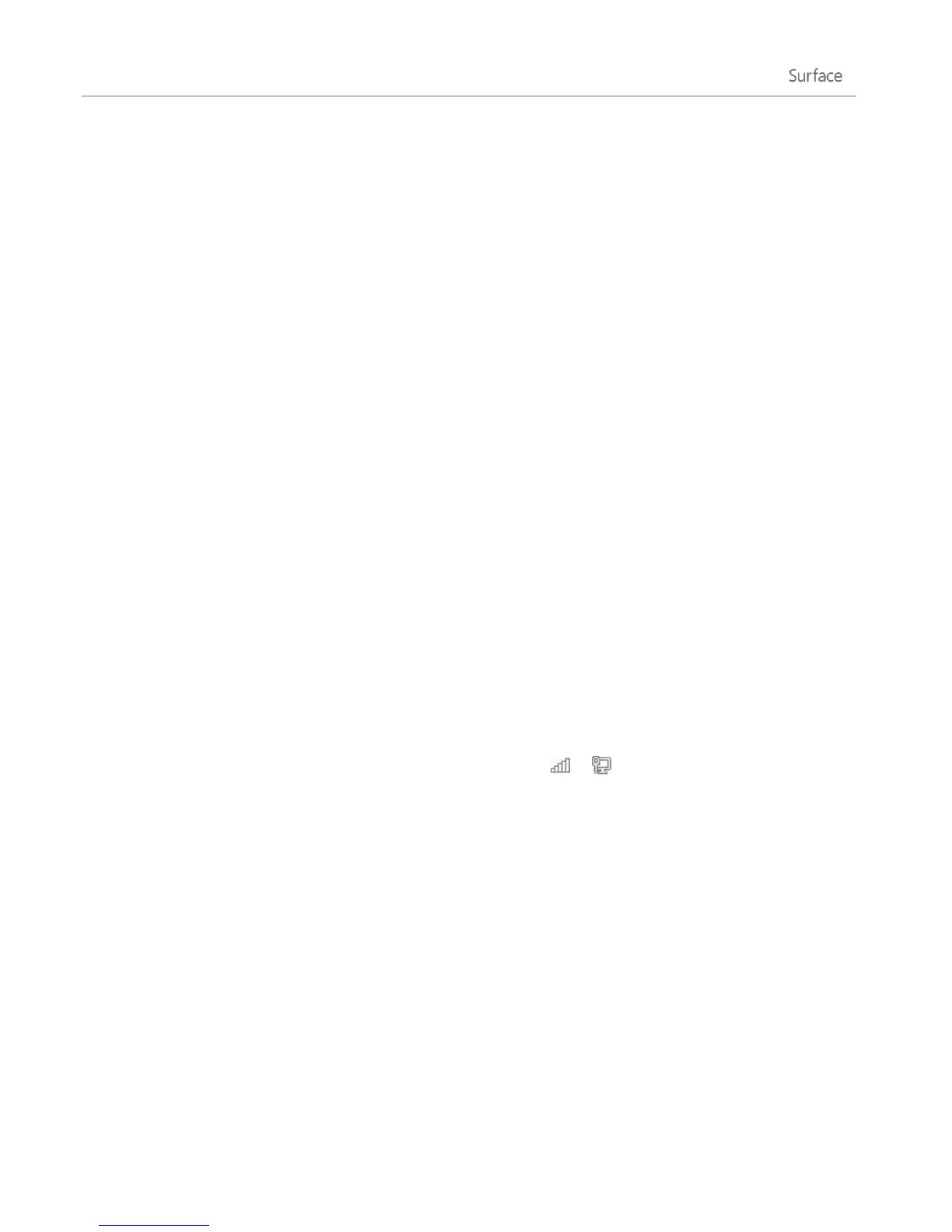© 2013 Microsoft Page 79
After you join a homegroup, you can access and share with computers that are part of your homegroup.
Libraries are initially shared with Read access, which means that other people can look at or listen to what's in
the library, but they can't change the files in it. You can adjust the level of access at any time, and you can
exclude specific files and folders from sharing.
Note For more info about homegroups, including how to create a homegroup, see the topic Homegroup from
start to finish on Windows.com.
To share devices and entire libraries
1. Open the Settings charm, tap or click Change PC settings, and then tap or click HomeGroup.
2. Select the libraries and devices you want to share with the homegroup.
Sharing
Here’s what you need to know about sharing files and folders.
Turn sharing on or off
The first time you connect to a network, you’re asked if you want to turn on sharing between PCs and connect
to network devices such as printers. Your answer automatically sets the appropriate firewall and security settings
for the type of network that you connected to.
You can also turn sharing on or off anytime. Here’s how:
1. Open the Setting charm, then tap or click the network icon ( or ).