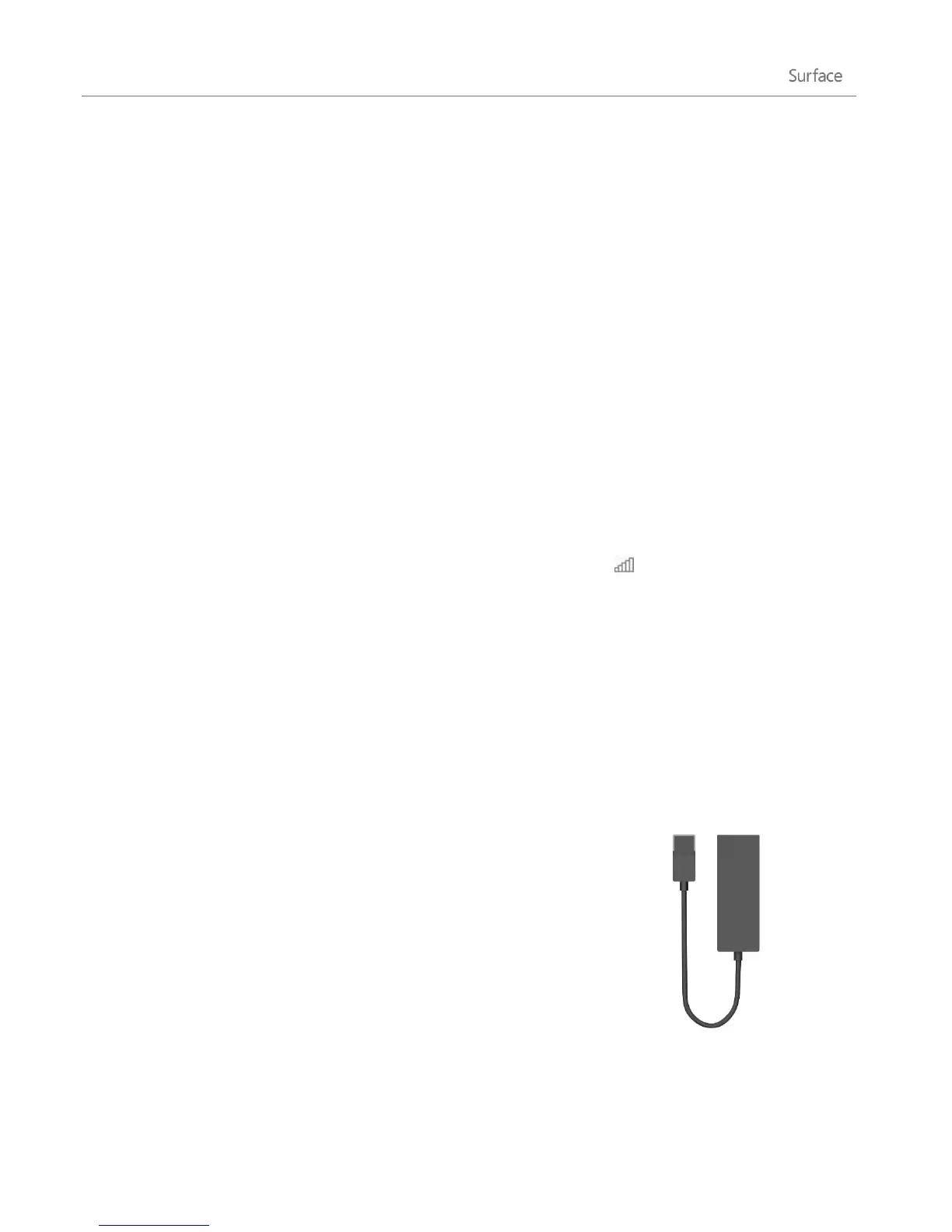© 2013 Microsoft Page 76
3. If you want Surface to automatically connect to the network when it’s available, tap or click Connect
automatically.
4. Tap or click Connect.
5. If prompted, type your network security key (network password), and then tap or click Next. If you
need help finding your wireless network password, see the topic How to find your wireless network
password on Surface.com.
6. Choose whether or not you want to share with other computers and devices on the network. Choose
No if you’re connecting to a network in a public place like a café.
If you have problems connecting to a wireless network, see Can’t connect to a wireless network on Surface.com.
Tip
If a wireless network isn’t available, you might be able to use your phone’s Internet connection. For info
about this, see the Tethering section in this guide.
Disconnect from a wireless network
1. Open the Settings charm, then tap or click the wireless network icon ( ). If you’re already connected
to a network, the network name appears below the wireless bars.
2. Tap or click the network with a Connected status.
3. Tap or click Disconnect.
If you want to remove connection info for a network (such as a password or connect automatically), tap and
hold the network name until a box appears (or right-click), then let go and choose Forget this network.
Connect to a wired network
You can use the Surface Ethernet adapter or another Ethernet adapter (both
sold separately) to connect your Surface Pro to a wired network. You might
need to use a wired connection to join a network domain, or you may want
to use a wired network connection when streaming video or downloading
large files.