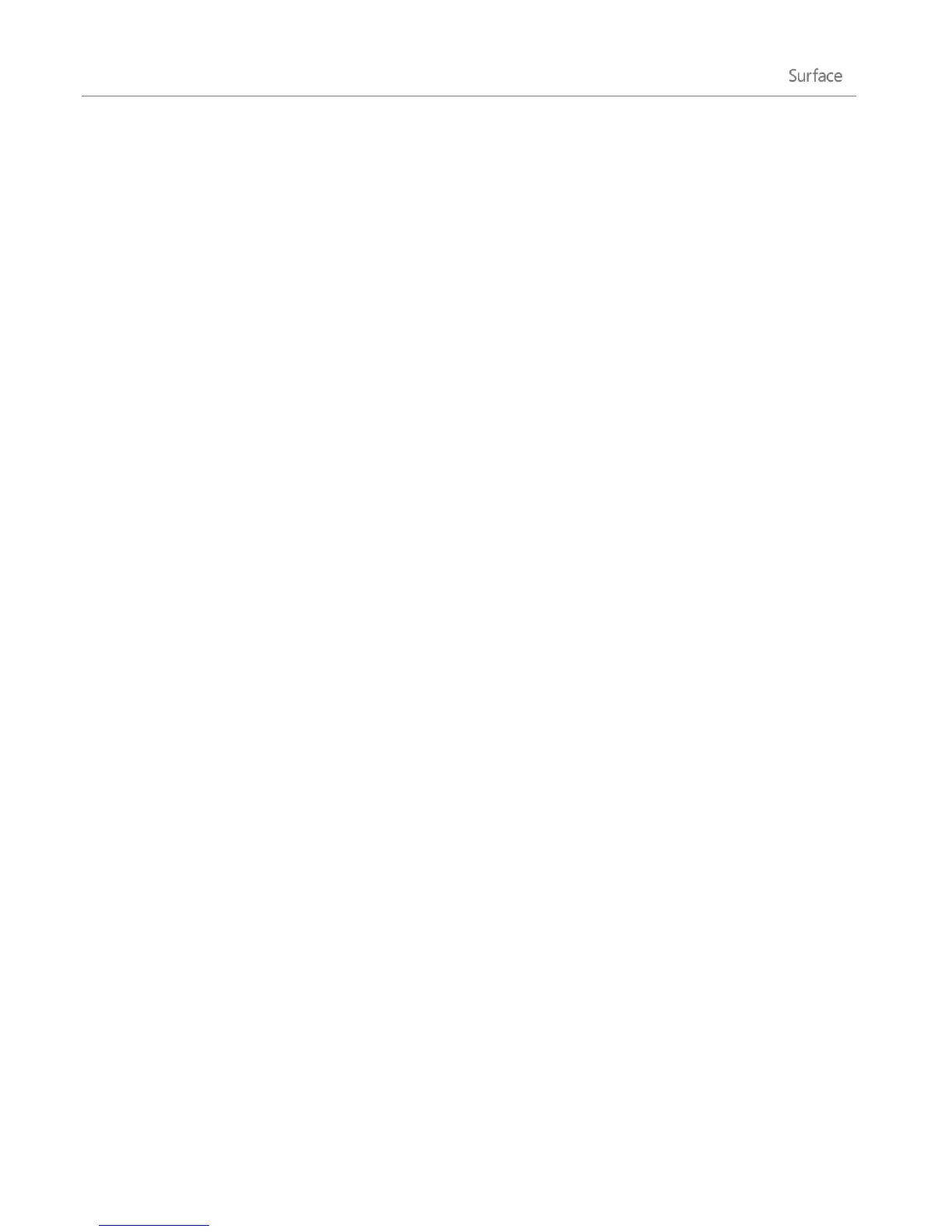© 2013 Microsoft Page 43
2. Under Sign-in options, tap or click Create a picture password and then follow the on-screen
instructions.
For tips on how set up a picture password and what to do if your picture password fails, see Sign in with a
picture password on Windows.com.
Account password
If you use a strong password and change it regularly, you can help keep your Surface more secure. For more
info about strong passwords, see Tips to create strong passwords and passphrases on Windows.com.
Note If you think you think your Microsoft account has been blocked or hacked, see Get back into your
Microsoft account if it's been blocked or hacked on Windows.com.
Change your password
Here’s how to change your password:
1. Open the Settings charm and then tap or click Change PC settings.
2. Choose Users (on the left).
3. Under Sign-in options, tap or click Change your password. Follow the instructions, and then tap or
click Next.
4. Follow the instructions, and then tap or click Finish.
Note For other password related questions, see Passwords in Windows 8: FAQ on Windows.com.
Change a domain password
If your Surface is on a domain, press Ctrl+Alt+Delete and choose Change a password. Follow the instructions,
tap or click Submit, and then tap or click OK.
I forgot my password
If you've forgotten your password, there are several ways to retrieve or reset it:
If you're using a Microsoft account (email and password), you can reset your password online at
account.live.com.
If you're using a local account, use your password hint as a reminder.
Have someone with an administrator account on your Surface sign in and change your password for
you. (The account created during Windows setup is an administrator account.) To find out how to