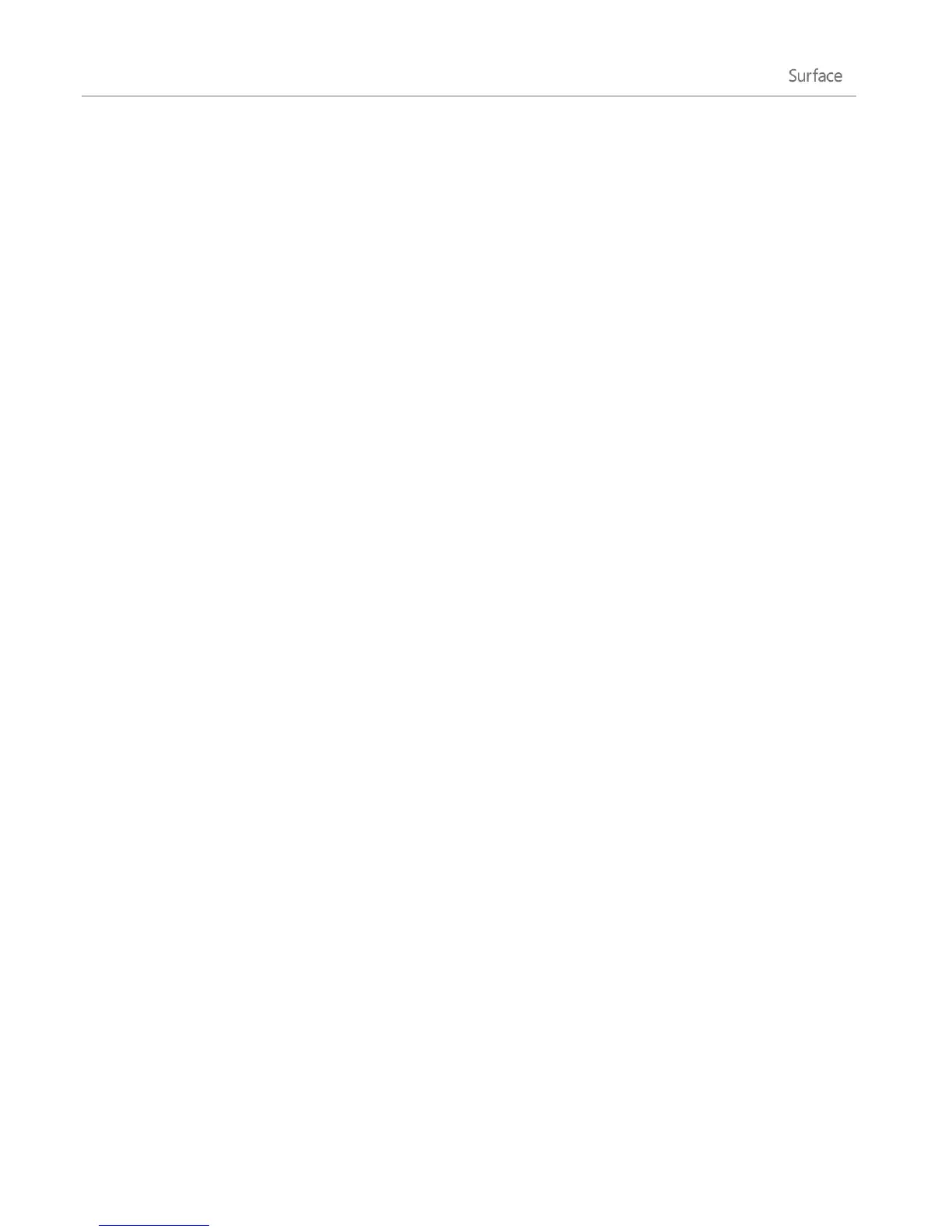© 2013 Microsoft Page 118
Additional info you should know
This section includes a few more things that would be useful to know.
Keep Surface up to date
Windows Update keeps your Surface up to date.
Windows updates
You don't have to search for updates online or worry that critical fixes might be missing from your Surface.
Windows Update automatically installs important updates as they become available. When an update is
available, you’ll see a message on your lock screen like this:
Windows Update
Your PC will restart in 2 days to finish installing important updates.
When you see this message you can update and restart your Surface or wait 2 days and Windows will install the
update and restart Surface for you.
Here’s how to install the updates:
From the lock screen, tap the power icon and then tap Update and restart.
-or-
On the Start screen, open the Settings charm, tap or click Power, then choose Update and restart.
Manually check for Windows updates
You can check for updates in Control Panel or PC Settings. Here’s how to check for updates in PC Settings:
1. Open the Settings charm, and then tap or click Change PC Settings.
2. Scroll down and tap or click Windows Update (on the left).
3. Tap or click Check for updates now.
