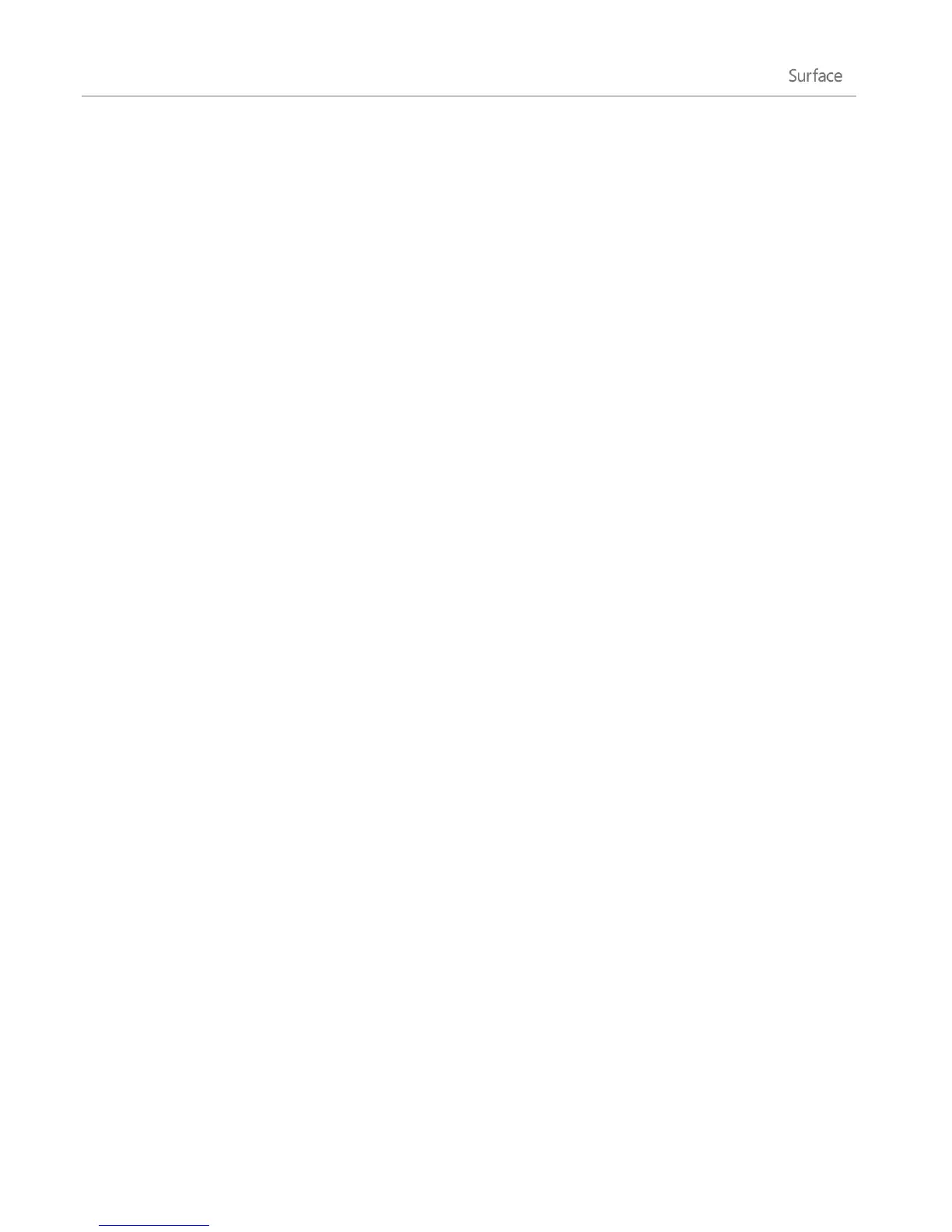© 2013 Microsoft Page 123
can choose which program opens the PDF file by default (assuming you have more than one PDF reader
installed on your Surface.
To set a default program:
1. Open the Search charm, type default programs in the search box, and then tap or click Default
Programs from the search results.
2. Tap or click Set your default programs.
3. Under Programs, tap or click the program you want.
4. Tap or click Set this program as default, and then tap or click OK.
5. If you want to choose which file types and protocols a program uses by default, tap or click Choose
defaults for this program.
Work with files and apps on another PC
With Remote Desktop Connection, you can sit at a PC and connect to another PC in a different location (the
remote PC). For example, you can connect to your work PC from your home PC and use all of your apps, files,
and network resources as if you were sitting right in front of your work PC. You can leave apps open at work and
then see those same apps on your home PC.
Surface Pro can connect to another PC using the Remote Desktop app or you can connect to your Surface Pro
from another PC.
To find out how to use the Remote Desktop app to work with files and apps on another PC, see Get
your files and apps from anywhere on Windows.com.
To set up your Surface Pro to allow remote connections, see Set up your remote PC on Windows.com.
Restore, refresh, or reset Surface
If you're having problems with your PC, you can try to restore, refresh, or reset it. Restoring your PC is a way to
undo recent system changes you've made. Refreshing your PC reinstalls Windows and keeps your personal files,
settings, and the apps that came with your PC and apps that you installed from Windows Store. Resetting your
PC reinstalls Windows but deletes your files, settings, and apps—except for the apps that came with your PC.
If you need to restore your personal files, see How to use File History on Windows.com.
