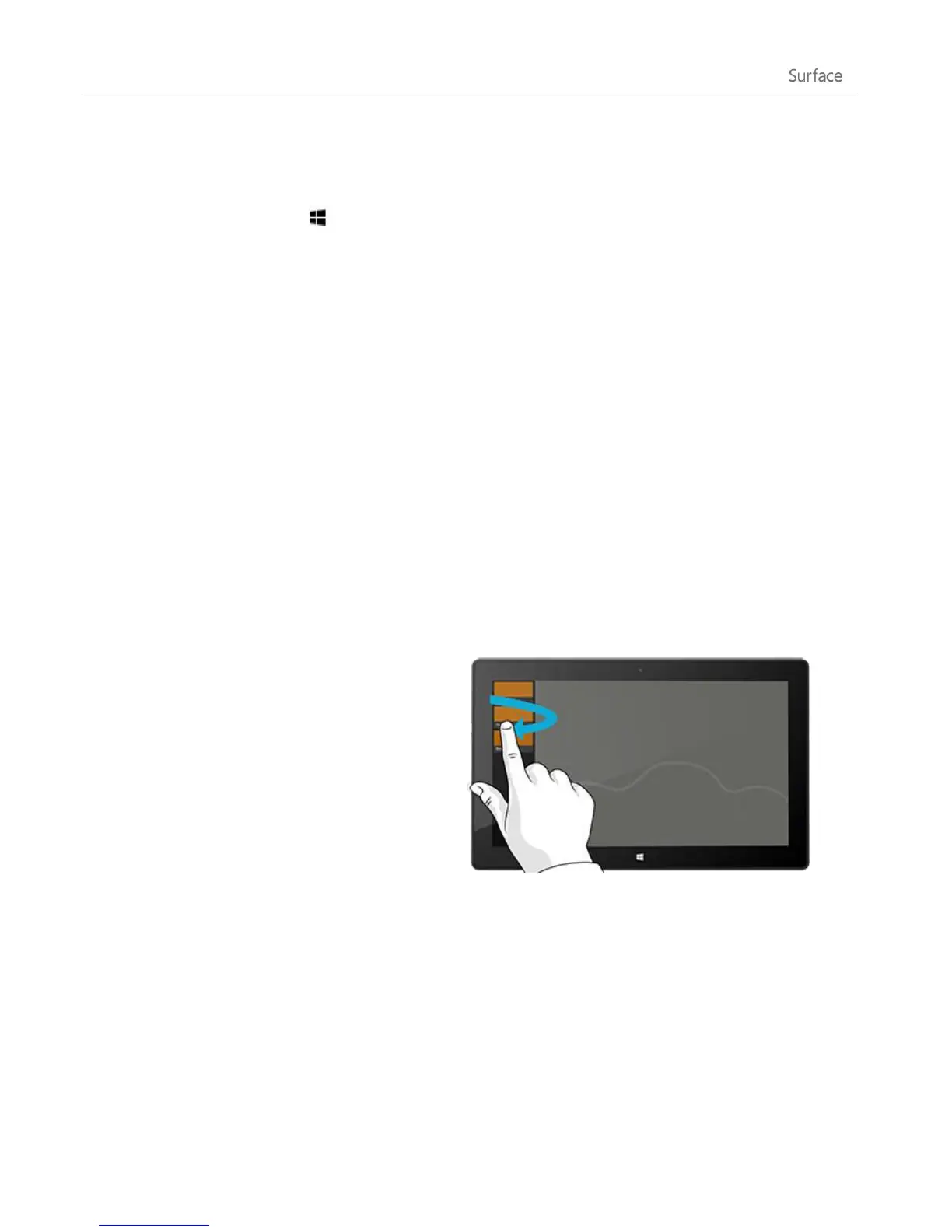© 2013 Microsoft Page 49
Tips
Want to see how it’s done? Watch the Snap an app video on Windows.com.
Press the Windows logo key + Period to snap the current app to the edge of the screen. Then swipe
in from the left edge of the screen to bring in another open app.
To adjust the size of the apps, move the line between the apps. One app can take a third of the screen
and the other can take two thirds.
Close apps
Apps from the Windows Store don’t slow down Surface, so you don’t need to close them. When you switch to
another app, Windows leaves the app running in the background and will close it eventually if you don’t use it.
However, if you really want to close a Windows Store app, here’s how:
Using touch, press and hold at the top of the app, then slide your finger down the screen until the app
is off the screen. Want to see how it’s done? Watch the Close an app video on Windows.com.
Using a mouse, click the top of the app and when the pointer changes to a hand, drag the app down
off the screen. You can also move the pointer into the upper-left corner, move the pointer straight
down to show the open apps, and then right click on an app and click Close.
To see which apps are open, and to close an app:
Using touch
Open an app: Swipe in from the left edge
without lifting your finger, and then push back
toward the left edge. You'll see the apps you
recently used, plus Start.
Close an app: Drag the app you want to close
from the list to the bottom of the screen.