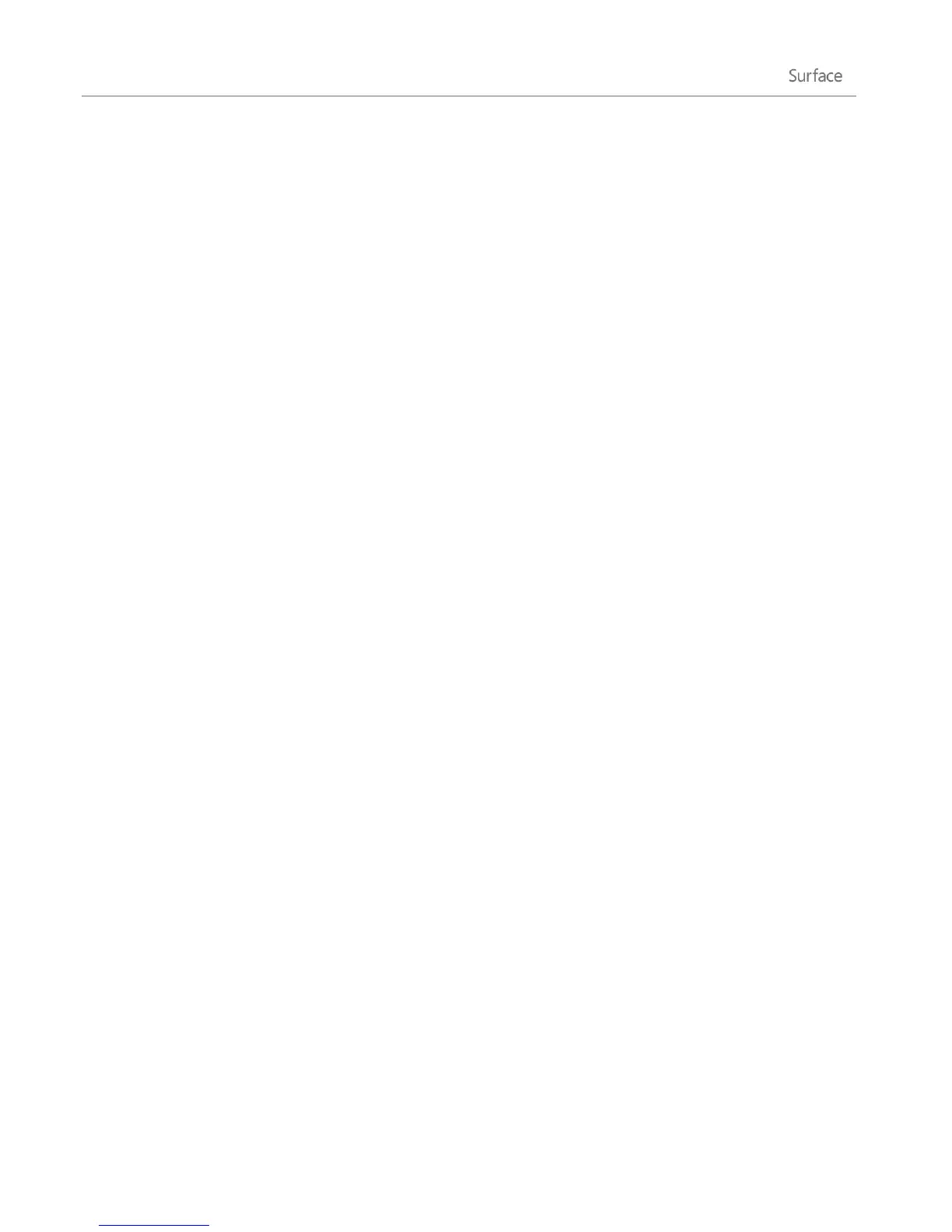© 2013 Microsoft Page 127
Clean and care for Surface
To keep Surface looking and working great, clean the touchscreen and keyboard frequently. Also keep the
touchscreen covered when you’re not using it.
Touchscreen care
Scratches, finger grease, dust, chemicals, and ultraviolet light can affect the performance of the touchscreen.
Here are a few things you can do to help protect the screen:
Clean frequently The touchscreen has been coated to make it easier to clean. You don’t need to rub
hard to remove fingerprints or oily spots. To avoid scratches, use a soft, lint-free cloth to gently wipe the
screen. You can dampen the cloth with water or an eyeglass cleaner, but don’t apply liquids directly to
Surface. Don’t use window cleaner or other chemical cleaners.
Keep it covered Close the keyboard cover while you’re in transit or not using Surface. If you don’t have
Touch Cover or Type Cover, you can use a sleeve to protect the touchscreen (sleeves are available at
Surface.com/Accessories).
Keep it out of the sun Do not leave Surface in direct sunlight for an extended period of time.
Ultraviolet light and excessive heat can damage the touchscreen.
Cover and keyboard care
Wipe Touch Cover or Type Cover with a lint-free cloth, dampened in mild soap and water. Don’t apply liquids
directly to the keyboards. Clean often to keep your keyboard cover looking like new. If the spine or the
magnetic connections on your cover get dirty or stained, apply a small amount of isopropyl alcohol (also called
rubbing alcohol) to a soft, lint-free cloth to clean.
