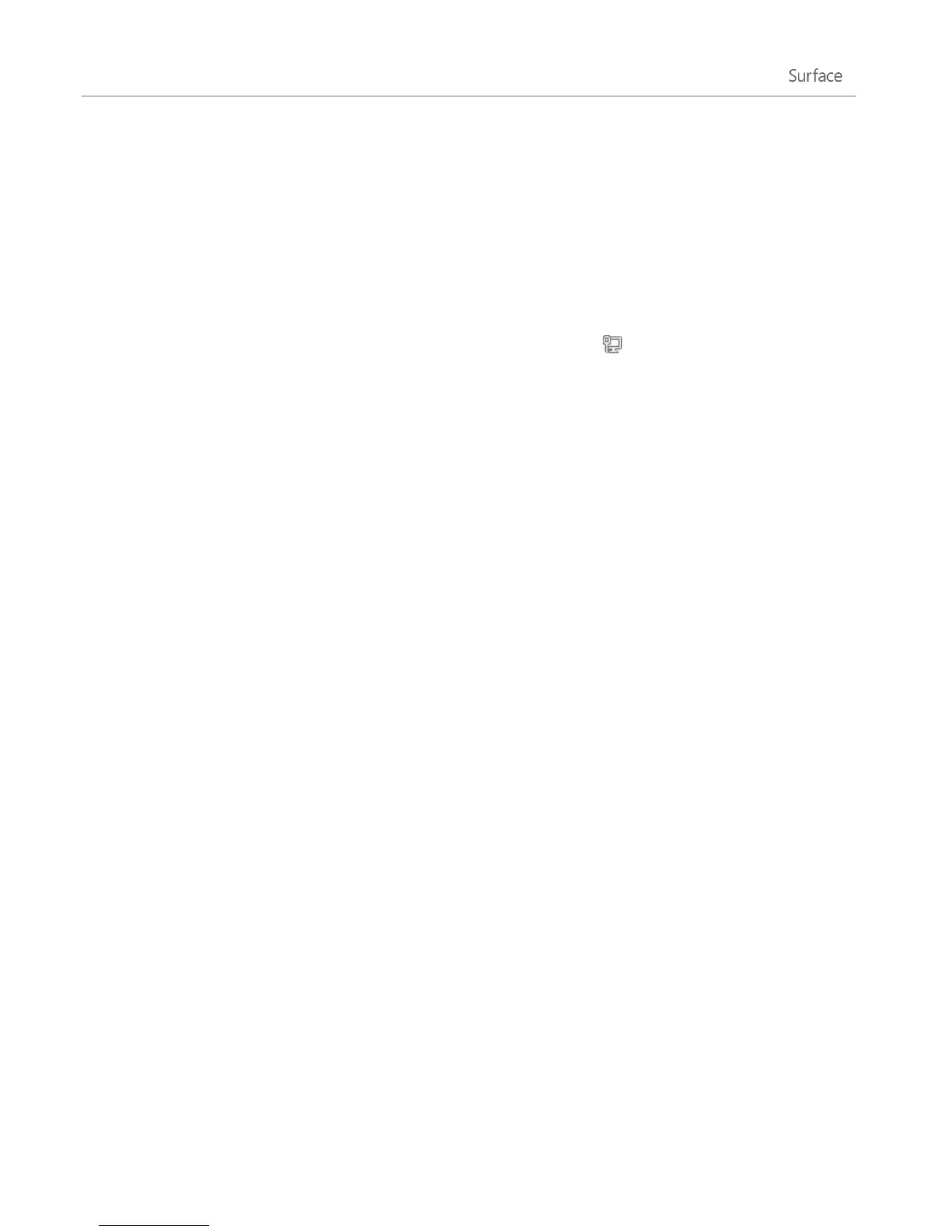© 2013 Microsoft Page 77
Connect to a wired network
Here’s how to connect to a wired network using Surface Pro:
1. Plug a USB Ethernet network adapter (sold separately) into the USB port on the left edge of your
Surface Pro.
2. Plug an Ethernet network cable into the adapter.
3. Plug the other end of the network cable into your router or an Ethernet network port.
4. Open the Settings charm, then tap or click the wired network icon ( ).
5. If prompted, type your username and password, and then tap Next. If you don't know this info, check
with your network admin.
6. To see if you’re online, go to the Start screen and start Internet Explorer.
If Surface doesn’t connect to the Internet using your wired connection, you might need to update your network
adapter driver. For info on how to do this, see Connect to a wired network on Surface.com.
Important Surface Pro is compatible with accessories that are certified for Windows 8. These devices are
marked with the certified for Windows 8 logo, or you can check the Windows Compatibility Center for
compatibility info for the Ethernet adapter that you’re using.
Domains, workgroups, and homegroups
PCs on home networks are usually part of a homegroup, and PCs on workplace networks are usually part of a
domain or workgroup. For more info about this, see Domain, workgroup, or homegroup: what’s the difference?
on Windows.com.
Join a network domain
A domain is a group of PCs on a network that share a common database and security policy. PCs on a
workplace network are usually part of a domain. To find out how to join a network domain, contact your
network admin.
Connect your Microsoft account to your domain account
You can connect your Microsoft account to your domain account and sync your settings and preferences
between them. For example, if you use a domain account in the workplace, you can connect your Microsoft
account to it and see the same desktop background, app settings, browser history and favorites, and other
Microsoft account settings that you see on your home PC. You'll also be able to use Microsoft account services
from your domain PC without signing in to them individually.