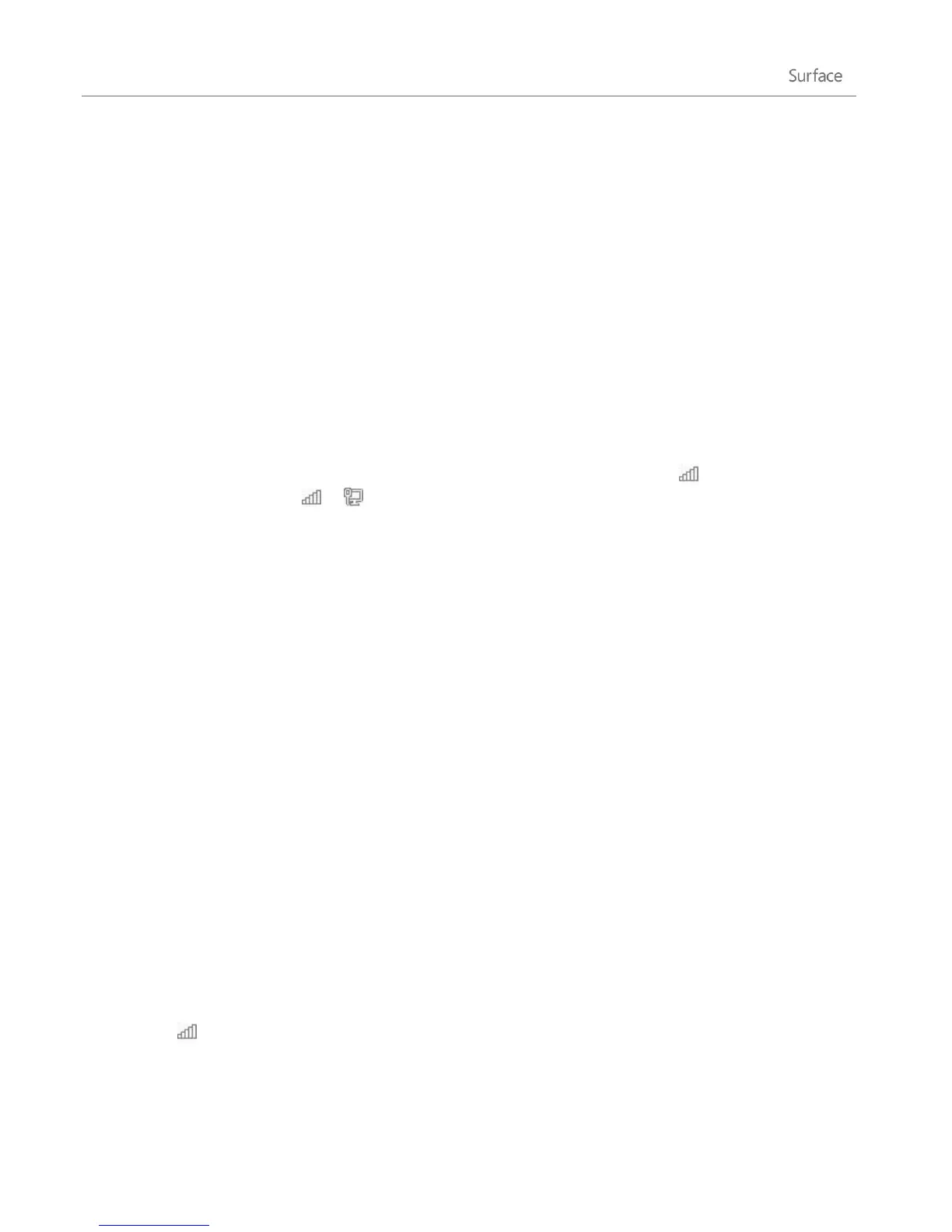© 2013 Microsoft Page 75
Networking
Surface has built-in Wi-Fi that you can use to get online. Once you connect to a wireless network, you can
browse the Internet, get apps from the Windows Store, send email, and access other computers and devices on
your network.
What’s new in networking?
Here’s the highlights of what’s new with networking in Windows 8:
Network connections — We‘ve simplified the process of connecting to a wireless network. To get
started, tap or click the Settings charm, and then tap or click the network icon . You can also tap or
click the network icon ( or ) on the taskbar.
Network location — The setting formerly known as network location (Private/Public or
Home/Work/Domain) is now called network sharing. You turn this setting on or off when you connect
to a network, or after you’re connected. For more info, see the Turn sharing on or off topic in this guide.
Wireless profiles — Windows is smarter about ordering wireless networks, and learns your preferred
order based on your behavior. We have also added support for ordering between mobile broadband
and Wi-Fi network profiles, removing the need for a page dedicated to ordering. If needed, you can still
perform the same tasks by following the info on this Windows.com page: Manage wireless network
profiles.
Metered Internet connections — We’ve added metered Internet connection controls in several places,
to help you manage the amount of data you use on a metered mobile broadband or Wi-Fi network. For
more info, see Metered Internet connections: Frequently asked questions on Windows.com.
Connect to a wireless network
Surface Pro has built-in Wi-Fi which you can use to connect to a wireless network. Surface supports standard
Wi-Fi protocols: 802.11a, b, g or n.
Use the following steps to connect to a wireless network:
1. Swipe in from the right-edge of the screen, tap Settings, and then tap or click the wireless network
icon ( ). A list of available wireless networks appears.
2. Tap or click a network to connect to it.
