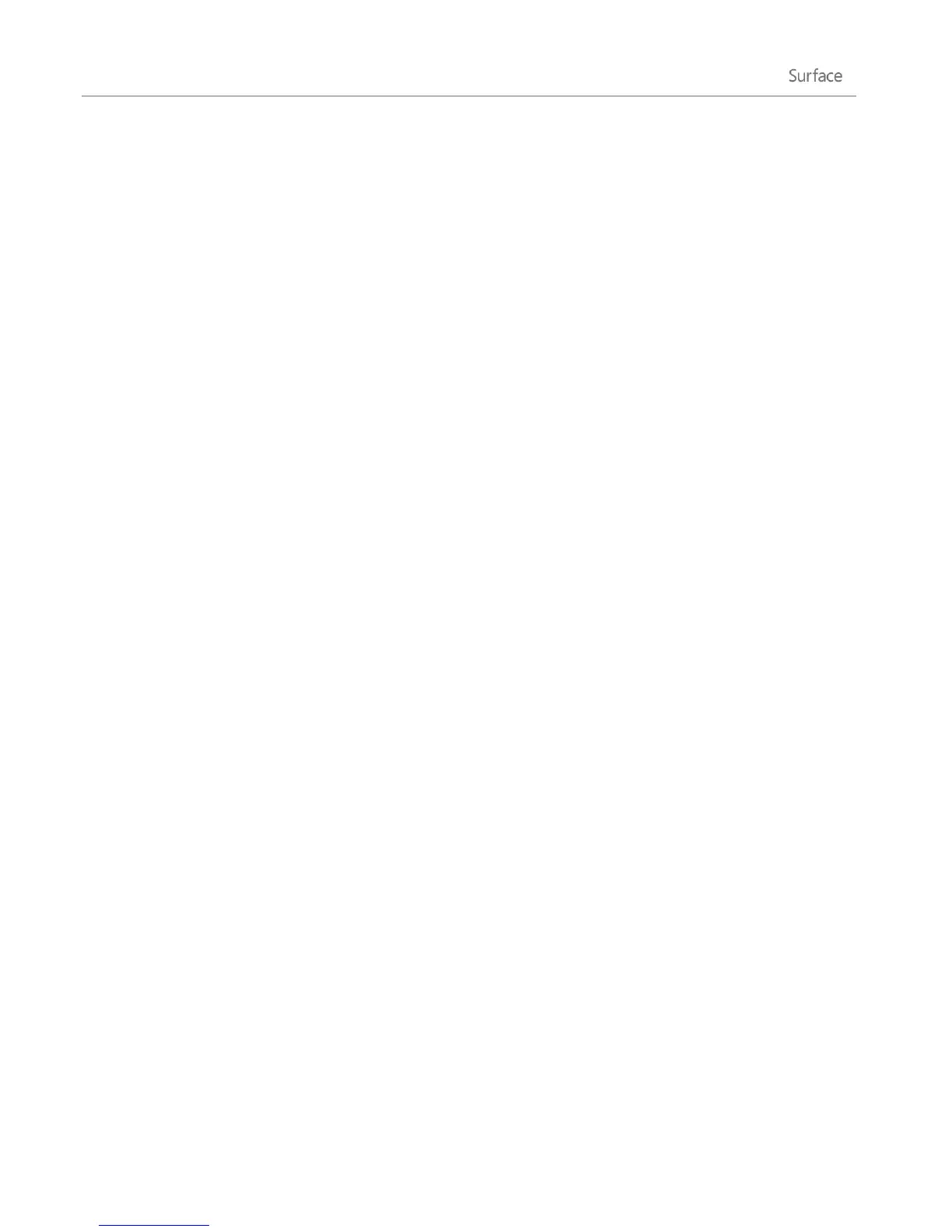© 2013 Microsoft Page 62
2. Open the Settings charm, and then tap or click Change PC settings.
3. Tap or click Sync your settings.
4. Under Settings to sync, turn on the settings that you want to sync.
For help deciding which settings to sync, see Should I sync settings between PCs and devices on Windows.com.
Notifications
There are many ways to see when you have new email, messages, calendar events, status updates, and Tweets.
Notifications appear in the upper-right corner, quick status and detailed status updates appear on the lock
screen, and tiles update on the Start screen.
You can choose which apps run in the background and show notifications on the lock screen. Here’s how:
1. Open the Settings charm, and then tap or click Change PC settings.
2. Tap or click Personalize, and then choose which apps you want to appear and the lock screen.
For more info about notifications, see the topic How to manage notifications for Mail, Calendar, People, and
Messaging on Windows.com.