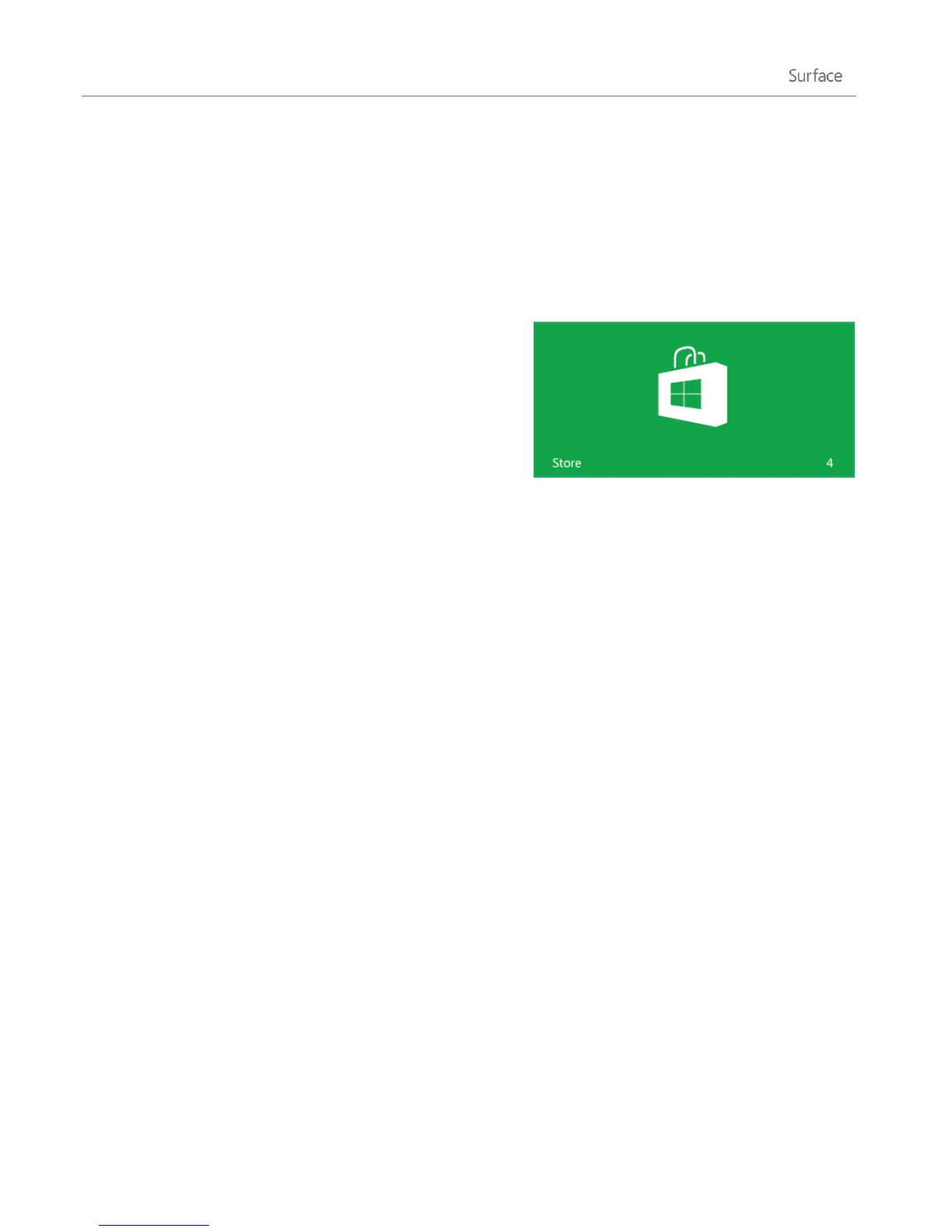© 2013 Microsoft Page 55
If you uninstall a built-in app, such as Music, you can reinstall it from the Store. The Mail, Calendar,
People, and Messaging apps appear in the Store as a single app, called Mail, Calendar, People, and
Messaging.
Update apps from the Windows Store
Apps are periodically updated by app developers and the Store
tile on the Start screen tells you when updates are available.
For example, a “4” on the Store tile means that four of your
apps have updates.
To install app updates:
1. From the Start screen, tap or click Store.
2. Tap or click Updates in the upper-right corner.
3. Tap or click Install to install updates for the selected apps.
Add or change a payment option
To add or edit the payment method for the Windows Store:
1. From the Store app, open the Settings charm (swipe in from the right edge of the screen, and then tap
Settings).
2. Tap or click Your account. If you haven't signed in to the Store, sign in using your Microsoft account.
3. Tap or click Add payment method or Edit payment method, edit your info, and then tap or click
Submit.
To remove a payment method from your account:
1. Go to the billing website and sign in with your Microsoft account.
2. Tap or click payment options.
3. Choose a payment method, tap or click remove, and then tap or click remove.
