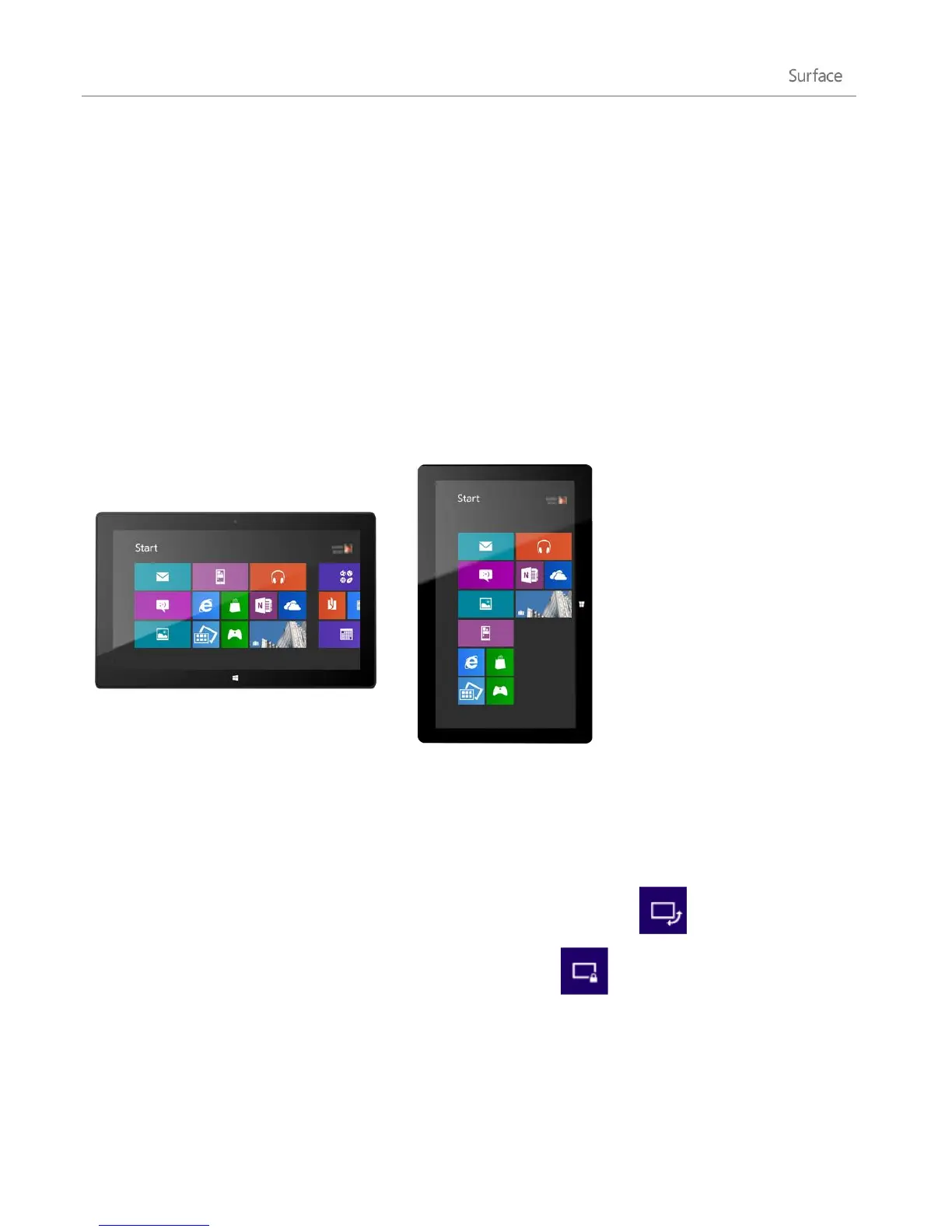© 2013 Microsoft Page 20
The touchscreen
The 10.6-inch diagonal, 1080p, multi-touch screen has a 16:9 aspect ratio—perfect for watching HD videos and
optimized for multi-tasking with side-by-side apps.
Like a smartphone, you can interact with Surface by touching the screen. For example, you can drag your finger
down a page to scroll. To learn more about using touch, see the Touch: tap, slide, and beyond topic in this
guide.
Screen rotation
When you rotate Surface, the screen content automatically rotates to the new orientation. For example, you
might use landscape orientation for webpages and portrait orientation when reading a book.
Lock the screen orientation
If you don’t want the screen to automatically rotate, you can lock the orientation. Here’s how:
1. Rotate Surface to the orientation you want.
2. Open the Settings charm, and then tap or click Screen.
3. Tap or click the screen rotation icon, which is a rectangle with arrows.
A lock appears on the screen icon when screen rotation is locked.
Note Screen orientation is also in Control Panel. To find this setting, open the Search charm, type screen
orientation, tap or click Settings, and then choose Change screen orientation from the search results.