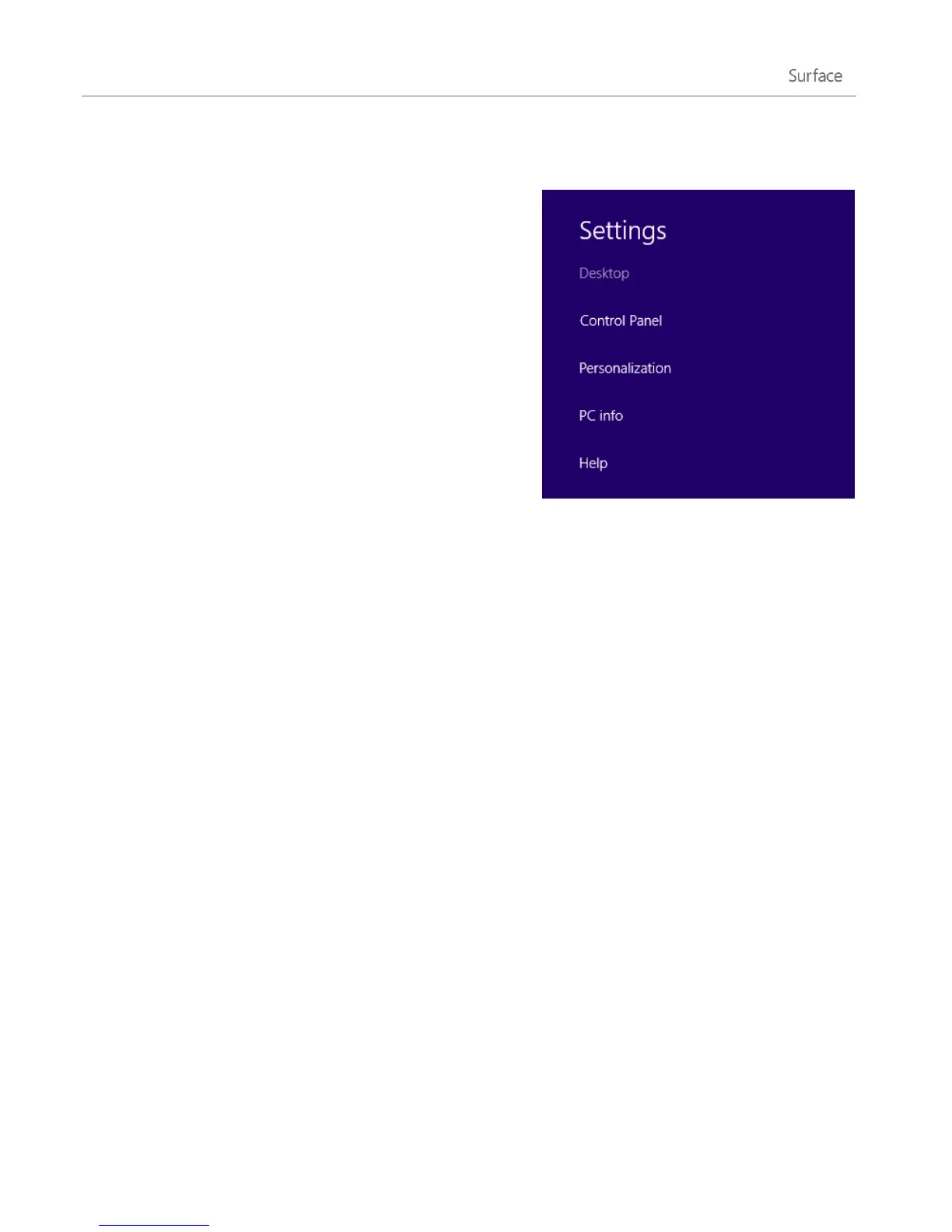© 2013 Microsoft Page 60
Desktop settings
When you open the Settings charm from the desktop, you have
the following options in the upper-right corner:
Control Panel Opens Control Panel, which you can use
to change Windows settings. Many of these settings are
also available in the new PC settings. Learn more about
this in the Change your settings topic.
Personalization Opens the Personalization area of
Control Panel. Here you can change your desktop
background, colors, sounds, and screen saver.
PC info Opens the System area of Control Panel.
Help Opens Windows Help and Support topics.
Themes and desktop backgrounds
You can change the desktop background, color, and sounds. Here’s how:
1. Open the Search charm, type personalization, and then tap or click Settings.
2. Tap or click Personalization.
3. Choose a theme or change the Desktop Background, Color, and Sounds individually.
Pin or unpin a desktop app from the taskbar
You can pin or unpin a desktop app (such as the Notepad) to the desktop taskbar. Here’s how:
1. Go to the Start screen and type the desktop app that you want to pin to the taskbar (for example,
Notepad or Word).
2. Swipe down on the app in the search results.
3. Tap or click Pin to taskbar or Unpin from taskbar.
Desktop apps appear too big or small
If a desktop app appears bigger or smaller than you’d like, you can disable display scaling for a desktop app or
change the size of desktop items.
Solution 1: Disable display scaling for the app
You can disable display scaling for an individual desktop app. Here’s how: