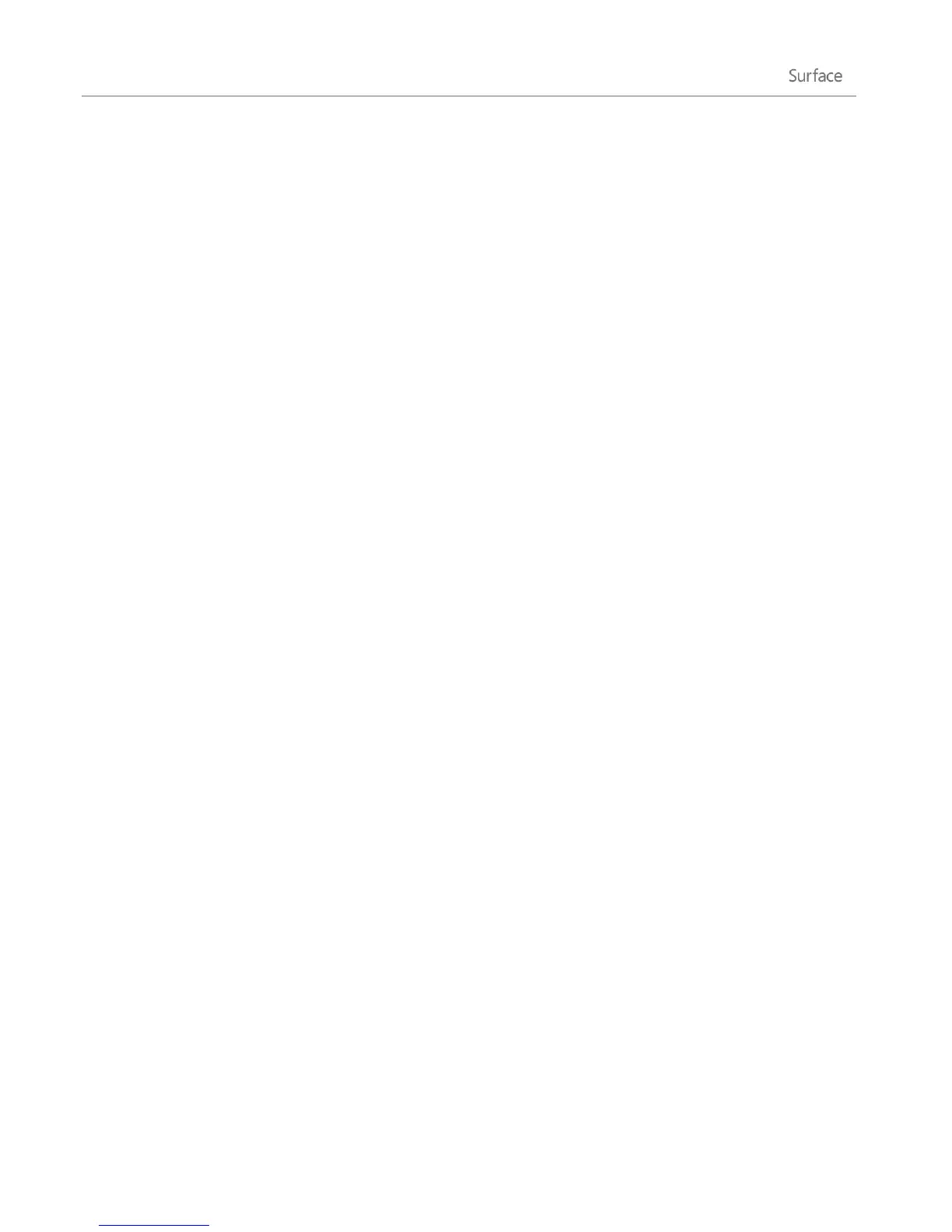© 2013 Microsoft Page 64
Printing
Here’s what you need to know about printing from Surface.
Set up a printer
Local printer Plug the USB cable from your printer into the USB port on Surface.
Network or wireless printer If your printer is a network or wireless printer that is already on your
network, see if your printer is already installed (skip to the next section).
If you have a new wireless printer that hasn’t been added to your network, refer to the directions that
came with your printer for instructions on adding it.
Printer that is connected to another PC If someone else in your home already has a printer installed,
you can join the Homegroup and print to this printer. (The PC that the printer is connected to must be
turned on and the printer must be compatible with Windows 8).
See if your printer is already installed
1. Open the Settings charm, tap or click Change PC settings.
2. Tap or click Devices (on the left).
3. Look for your printer in the list of devices.
If your printer is listed, you’re ready to print (see the next topic).
If your printer is not listed, tap or click Add a device and select your printer to install it. If Windows
doesn’t find your printer, see Why isn’t Windows finding my device? on Windows.com or try adding
a printer using the following steps:
1. Open the Search charm, type devices and printers in the search box.
2. Tap or click Settings, then tap or click Devices and Printers from the search results.
3. Tap or click Add a printer (along the top) and then follow the on-screen instructions.
Print something
To print from a Windows Store app:
1. Open what you want to print. For example, open a web page in Internet Explorer or an email
message in Mail.
2. Swipe in from the right and then tap Devices.
3. Tap or click your printer from the list. If your printer isn’t listed, it might be because the app doesn’t
support printing or you haven’t added a printer.