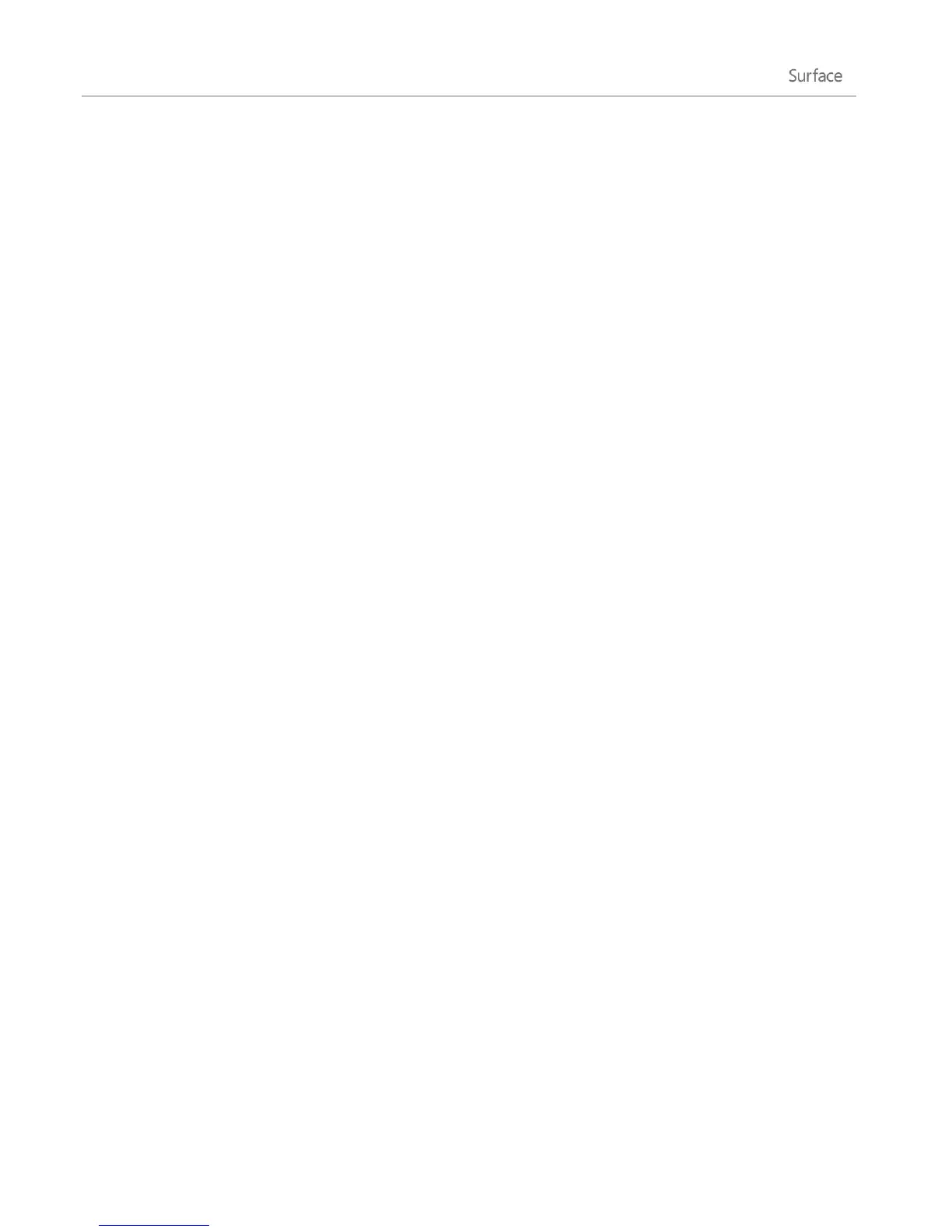© 2013 Microsoft Page 125
To reset your Surface:
1. Open the Settings charm, then tap Change PC settings.
2. Tap or click General.
3. Under Remove everything and reinstall Windows, tap or click Get started, and then follow the on-
screen instructions.
Note You'll be asked whether you want to erase data quickly or thoroughly. If you choose to quickly erase data,
some data might be recoverable using special software (not included with Surface). If you choose to thoroughly
erase data, the process will take longer but recovering data is far less likely.
After your Surface is reset, you’ll need to reinstall your Windows Store apps. Here’s how:
1. Open the Store app.
2. Swipe down from the top edge of the screen, and then tap or click Your apps.
3. Swipe down on apps that you want to install, and then tap or click Install.
Add Windows Media Center
Surface Pro doesn’t include Windows Media Center. You can, however, download Windows Media Center by
adding the Windows 8 Media Center Pack to your copy of Windows 8 Pro (fees apply). To do this, go to the Add
features webpage on Windows.com.
Surface Pro BIOS/UEFI
Instead of BIOS (basic input/output system), Surface Pro uses a standard firmware interface called UEFI (Unified
Extensible Firmware Interface). To learn more about this, see What is UEFI? on Windows.com.
To find out how to access the Surface UEFI firmware settings or how to boot from a USB device, see How do I
use BIOS/UEFI? on Surface.com.
BitLocker recovery key
If you're locked out of your Surface, you'll need a BitLocker recovery key to sign back in.
