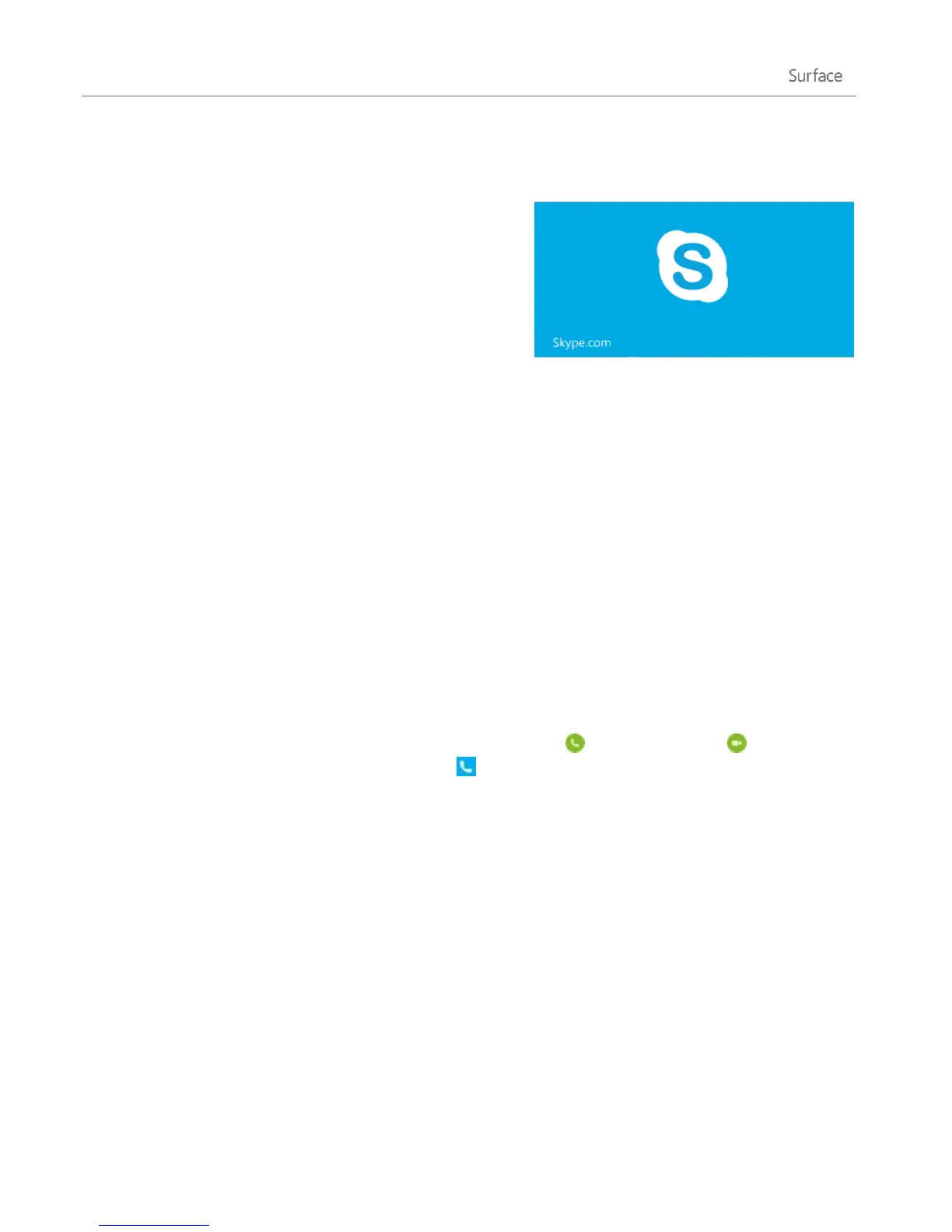© 2013 Microsoft Page 103
Skype
Skype is the always-on app that makes staying in touch with
your contacts easier than ever. Stay informed about what’s
happening with your friends through video and voice calls and
instant messaging, all from one app.
You can stay in touch with anyone, on almost any device, pretty
much anywhere in the world, for free. You can also call
landlines and mobile phones for a low cost.
Set up Skype
1. Install the Skype app from the Windows Store:
Open the Store app and type Skype. Then tap or click Skype from the search results, and tap or
click Install.
2. Open the Skype app.
3. Follow the steps on this Skype webpage: How do I sign in to Skype for Windows 8. If you choose to
merge your Skype and Microsoft accounts, your Messenger friends will be automatically added to your
existing list of contacts.
To add more contacts to Skype, see the Adding contacts topic on Skype.com.
Call and chat
Call To start a call, tap or click a contact and then, tap or click the call or video call button . To call a
mobile phone or landline, tap or click the call phones on the Skype home screen. (Skype credit or a monthly
subscription required.) For more info, see Calling mobiles and landlines on Skype.com.
Chat To start chatting, tap or click a contact and then start typing.
For help with Skype, see Finding your way around Skype on Skype.com.
Skype tips
To change your Skype settings or access Help, open the Settings charm from Skype.
To switch between the front and rear-facing camera while in a video call, tap the webcam image in the
lower-right corner.
When you pin someone to your Start screen, you can tap or click their picture to video call, chat with, or
SMS them using Skype. To find out how to pin someone to Start, see the Pin a contact to Start in this
guide.