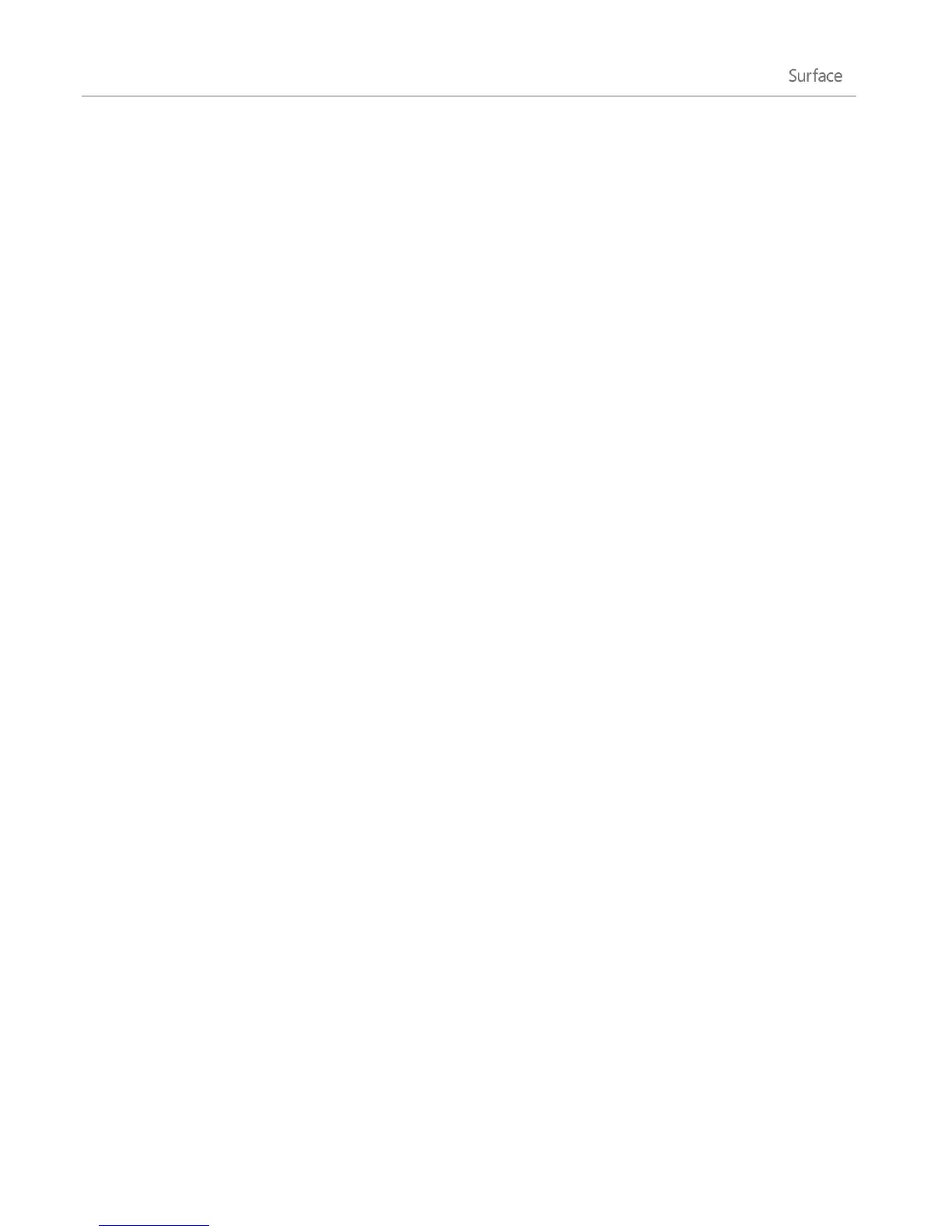© 2013 Microsoft Page 61
1. Select the tile for the desktop app on the Start screen (swipe down on the tile or right-click it), and then
tap or click Open file location to open File Explorer.
2. In File Explorer, tap and hold or right-click the app’s executable (.exe) file and select Properties.
3. Select the Compatibility tab.
4. In the Settings area, select the Disable display scaling on high DPI settings check box and then tap or
click OK.
5. Start the app and see if this change helps.
If this doesn’t help, you can try reducing the size of desktop items with the following steps.
Solution 2: Change the size of desktop items
1. Open the Search charm, type make text in the Search box.
2. Tap or click Settings, then choose Make text and other items larger or smaller from the search
results.
3. Choose Medium - 125% and tap or click Apply.
4. Choose either Sign out now or Sign out later to apply the change.
5. Sign in to Surface and try the app again.
If this doesn’t help, repeat the above steps and select Smaller – 100% in step 3.
Sync your settings
When you sign in with a Microsoft account, Surface is connected to the cloud. This means that many of your
personal settings and preferences are stored on Microsoft servers online, and are synced to any Windows 8 or
Windows RT PC that you sign in to. For example:
Your chosen colors, themes, language preferences, browser history and favorites, and Windows Store
settings are synced between PCs.
You can get to and share your photos, documents, and other files on SkyDrive, Facebook, Flickr, and
other services without signing in to each service.
Choose which settings to sync
If you want to keep some of your personal settings more private, you can turn off syncing for specific settings,
or turn off syncing entirely. To choose which settings sync across PCs:
1. Sign in with your Microsoft account. To find out if you already have a Microsoft account or to set one
up, see How do I get a Microsoft account? on Windows. com.