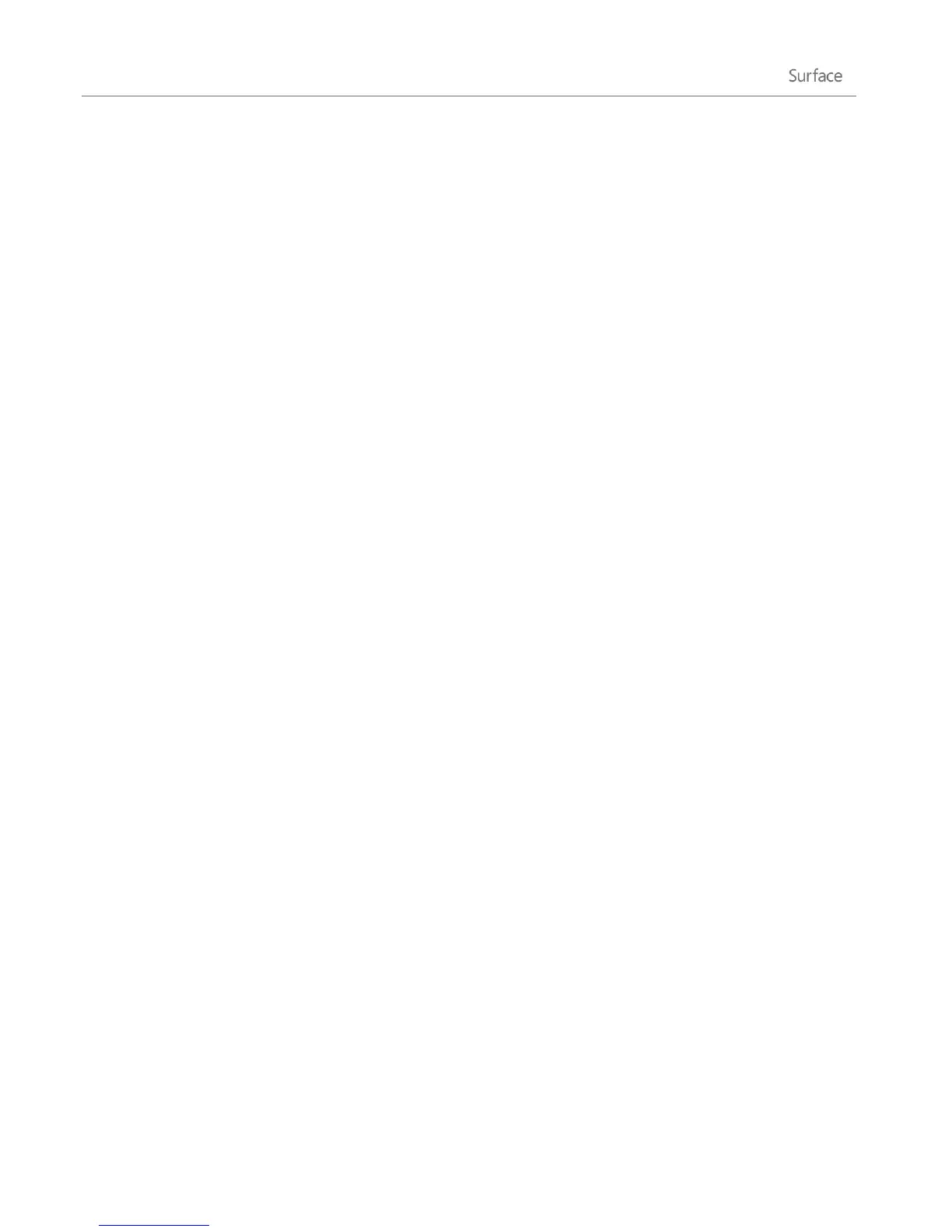© 2013 Microsoft Page 39
How to add an account to your Microsoft account
Change sharing settings for apps and accounts
To find out how to change your Microsoft account payment option or see your billing history, see the Windows
Store section of this guide.
Multiple user accounts
If you share your Surface with other people, you can create user accounts for each person. This way they can
personalize Windows as they’d like and your files and settings stay private.
There are three types of accounts. Each type gives you a different level of control:
Standard accounts are for everyday use.
Administrator accounts provide the most control. To help protect your Surface (and keep other people
from making changes you don't want), administrator accounts should be used sparingly. You'll need to
use an administrator account if you're setting up accounts for other people on your Surface.
Guest accounts are useful when people need to use your Surface temporarily. You can turn on the
guest account in Control Panel.
The user account created during setup is an administrator account. This means you can change settings, install
apps, and create additional user accounts as needed. Not sure if you’re using an administrator account? See the
topic How do I know I’m signed in as an administrator? on Windows.com.
Create a user account
To find out how to create a user account, do one of the following:
See the Create a user account topic on Windows.com.
Find the topic in Help. (Go to the Start screen and type Help. Then tap or click Help and Support, type
user account in the search box, and tap or click Create a user account.)
To find out how to switch between user accounts, see the Switch to another account topic in this guide.
Manage accounts
There are two places where you can manage user accounts:
PC Settings – Open the Settings charm, tap or click PC settings, and then tap or click Users.
Control Panel – Open the Search charm, type user accounts, then tap or click Settings. Choose User
accounts from the search results.