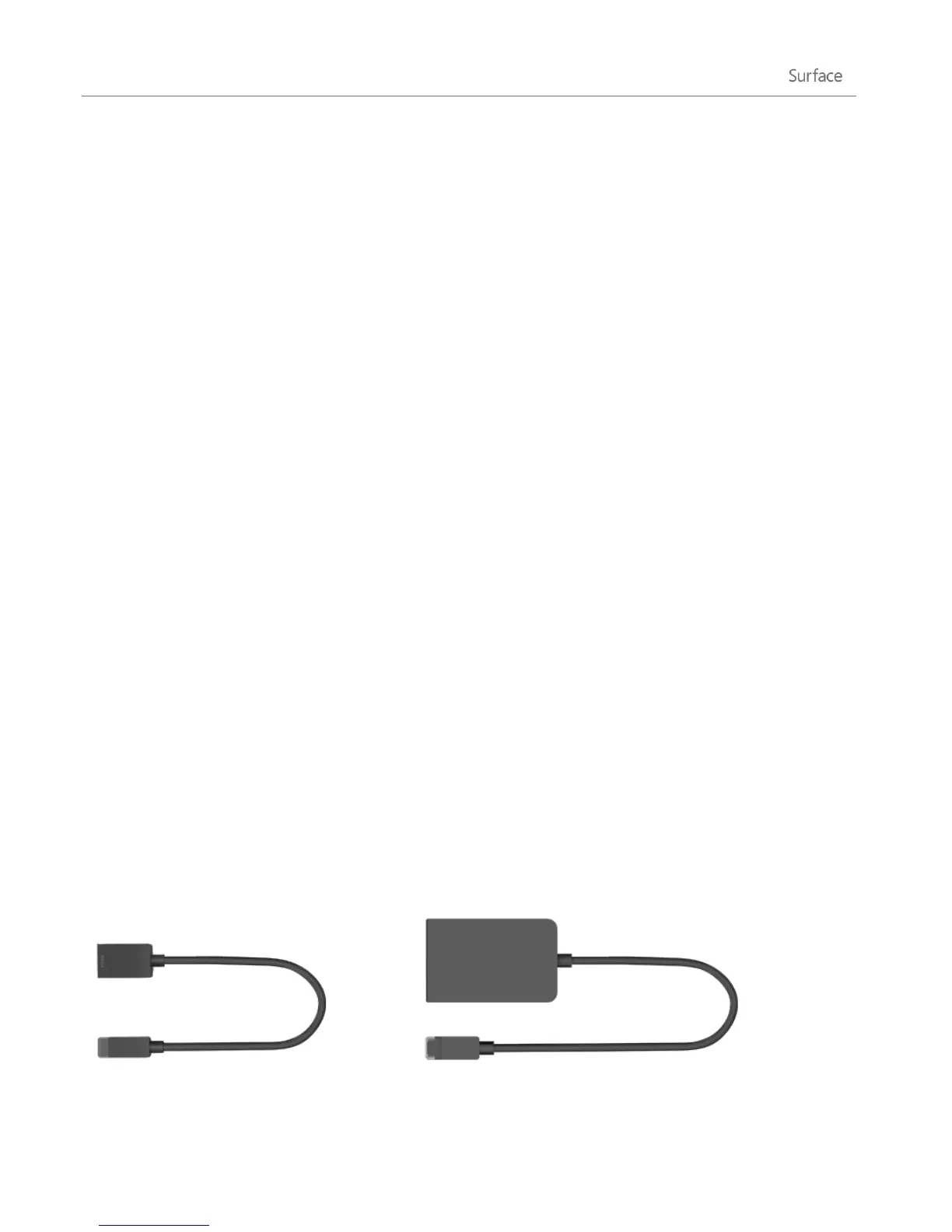© 2013 Microsoft Page 67
To open Devices and Printers:
1. From the Start screen, type devices and printers.
2. Tap or click Settings, and then tap or click Devices and Printers in the search results.
Tip
You can switch between different audio devices, such as speakers and headphones, in Control Panel. To
do this, open the Search charm, tap Settings and then type Manage audio devices.
Troubleshooting
If you have trouble adding a device, see the following topics on Windows.com:
o Why isn't Windows finding my device?
o What if a device isn't installed properly?
If you see a yellow warning icon next to a device, tap and hold on the device until a box appears (or
right-click), then select Troubleshoot.
Device compatibility
Surface Pro is compatible with devices that are certified for Windows 8. These devices are marked with the
certified for Windows 8 logo. To see what's compatible with Windows 8, go online to the Windows
Compatibility Center.
Connect Surface to a TV, monitor, or projector
You can make videos bigger and louder by connecting your Surface to a TV, monitor, or projector. For example,
you can connect your Surface to an HDTV and watch movies on a big screen or connect to a projector for a
presentation.
To connect Surface to another screen you’ll need an adapter (sold separately) and a compatible VGA or HDMI
cable. Here are the adapters:
Surface HD Digital AV Adapter