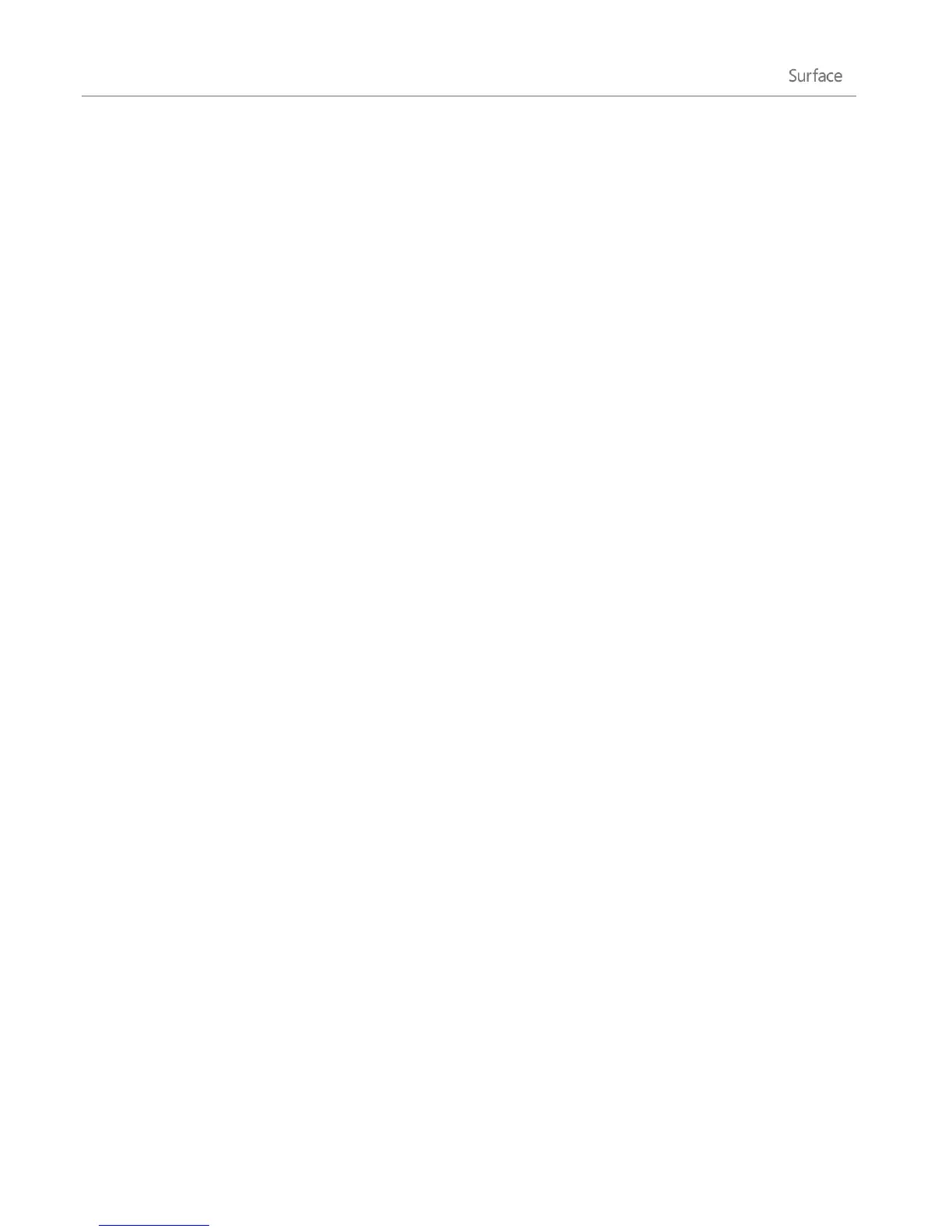© 2013 Microsoft Page 66
Add a Bluetooth device
Here are the steps for adding a Bluetooth device:
Step 1: Make sure your Bluetooth device is on and discoverable
Turn on the device, and then make it discoverable. To learn how to make a device discoverable, check the info
that came with your Bluetooth device or go to the manufacturer’s website.
Step 2: Make sure Bluetooth is on
1. Open the Settings charm, and then tap or click Change PC Settings.
2. Tap or click Wireless.
3. Make sure Bluetooth is On.
Step 3: Add the Bluetooth device
1. In PC Settings, tap or click Devices.
2. Tap or click Add a device.
3. Select your Bluetooth device from the list of wireless devices.
4. If the accessory requires a passcode (sometimes called a pairing code), you’ll be prompted for it. If you
don’t know the passcode, check the info that came with your device or go to the manufacturer’s
website.
Tips
When connecting a phone, make sure your phone is unlocked and showing the Bluetooth settings
screen.
If you add a Bluetooth keyboard, you can disable Touch Cover or Type Cover by folding it back or
removing it.
If you have trouble adding a device, see the following topics on Windows.com:
o Why isn't Windows finding my device?
o What if a device isn't installed properly?
Manage your devices
Devices and Printers in Control Panel is where you can manage your devices, change settings, and troubleshoot
problems. For example, you can set a default printer or change the settings for a wireless mouse.