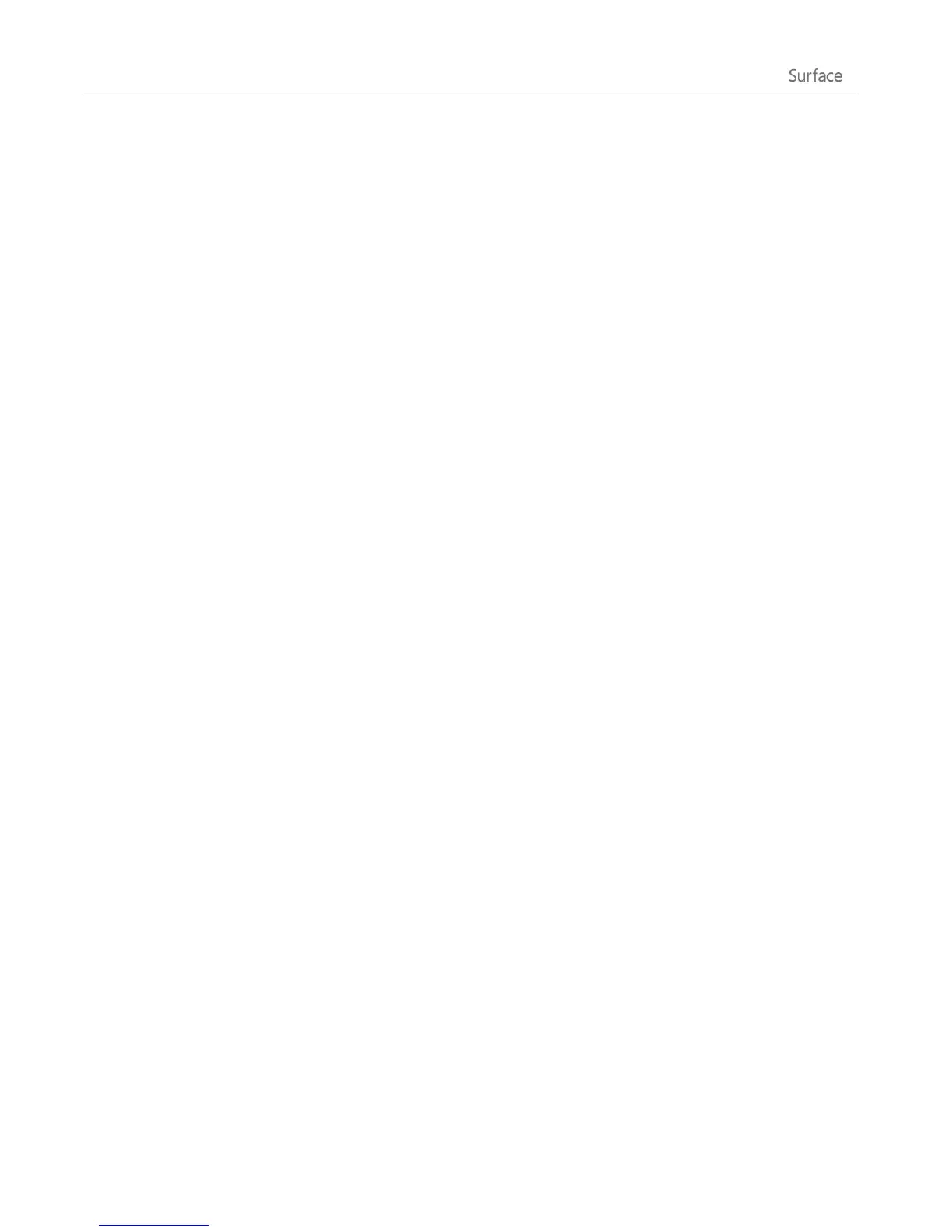© 2013 Microsoft Page 74
Use a USB flash drive or microSD memory card
You move files to Surface by using a USB flash drive or memory card. Here’s how:
1. Copy files onto a USB flash drive or memory card on your other computer.
2. Insert a USB flash drive or microSD memory card into Surface.
3. Tap or click the notification that appears in the upper-right corner of the screen.
4. Tap or click Open folder to view files. File Explorer opens.
5. Select the files or folders you want to add to Surface.
6. Tap or click Home, and then tap or click Copy to.
7. Select a location. For example, choose Documents if the flash drive or memory card contains
documents. For info about organizing your files, see Libraries.
For help using File Explorer (formerly called Windows Explorer), see the topic: How to work with files and folders
on Windows.com.
Back up files using File History
Use File History to automatically back up your personal files—like photos, documents, and music—to an
external drive or network location. For example, an external USB hard drive or a network location such as a
folder on another PC.
File History automatically backs up files that are in your libraries, contacts, favorites, SkyDrive, and on your
desktop. If the originals are lost, damaged, or deleted, you can restore all of them. You can also find different
versions of your files from a specific point in time. Over time, you'll have a complete history of your files.
Before you can start using File History to back up your files, you’ll need to set up a drive to save files to. We
recommend that you use an external drive or network location.
To the set up a drive or network location for your backup, see Set up a drive for File History on Windows.com.