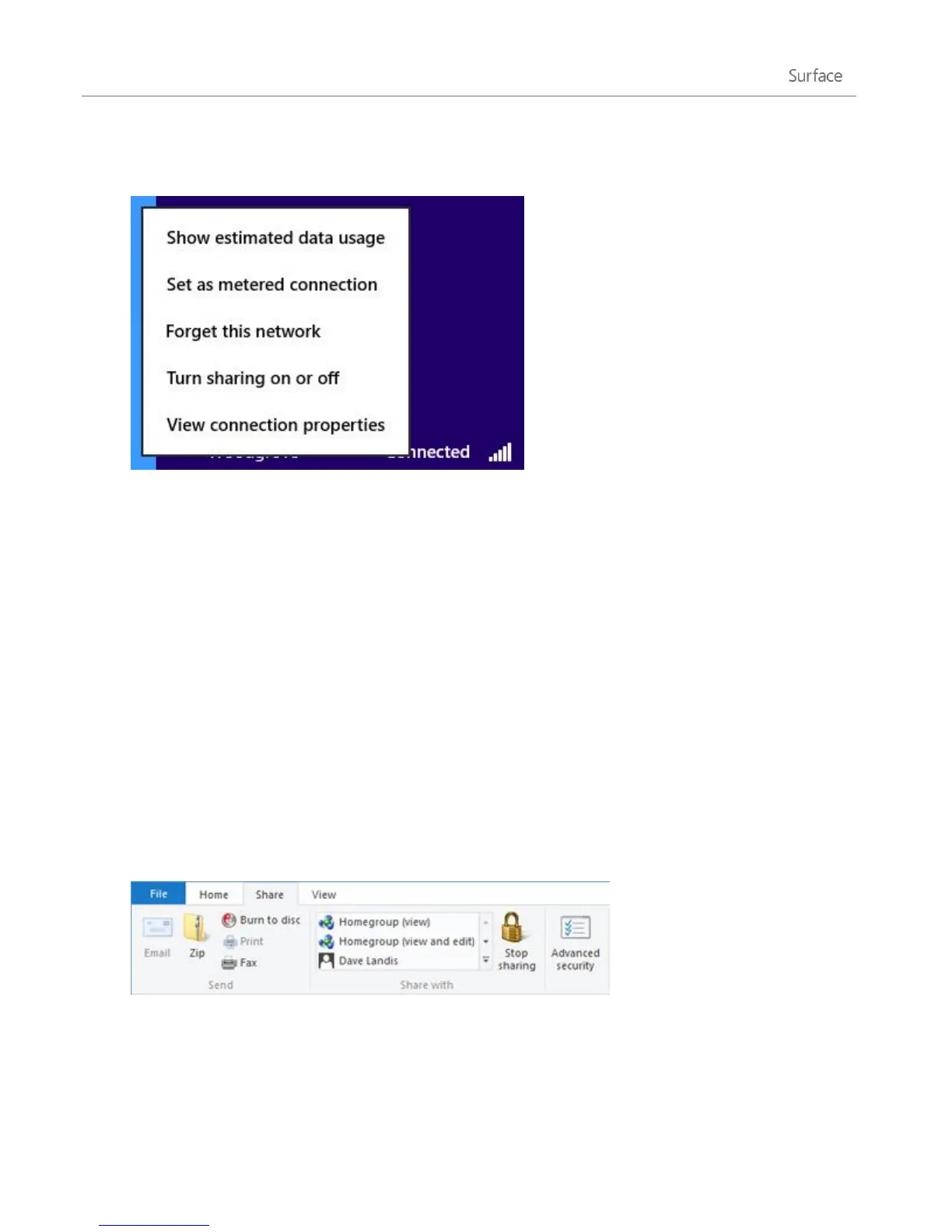© 2013 Microsoft Page 80
2. Press and hold or right-click the network you're connected to, and then tap or click Turn sharing on or
off.
Menu used to turn sharing on or off
3. Do one of the following:
Choose Yes, turn on sharing and connect to devices for home or small office networks, or when
you know and trust the people and devices on the network. This setting allows Surface to connect
to devices on the network, such as printers.
Choose No, don't turn on sharing or connect to devices for networks in public places (such as
coffee shops or airports), or when you don't know or trust the people and devices on the network.
Share individual files and folders
You can use the Share tab in File Explorer to share files and folders on your network (homegroup, workgroup, or
domain). Here’s how:
1. Open File Explorer and select the file or folder that you want to share.
2. Tap or click the Share tab.
The Share tab
3. Choose an option in the Share with group. There are different Share with options depending on
whether what type of network you’re connected to (domain, workgroup, or homegroup).