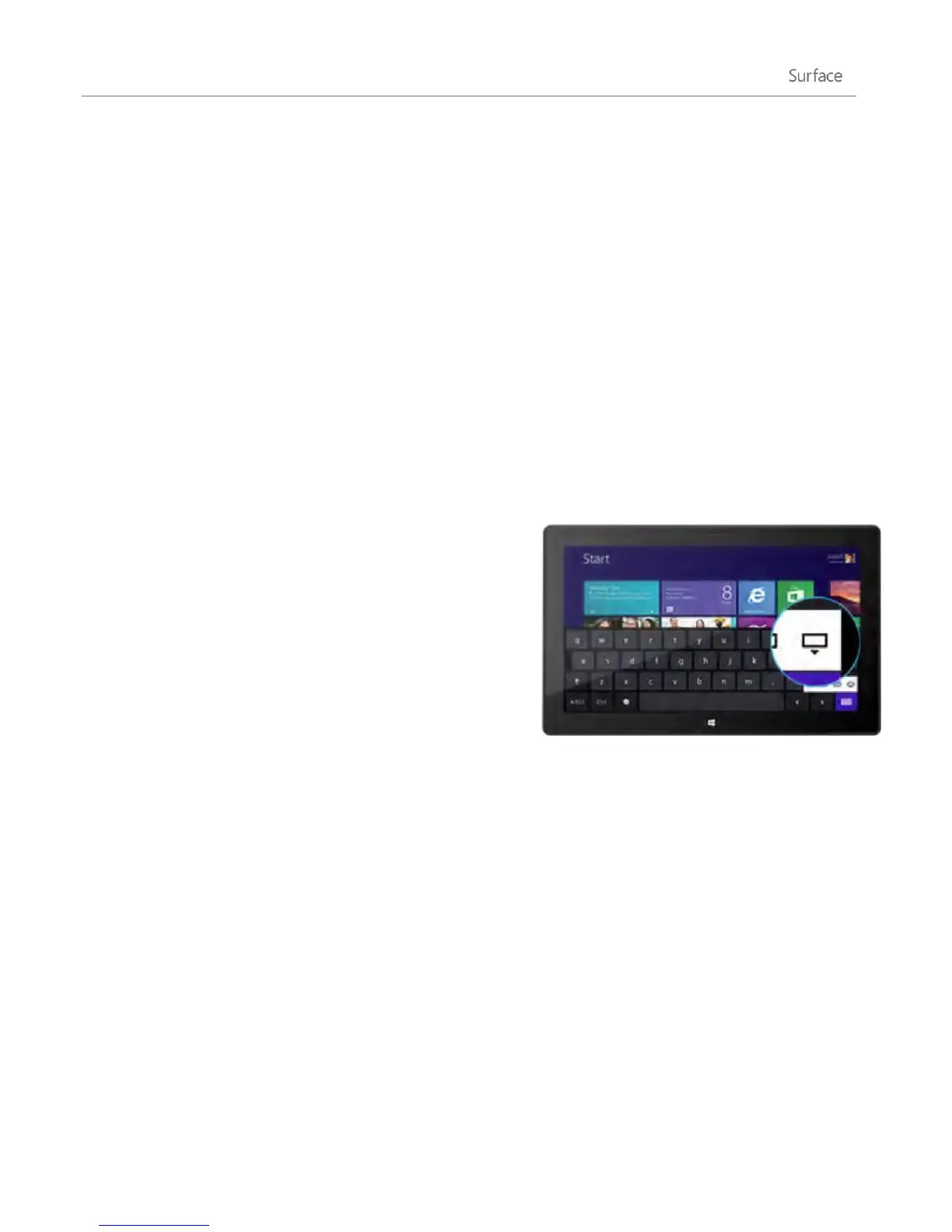© 2013 Microsoft Page 24
Show the keyboard
When you want to use the on-screen keyboard, fold back the keyboard cover like a magazine cover or remove
it. Now tap where you want to type (for example, a text box). The on-screen keyboard appears.
To open the on-screen keyboard manually:
1. Open the Settings charm, and then tap or click Keyboard (lower-right corner).
2. Tap or click Touch keyboard and handwriting panel.
Show the keyboard from the desktop
The on-screen keyboard doesn’t automatically appear if you’re in the desktop. Instead, you need to tap or click
the Keyboard icon on the taskbar (lower-right corner of the screen).
Hide the keyboard
To hide the on-screen keyboard:
Tap an area where text can’t be typed.
–or–
Tap the Keyboard button in the lower-right corner and
then tap the image with the down arrow (see picture).
Tips
You can use keyboard shortcuts by tapping the Ctrl key
and then another key. For example, you can use Ctrl+C for Copy and Ctrl+V for Paste.
Turn Caps Lock on and off by double-tapping the Up Arrow key.
Automatically insert a period by double-tapping the Spacebar.
Change the on-screen keyboard settings
You can change the on-screen keyboard settings in PC settings. Here’s how:
1. Open the Settings charm, and then tap or click Change PC settings.
2. Tap or click General and then make changes under Touch Keyboard.