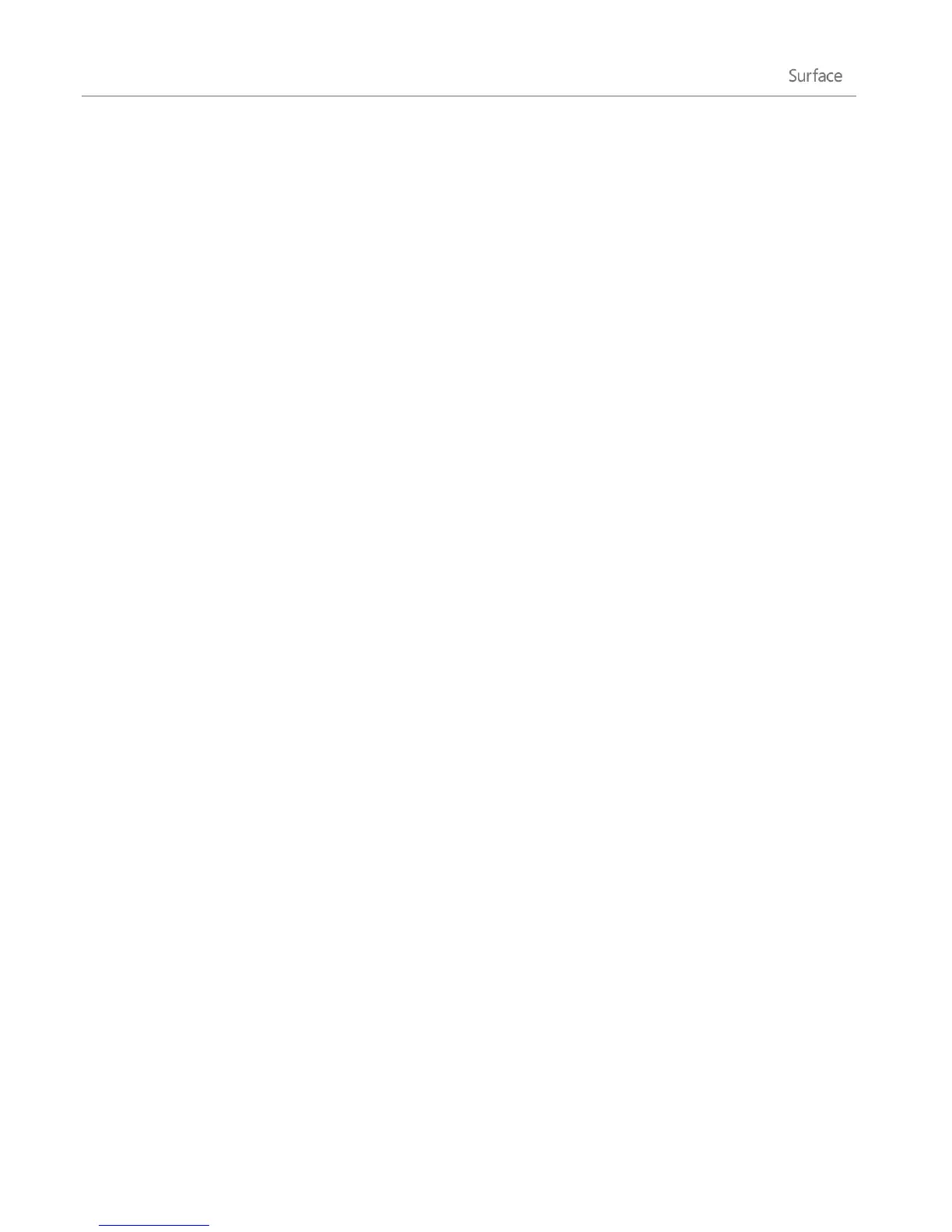© 2013 Microsoft Page 36
2. Tap or click Pen and Touch from the search results.
3. Tap or click the Flicks tab, then tap or click Navigational flicks and editing flicks.
4. Tap or click Customize.
5. Assign an action for each flick or add your own custom flick action.
Change pen settings
You can change pen settings, such as the double-tap speed. Here’s how:
1. Open the Search charm, type pen and touch in the search box, and tap or click Settings.
2. Tap or click Pen and Touch from the search results.
3. Select Double-tap or Press and hold, then tap or click Settings.
Set left or right handedness
Change where menus appear on the screen by indicating which hand you write with. Here’s how:
1. Open the Search charm, type pen and touch in the search box, and tap or click Settings.
2. Tap or click Specify which hand you write with from the search results.
3. Select Right-handed or Left-handed.
More pen info
For more info about using the Surface pen, see The Surface pen: FAQ on Surface.com.