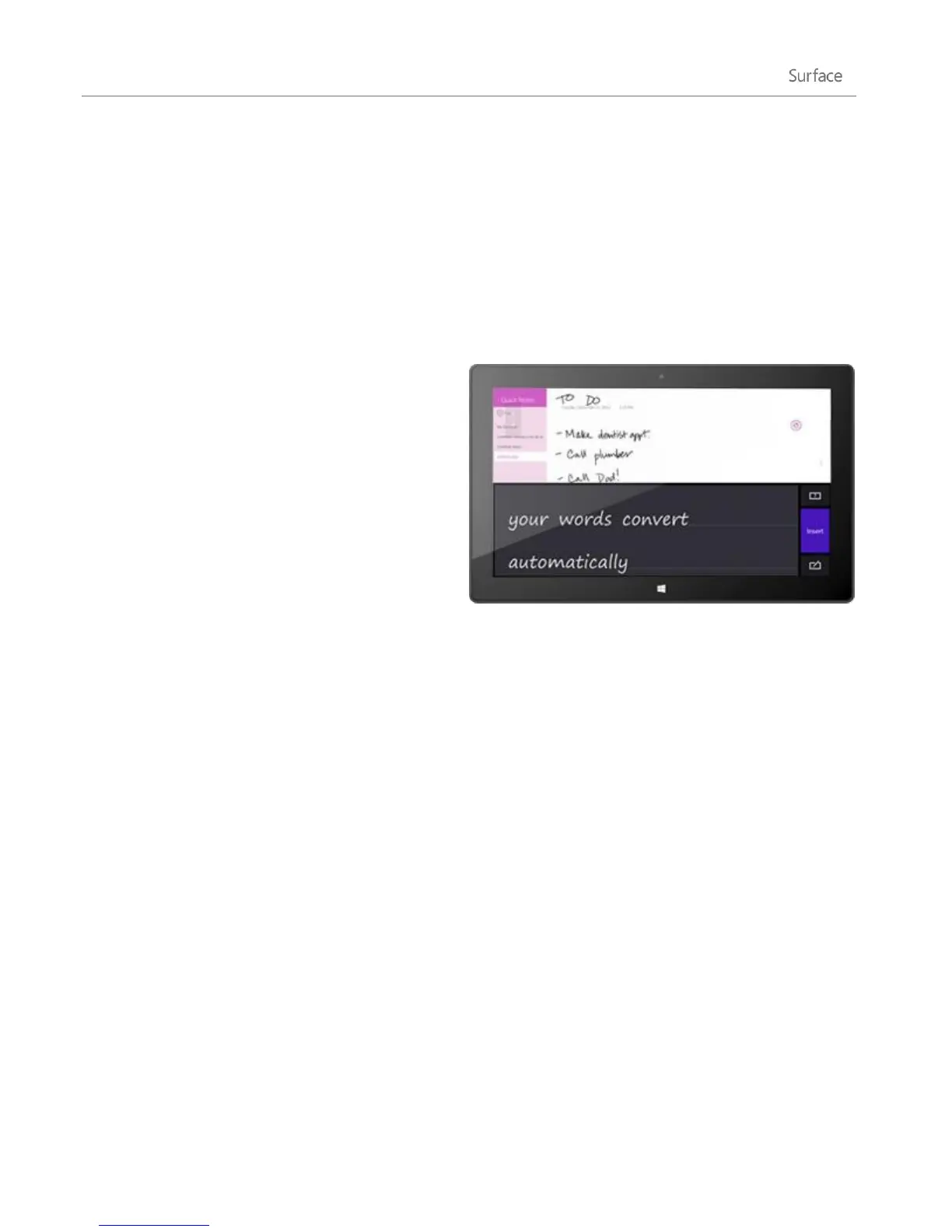© 2013 Microsoft Page 35
Take notes in your own handwriting
Download the free OneNote app from the Windows Store and jot down handwritten notes using the pen.
Convert your handwriting to text
You can use the on-screen keyboard for pen input. Here’s how:
1. Open the on-screen keyboard.
From the desktop, tap the Keyboard icon on the taskbar or from a Windows Store app, do this:
Open the Setting charm, tap or click
Keyboard, and then tap or click Touch
keyboard and handwriting panel.
2. Tap the Keyboard icon in the lower-right
corner, and choose the image with a pen.
3. Write something and your words are
automatically converted to text.
4. Tap Insert to insert your text.
The handwriting panel adapts to your writing over
time, becoming more accurate the more you use it.
Flicks
Flicks are quick pen strokes that you can use to navigate and perform shortcuts. You can practice using flicks
and customize flicks to work the way you want.
Practice using flicks
Pen flicks do things like scroll up, scroll down, move forward, and move back. If you’re not familiar with flicks,
you can practice using flicks. Here’s how:
1. Open the Search charm, type pen and touch in the search box, and tap or click Settings.
2. Tap or click Pen and Touch from the search results.
3. Tap or click the Flicks tab, and then tap or click Practice using flicks (lower-left corner).
Customize flicks
You can select an action, such as copy or paste, for a flick or add your own flick action. Here’s how:
1. Open the Search charm, type pen and touch in the search box, and tap or click Settings.