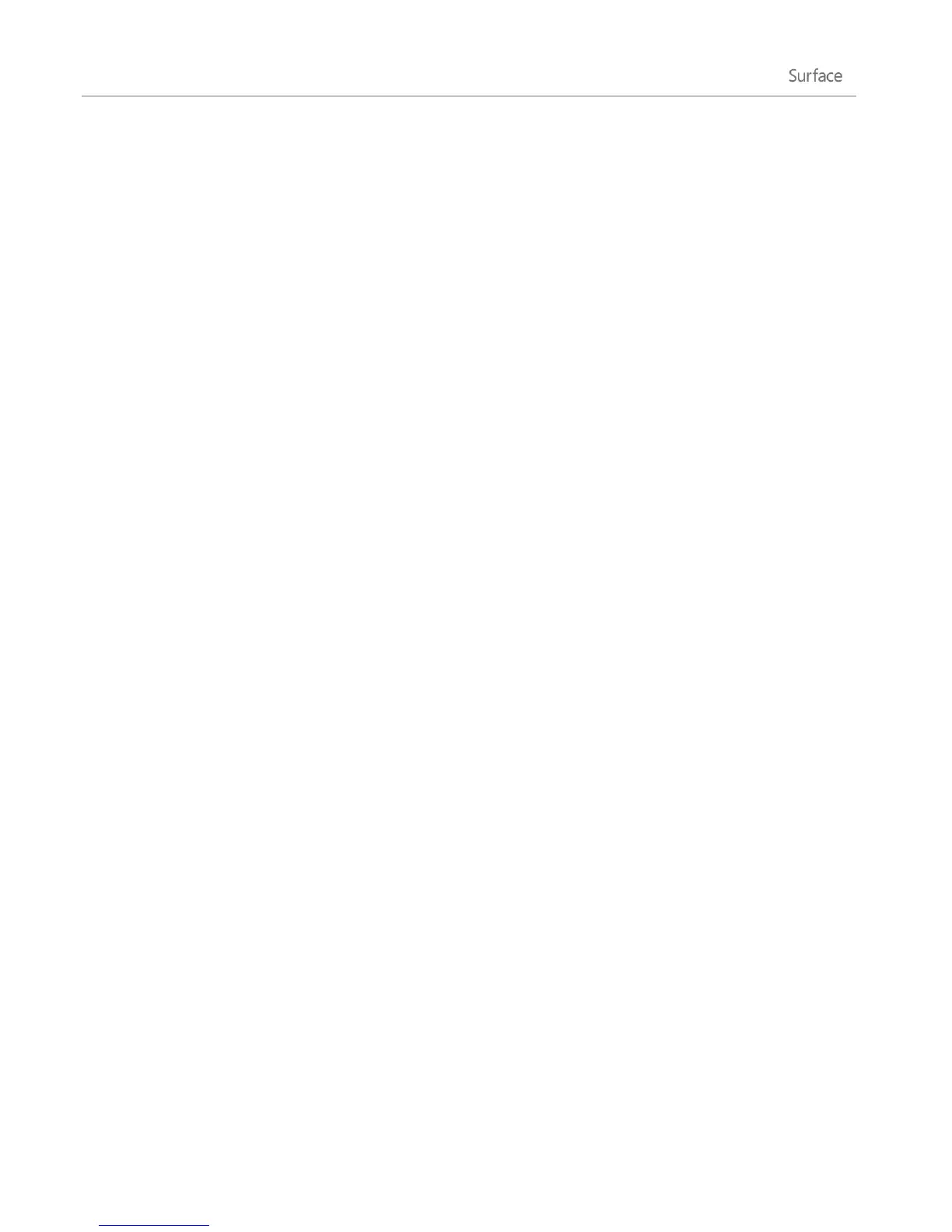© 2013 Microsoft Page 105
4. Open the Share charm, and then tap or click SkyDrive.
5. Tap or click the folder you want to upload your picture or pictures to.
6. Tap or click Upload.
Of course you can also use the SkyDrive app to upload files. Open the SkyDrive app, then swipe down from the
top edge of the screen to see the app commands (including Upload and Download).
Share photos or videos on SkyDrive
With SkyDrive, it’s easy to share files securely and easily with your friends or coworkers. They won’t need to
install any special programs or sign up for a new account, and they can use any web browser to get to the files
you share with them. And you have control—your files will only be shared with the people you choose.
Share any file—even big ones
Share photos and videos using a link to your files on SkyDrive, instead of using attachments. Here's how:
1. Open the SkyDrive app and select the files that you want to share. Swipe down on a file or folder to
select it.
2. Open the Share charm and then decide how you want to share:
By email Choose Mail, add email addresses, type a note if you want, then tap or click the send
icon.
On a social network Choose People, a social network, type a note if you want, then tap or click
the send icon.
To learn more about SkyDrive, see SkyDrive app: Frequently asked questions on Windows.com.
SkyDrive desktop app
The pre-installed SkyDrive app doesn’t automatically sync your files across your computers. To do this, you’ll
need to download the free SkyDrive desktop app. Once installed the SkyDrive desktop app syncs the contents of
your SkyDrive to a location you choose on your Surface. The desktop SkyDrive app integrates with File Explorer,
making it easy to copy and move files to the cloud. And your files are automatically synced across your
computers. Questions about SkyDrive? See SkyDrive desktop app for Windows: FAQ on Windows.com.