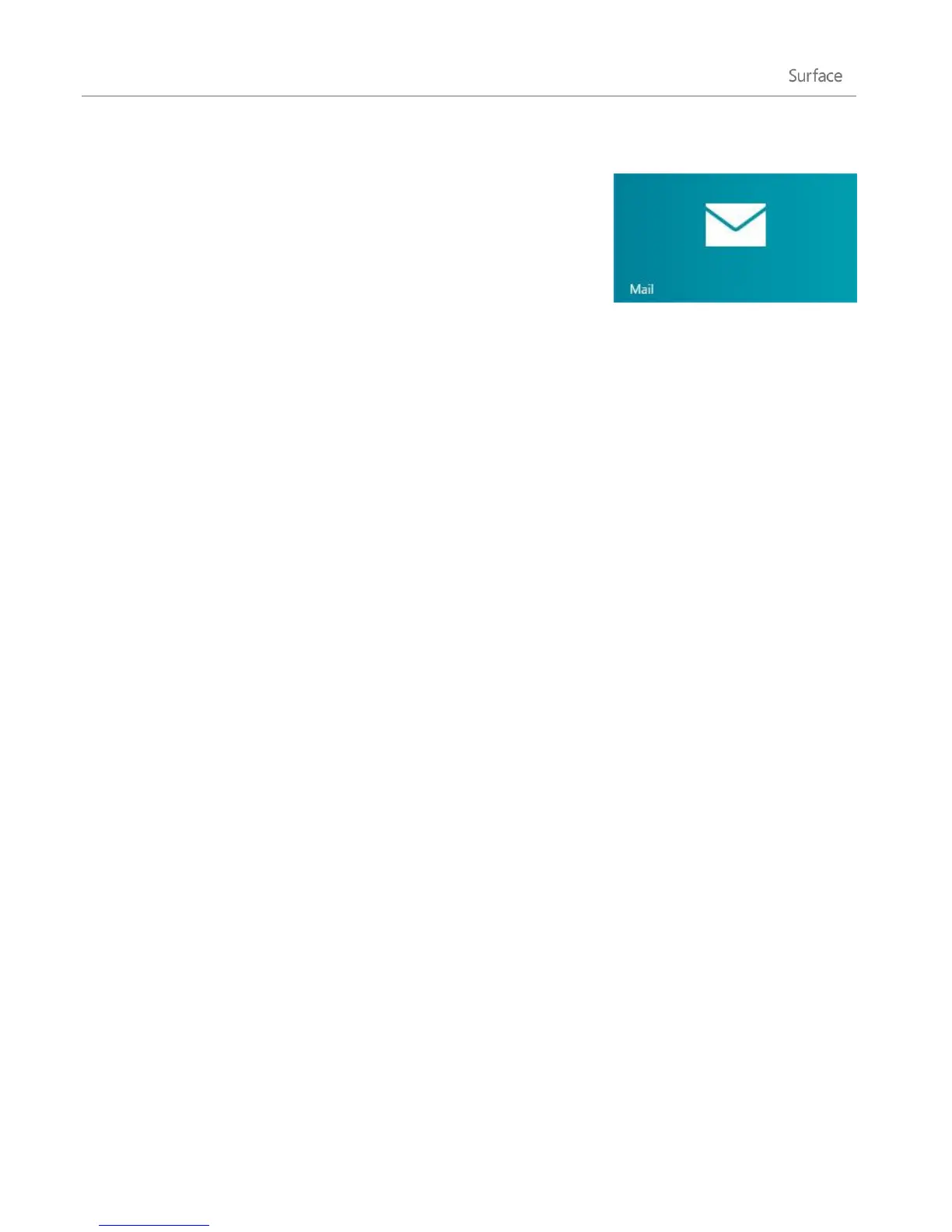© 2013 Microsoft Page 22
Add your email accounts
You can add your email accounts from Outlook, Gmail, AOL, Yahoo!, and
even your work email (accounts that use Exchange ActiveSync) to the Mail
app.
To add an email account:
1. Open Mail (from the Start screen, tap or click Mail).
2. Swipe in from the right edge of the screen, and then tap or click Settings.
3. Tap or click Accounts.
4. Tap or click Add an account, the type of account you want to add, and then follow the on-screen
instructions.
Most accounts can be added with only your user name and password. In some cases, you’ll be asked for
more details, which you can usually find on your email account’s website.
5. Repeat steps 2-4 for each of your email accounts.
After you add an email account…
Contacts from your email account appear in the People app.
Appointments appear in the Calendar app. If you have the most recent version of Mail, your Google
calendar will not sync with the Calendar app—see below.
You can change your email account settings at any time. While in the Mail app, open the Settings charm, choose
Accounts, and then select the account that you want to change. Learn more in the Mail section of this guide.
POP email
Mail doesn't support email accounts that use POP (Post Office Protocol). If your email account uses POP, see the
options in Using email accounts over POP on Windows.com.
Syncing Google email, calendar, and contacts
To find out how to sync your Google email, contacts, and calendar, see How to sync Google services on
Windows.com.
Microsoft Exchange account
To find out how to set how to set up a Microsoft Exchange account and troubleshoot connectivity problems, see
How to configure an Exchange account.