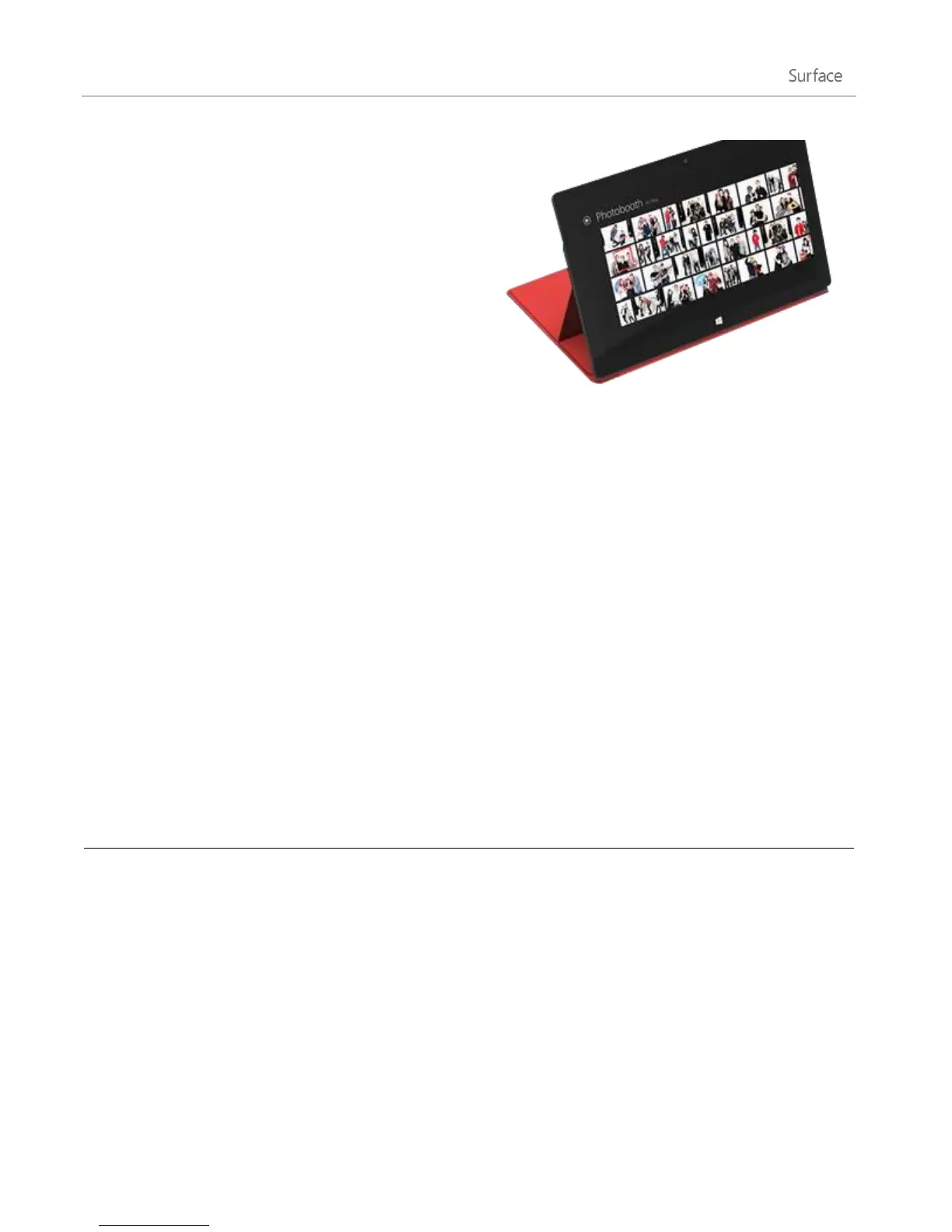© 2013 Microsoft Page 31
To type text when the cover is folded back, use the on-
screen keyboard. Tap in a text field or other area where
you can type and the on-screen keyboard appears. For
more info, see the Use the on-screen keyboard section in
this guide.
When you close Touch Cover, the screen turns off and
Surface goes to sleep. The cover helps protect the
touchscreen while you’re in transit. Press a key or the
power button to wake up Surface.
Touch Cover
Touch Cover is more than a protective cover for your Surface. It’s also a uniquely designed keyboard. When
you’re typing on Touch Cover, you can rest your hands on the Touch Cover keys. Touch Cover only detects key
presses when you strike a key. Type on Touch Cover just as you would type on any other keyboard.
By default, a sound plays when you strike a key on the Touch Cover. This way you know when your touch is
recognized as a key press. To turn off the sound that plays when you type:
1. Open the Settings charm, tap or click Change PC settings.
2. Tap or click General.
3. Scroll to Touch Keyboard. Find Play key sounds as I type and move the slider to Off.
Function keys
If you want to use a function key (F1-F12), use the Fn key in combination with a key from the top row of Touch
Cover. For example, for F1, press Fn + Mute.