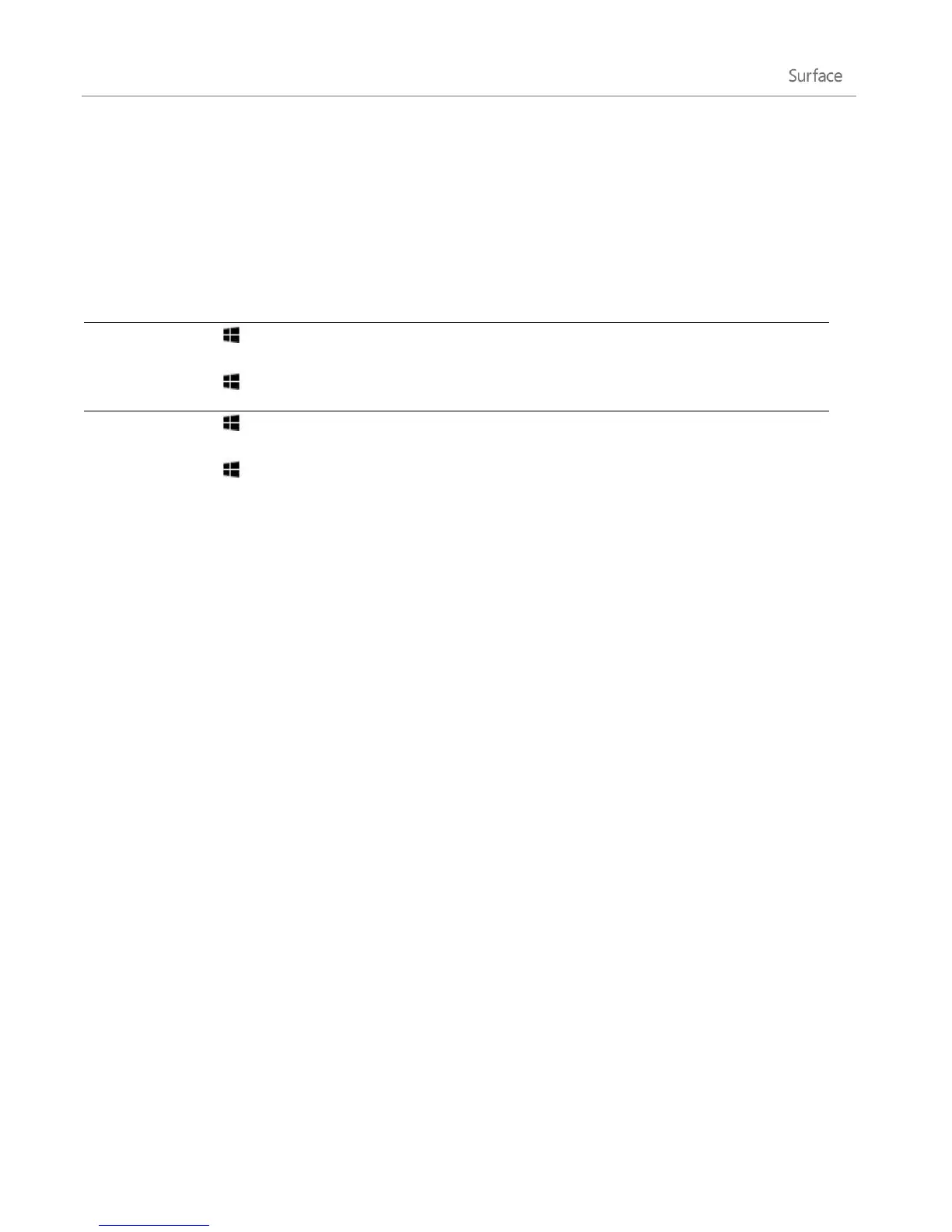© 2013 Microsoft Page 69
Use multiple monitors
Connecting another monitor to your Surface is a great way to multitask. You can use one monitor for work
(Office apps) and the other for play (chatting with friends, social updates, or music). Once connected, you can
use one of the following key combinations (on Touch Cover or Type Cover) to move an app to the second
screen:
Windows logo key +PgUp
-or-
Windows logo key +PgDn
Move Windows Store apps to another monitor.
Windows logo key +Right arrow
-or-
Windows logo key +Left arrow
Move a desktop app (such as Word) to another
monitor.
Notes
Open desktop apps (like the Office apps) on both monitors, or apps from the Windows Store on one
and desktop apps on the other.
When you open Start or the charms on a monitor, all apps from the Store will move to that same
monitor.
You can use the four corners of either screen to open the charms and your recent apps with your
mouse. To open the charms on the second screen, move your mouse pointer to the second screen.
You can decide whether you want to have a taskbar on all of your displays, and how you want buttons
to be arranged on the taskbars. For more info, see Change taskbar settings for multiple displays on
Windows.com.