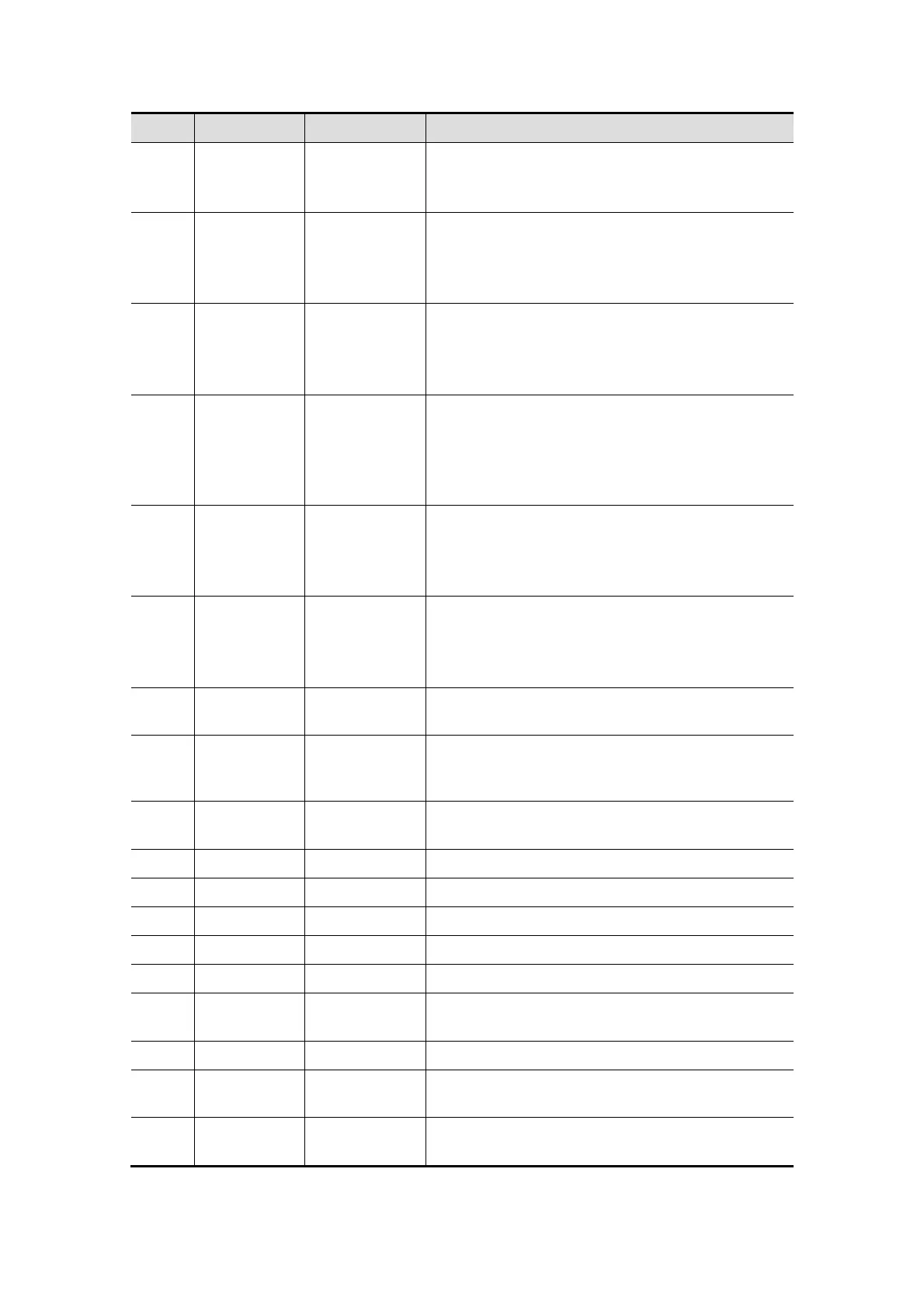System Overview 2-15
No. Name Description Function
controls 1 displayed on the bottom of the screen.
Refer to the subsequent contents for specific
functions.
<19>. / Soft menu
controls 2
Press or rotate to select the soft menu items
displayed on the bottom of the screen.
Refer to the subsequent contents for specific
functions.
<20>. / Soft menu
controls 3
Press or rotate to select the soft menu items
displayed on the bottom of the screen.
Refer to the subsequent contents for specific
functions.
<21>. / Directional
soft menu
controls
Up/ down controls are used to turn pages
up/down when there is more than one page for
the soft menu.
Left/ right keys are used to switch among the
different modes.
<22>. / Soft menu
controls 4
Press or rotate to select the soft menu items
displayed on the bottom of the screen.
Refer to the subsequent contents for specific
functions.
<23>. / Soft menu
controls 5
Press or rotate to select the soft menu items
displayed on the bottom of the screen.
Refer to the subsequent contents for specific
functions.
<24>. iTouch / Press to optimize the image, serving as a
one-key optimization.
<25>. Volume Volume Rotate to increase or decrease spectrum
volume, and press to turn on or turn off the
sound.
<26>. Patient Patient
Information
Press to enter the [Patient Info] screen.
<27>. Probe Probe Press to select the probe and exam mode.
<28>. Review Review To review the stored images.
<29>. Report Report Press to open or close the diagnosis reports.
<30>. End Exam End Exam Press to end an exam.
<31>. Body Mark Body Marks Press to enter or exit the Body Mark status.
<32>. Clear Clear Press to clear the comments or measurement
calipers on the screen.
<33>. Arrow Arrow Press to enter or exit the arrow comment status.
<34>. Comment ABC
(Comments)
Press to enter or exit the character comment
status.
<35>. M(X) Pressable
knob
Press to enter M mode, and rotate to adjust M
gain; while in 3D/4D mode, rotate the knob to